One of the best features in Windows 11/10 is that Microsoft is not forcing feature updates unless their service terms have expired. It also means that some of the updates, including important ones, can get unnoticed. Apart from this, updates need to honor Active Hour settings. In this post, we are sharing a trick which will make Windows 11/10 restart immediately when required to install an important update. This is especially useful in the case of Security Updates.
Set Windows 11 to restart immediately to install important Updates
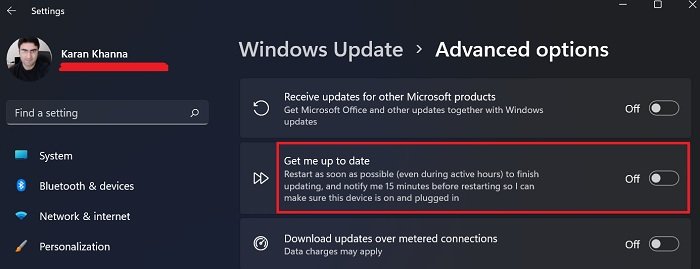
Windows 11 settings are significantly different from those of Windows 10, especially when it comes to options associated with Windows updates. Rather, Windows Updates have been given a separate menu since Microsoft understood that it is fairly well used.
If you wish to set Windows 11 to restart immediately, even during active hours and notify you 15 minutes in advance so you can ensure your device is plugged in, then the procedure is as follows:
- Right-click on the Start button and select Settings from the menu that pops up.
- In the Settings menu, go to the Windows Update tab on the list on the left-hand side.
- In the right-pane, select Advanced options.
- Now, turn ON the switch associated with Get me up to date.
The feature is off by default for all installations.
Restart the device as soon as possible when a restart is required to install an update in Windows 10
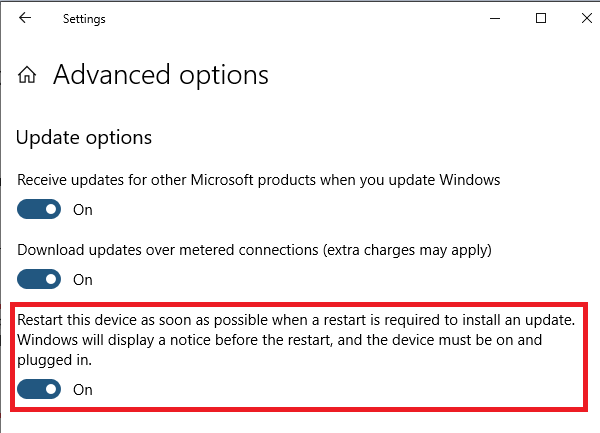
Here is how to turn it on in Windows 10:
- Go to Settings > Update & Security > Windows Update > Advanced Option.
- Toggle on the option which says – Restart the computer as soon as possible to install the update.
That’s it. The next time a critical update becomes available, Windows will immediately install the update, and if required, restart the computer after giving you a warning.
The full details go as:
Restart the device as soon as possible when a restart is required to install an update. Windows will display a notice before the restart, and the device must be plugged in.
Windows will give you enough time to save your work. Usually, a notice about it will show up in the Action Center or a pop-up about the scheduled restart. In case you have an urgent job, you need to complete, you can abort the shutdown with this command.
If you use a laptop, keep it unplugged, so it doesn’t start automatically. However, restart and complete the update when your work is complete.
Why should I turn ON the Restart Immediately After Updates option?
Most users would prefer to defer updates even though they are necessary because they are working. While you can choose to update your system outside of active hours, would you specifically keep your system ON at that point in time? Missing crucial updates could lead to a security threat for your system. Thus, choosing this option could be beneficial.
I see my system forcing me to update Windows 11 even though I never turned on the mentioned option. Why?
Many updates are crucial to the system, including many featured updates. While you can defer them, if you do so for too long despite multiple prompts, Windows 11 will force the updates to your system under the same 15-minute rule.
Leave a Reply