ChatGPT is more than just a fun generative AI platform that can answer a few questions. It can work as your companion in research, programming, and more. Recently, they added a new feature called Projects to manage your conversations. In this post, we are going to see how you can use Projects in ChatGPT.
What are Projects in ChatGPT?
ChatGPT Projects helps users organize chats in a single place, like folders for related conversations, files, or ideas. Instead of keeping chats independent, Projects allow grouping everything under a task or event, making it easier to manage. You can even set unique instructions for each project, such as formal replies for work or casual ones for personal use.
Projects go beyond just organizing chats by letting users upload files like documents, datasets, or code, all accessible in any conversation within the project. This feature improves collaboration and streamlines tasks, whether you’re planning an event, working on research, or managing creative and technical projects. It also allows ChatGPT to adjust its tone and responses based on project-specific instructions.
The flexibility of Projects is evident in their various uses. Writers can keep drafts and ideas organized, students can separate their notes by subject, and event planners can manage budgets and schedules effectively. Developers benefit from keeping code and frameworks together for easier debugging, while marketing teams can group research, drafts, and data in one place. Projects make organizing tasks simpler and boost productivity in everyday work.
How to use Projects in ChatGPT
As of now, Projects is only available for users with ChatGPT Plus, Team, and Pro subscriptions. Additionally, the ability to create a new project is available in the web and Windows app versions of the ChatGPT program.
If you want to use the Projects feature in ChatGPT, you should follow the steps mentioned below.
- Create a project
- Add instructions, files, and conversations to your project
- Delete a project
Let us talk about them in detail.
1] Create a new project
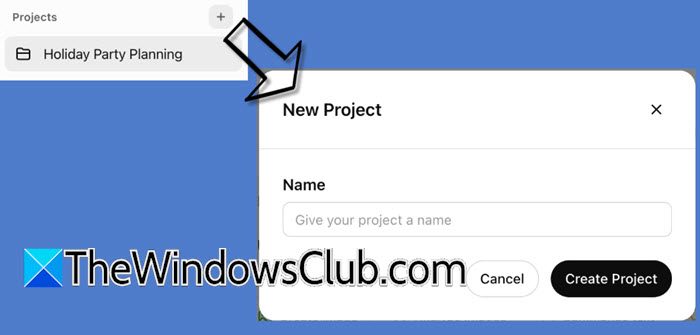
First of all, we need to learn how to create a new project in ChatGPT. It is pretty simple to do so. At first, you need to go to chatgpt.com and then log in to your account. Once done, go to Projects placed in the left section of the screen, and click on the Plus (+) icon. Now, you need to give your project a name, something unique. After populating the Name field, click on the Create Project button. This way, we have created a new project for you. After creating your project, the project page will appear, displaying all the chats associated with it. This is where you can access existing chats and begin new ones, specifically within the project.
Conversations in Projects come with powerful features like Canvas for brainstorming ideas visually, Advanced Data Analysis for handling complex datasets, DALL•E for generating images, and Search for quickly finding information.
2] Add instructions, files, and conversations to your project
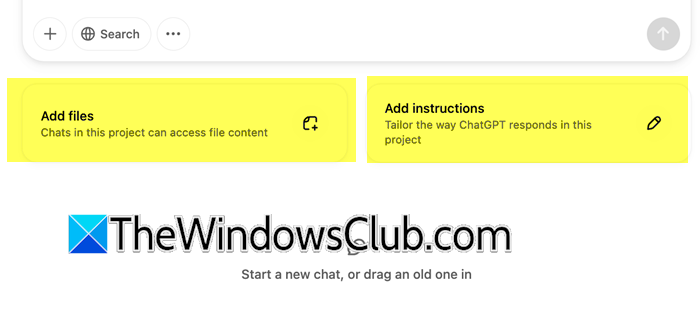
After creating a project, we will add instructions exclusive to this project. These instructions will be nothing but a set of rules exclusive to our current project. So, let’s say you are looking for watches, and you don’t want to research anything about a certain watch brand, or maybe you want to specify a budget; these pieces of information can be fed to ChatGPT using instructions.
To create Instructions, you need to click on the Add Instructions button and then give your instructions. Once done, you can click on Save. Additionally, you can also edit your instructions if needed.
Similarly, you can add files to your project as well. Besides the Add Instructions option, you will see Add files. When you click on it, you can select where you upload your file from, and then upload it.
To add conversations, you need to go to the existing conversation from the left panel of the screen, go to Add to project, and finally, select the project where you want to add this to.
Read: ChatGPT Tips and Tricks – Beginners Guide
3] Delete a project
If a project is not required, you can delete it. To do so, go to the Projects section, click on the three dots associated with a project, and then click on Delete Project. Once you click on the option, you will get a pop-up asking you to confirm your action. Click on Delete Project again, and your project will be deleted.
That’s how you can create, edit, and manage Projects in ChatGPT.
Read: 101 Best ChatGPT Prompts for Writing
How do I add chats to Projects in ChatGPT?
To add any chat to a Project in ChatGPT, we have two methods. First of all, you can go to a chat, click on the three dots, select Add to project, and click on the project where you want this chat to be added. Alternatively, you can drag a chat and drop it on your project’s page.
Read: How to use ChatGPT on WhatsApp
Are Projects in ChatGPT free?
No, ChatGPT Projects is not available for the free plan. You would need ChatGPT Plus, Team, and Pro subscriptions to use this feature. To know more about these plans and compare them, go to chatgpt.com.
Also Read: Use ChatGPT Desktop App for Windows 11.
Leave a Reply