If you installed Microsoft Office via the Click-to-Run interface, you could, if you wish, hide the option to enable or disable Office Updates with the help of the Registry Editor and the Local Group Policy Editor. But before we go to the GPEDIT and REGEDIT methods, we will show you how to enable or disable Automatic Office Updates vis the user interface.
Does Microsoft Office update automatically?
By default, Microsoft Office is configured to install the updates automatically. When Microsoft releases an Office update officially, that update will be installed on your Office Suite. If for any reason, you do not want Office Suite to update automatically, you can disable it in settings by opening any Microsoft Office application.
Automatic updating for Microsoft Office is not enabled
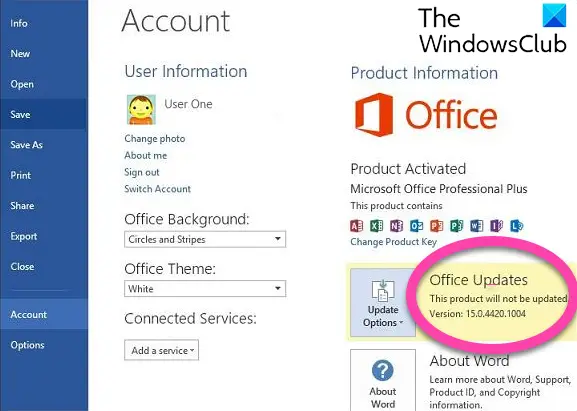
If the Automatic updating for Microsoft Office is not enabled do the following:
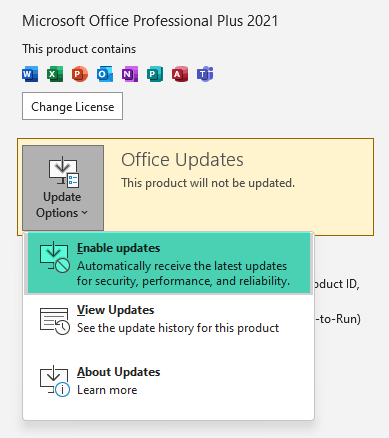
- Start any Office program.
- Click the File tab
- Select Account.
- On the right side, select Update Options
- Finally, select Enable Updates.
If this does not help, you may need to follow the GPEDIT or REGEDIT method mentioned above in this post.
How to hide Enable or Disable Office Automatic Updates
Using the Group Policy method requires you to install the Office’s Group Policy template first. You can download the template from microsoft.com. Now to hide option to enable or disable updates for Office apps, follow these steps:
- Press Win+R to open the Run dialog.
- Type gpedit.msc and hit the Enter button.
- Navigate to Updates in Computer Configuration.
- Double-click on the Hide option to enable or disable updates setting.
- Choose the Enabled option.
- Click the OK button.
Let’s delve into these aforementioned steps in detail.
To get started, you need to open the Local Group Policy Editor on your computer. To do that, press Win+R to display the Run dialog, type gpedit.msc, and hit the Enter button.
Then, navigate to the following path:
Computer Configuration > Administrative Templates > Microsoft Office (Machine) > Updates
Find the Hide option to enable or disable updates setting on the right side and select the Enabled option.
This policy setting allows you to hide the user interface (UI) options to enable or disable Office automatic updates from users. These options are found in the Product Information area of all Office applications installed via Click-to-Run. This policy setting has no effect on Office applications installed via Windows Installer.
If you enable this policy setting, the Enable Update and Disable Updates options in the UI are hidden from users.
If you disable or do not configure this policy setting, the Enable Update and Disable Updates options are visible, and users can enable or disable Office automatic updates from the UI.
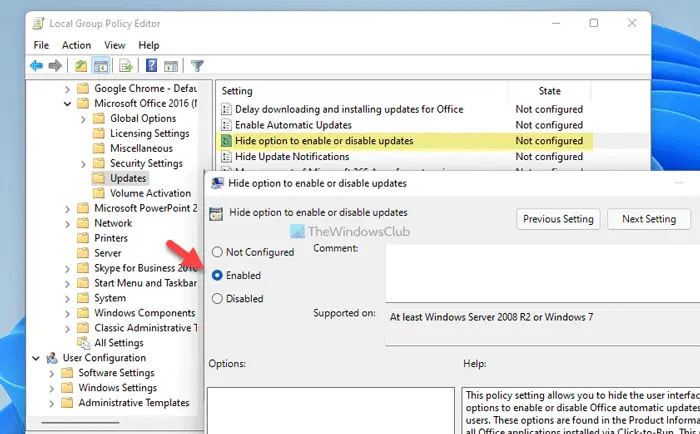
Then, click the OK button to save the change.
Related: How to update Microsoft Office manually in Windows.
How to hide option to enable or disable updates for Office apps using Registry
To hide option to enable or disable updates for Office apps using Registry, follow these steps:
- Press Win+R to display the Run prompt.
- Type regedit > press the Enter button > click the Yes button.
- Navigate to Microsoft in HKLM.
- Right-click on Microsoft > New > Key and name it office.
- Create another sub-key under office and name it 0.
- Right-click on 0> New > Key and name it as common.
- Right-click on common > New > Keyand set the name as officeupdate.
- Right-click on officeupdate > New > DWORD (32-bit) Value.
- Name it as hideenabledisableupdates.
- Double-click on it to set the Value data as 1.
- Click the OK button and reboot your PC.
To learn more about these steps, continue reading.
First, you need to open the Registry Editor. For that, press Win+R > type regedit, hit the Enter button, and click on the Yes option. Then, navigate to this path:
HKEY_LOCAL_MACHINE\SOFTWARE\Policies\Microsoft
Right-click on Microsoft > New > Key and name it as office. Then, right-click on office > New > Key and set the name as 16.0.
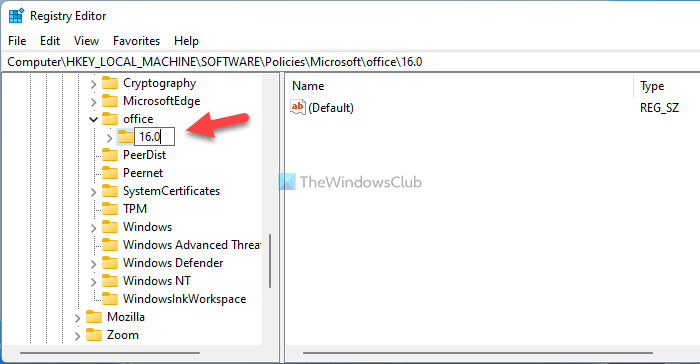
After that, right-click on the 16.0 key, select New > Key and set the name as common. Then, right-click on the common key > New > Key, and name it as officeupdate.
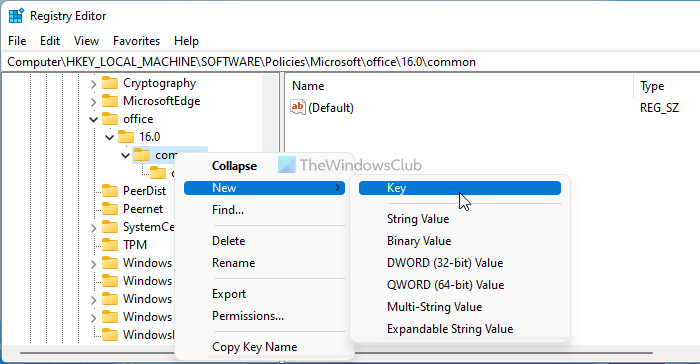
Here you need to create a REG_DWORD value. For that, right-click on the officeupdate key > New > DWORD (32-bit) Value and set the name as hideenabledisableupdates.
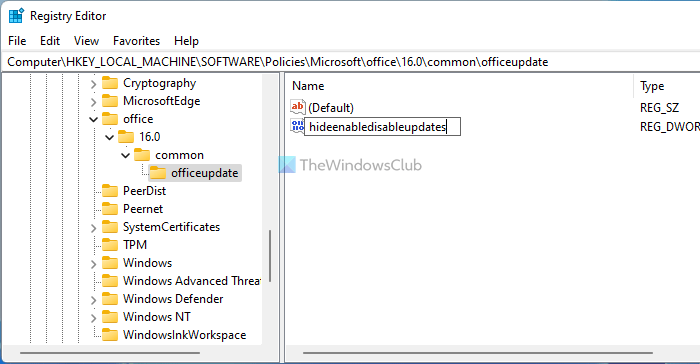
Double-click on the hideenabledisableupdates REG_DWORD value and set the Value data as 1.
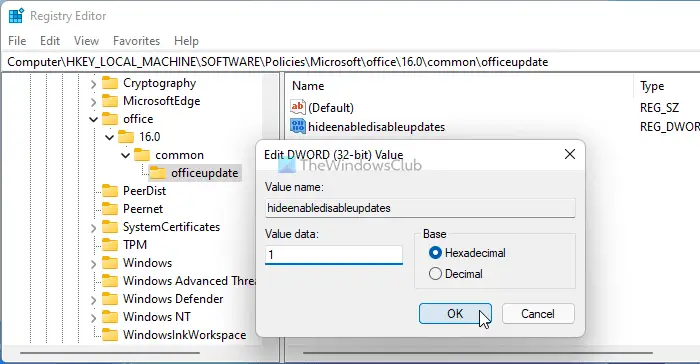
Click the OK button to save the change and restart your computer.
However, if you want to show the option, you can delete the hideenabledisableupdates REG_DWORD value or set the Value data as 0.
What happens if I don’t update Microsoft Office?
Microsoft recommends users install Office updates when available. In every Office update, Microsoft fixes the loopholes and security vulnerabilities for Microsoft Office programs. The latest update packages also contain fixes for the bugs reported by the users. Therefore, if you do not update Microsoft Office, you will leave your system open to security exploits.
That’s all! Hope this guide helped.
Read: Disable GET THE NEW OFFICE Notification and Upgrade to Office notifications.