Often users report different types of Xbox error codes appearing on their computer screen. One such error code that is quite common in recent days is 0x97e107df. This error code basically occurs when users attempt to start a game on Xbox One gaming consoles. It might occur due to having some temporary glitch with licensing validation. The error message that appears on your computer screen bears a small description –
Something went wrong, Give it another try. If this happens again, visit xbox.com/errorhelp and enter the following code: 0x97e107df
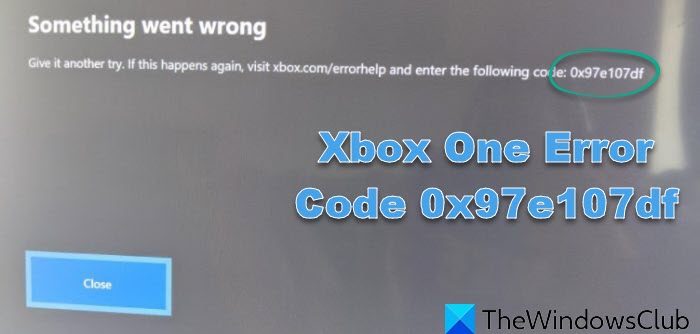
If you’ve also come across this problem and are now searching for a resolution, read this post. In this guide, we have included all the possible ways to help you fix this error code. So let’s find out.
Fix Xbox One Error Code 0x97e107df
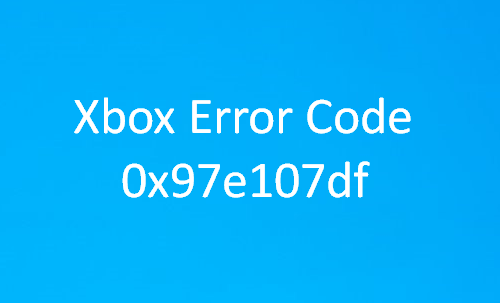
To fix Xbox One Error 0x97e107df, follow the below suggestions one by one. Also, note down the method that helps you resolve this problem so that you could apply it directly if you face it the next time.
- Check the Xbox Live Services
- Test your Network Connection
- Log out and log in again
- Perform a Hard Restart On Xbox One
- Run Online Xbox Troubleshooter.
Make sure to check on Internet Connection Status and any hardware wired connection network before going ahead. Let us see them in detail:
1] Check the Xbox Live Status
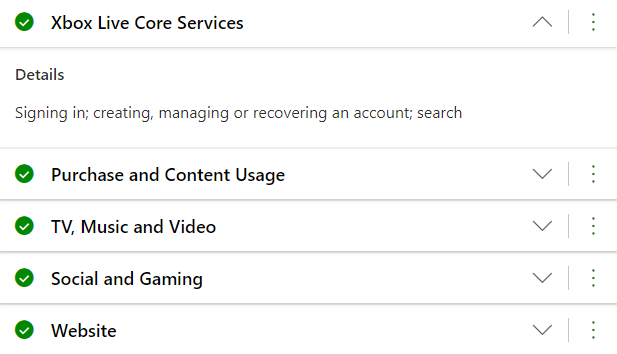
Xbox Services Status sometimes goes down, which might be one of the major causes of this problem. Waiting until the live status returns to normal will help you fix this error.
So, to get the Xbox Live Status, launch your default browser and open the official Xbox Live Status webpage.
Once you open the corresponding page, you will get complete explanations about Xbox Live Status or related service status.
Check if any of the services are down. If all services are looking good, it means the problem is fixed now.
2] Signing out then back in again
If the live status is good, but you’re still getting the error code, try to sign out of your Xbox account and then sign in again. The process renews the license validation of your account. To do so, follow the below suggestion:
Press the Xbox button on the controller to turn on the console.
From the left sidebar, select the Settings (gear) icon.
On the Settings page, go to the General tab and click Sign out under your account name.
Now restart your console using the Xbox button and then sign in again.
Once you follow the procedure, check if it fixes the error issue.
3] Test your Network Connection
If you’re still having this problem, reset your network settings and see if it resolves the problem. However, make sure that you don’t have any loose wired connection issues. It is one of the common errors or mistakes that is overlooked.
To do so, you must first press the Xbox One button on your controller.
From the menu list, select Settings > All Settings > Network > Network Settings.
Next, go to the Troubleshooting section and click on the Test Connection.
Now you need to reset the MAC address.
So, open the guide menu again using the Xbox button.
Navigate to Settings > All Settings > Network > Network Settings > Advance Settings.
Now in the bottom left corner, click on the Alternate MAC address option > Clear.
Then you to apply the changes, you will have to restart the console. This will reset all wireless connections, and when you are back, it should work.
So, press and hold the Xbox Guide button or and then select the Restart console button. You can also long-press the console power button to achieve the same.
4] Perform a Hard Restart On Xbox One
If none of the above methods fix this issue, you will have to restart your Xbox One hard. This will clear out all cached data thoroughly that might be the reason to cause this problem. Here is a quick guide to do:
Press and hold the power button for up to 10 seconds.
This will take a while (approximately 1 min) to turn off the console, so wait for it.
Thereafter again, power on the console, and at this time, you’ll see a green start-up screen.
Once it starts up, check if this method helps you to resolves the problem.
5] Run Online Xbox Troubleshooter
Run the Online Xbox Troubleshooter and see if it helps you. This online troubleshooter could help you all error codes including 0x803f9007, 0x80bd0009, 0x87e00005, 0x91d7000a and more!
I hope this guide helps you fix this Xbox error code.
What Does Corrupt Mean on Xbox One?
It is related to game saves. If you see a message when opening a saved game that points out corruption, it means that the game was not saved properly or is a bad save. There is no solution to this, but you need to restart the game from the last restore point.
Why Is My Ethernet Not Working on Xbox?
The first step to resolve this is to check the wired ethernet connection between the router and the Xbox. You can unplug and plug it back to be certain. Next, you can try a different wire to ensure there is no problem with it. Finally, check if the wireless connection is working. If yes, you must take the Xbox to a service center to get it checked.
How Can I Factory Reset My Xbox One?
To reset Xbox to factory default, follow the steps as below:
- Press the Xbox Guide button on the controller.
- Navigate to Profile & system > Settings > System > Console info.
- Reset Console > Reset and Remove evertything.
Wait for the process to complete, and set up the Xbox One again.
Leave a Reply