If you use Disney Plus quite often, you might encounter an error where the Disney Plus app is stuck on the loading screen. We’ve come to understand that this problem affects those who use the app on their PC, Xbox, and other supported devices.
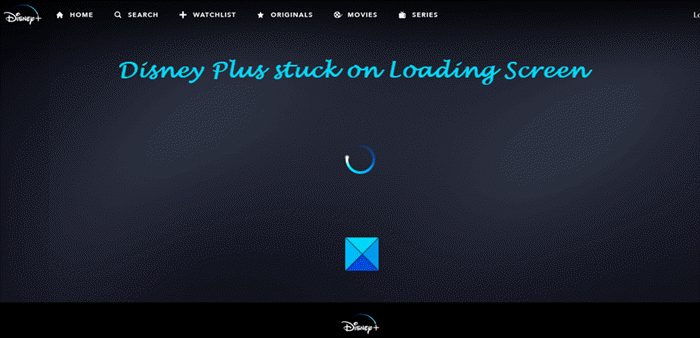
If your Disney Plus is stuck on the Loading Screen on your PC or Xbox, then, fortunately, we have found ways to fix this problem so you can continue using the app for your content, and that’s a good thing as far as we’re concerned.
Fix Disney Plus stuck on Loading screen
Solving this problem is easier than you might think. Just take a few minutes out of your time and take in the information below to set things right again. If your Disney Plus is stuck on the Loading Screen on your PC or Xbox, try these suggestions:
- Check your Internet connection
- Restart the Disney Plus app
- Reboot your streaming device
- Disable IPv6 to fix internet issues
1] Check your Internet connection
Chances are you may have a poor internet connection. But worry not because you’re not the only one to come face-to-face with such issues. You could restart your wireless router. You need to also check if your Internet connection is capable of streaming 4K content
This post offers additional ways to troubleshoot your Network & Internet connection problems.
2] Restart the Disney Plus app
Believe it or not, a simple reboot of the Disney Plus app in a situation like this can solve the stuck-on loading screen issue. For those on Windows 11/10, we suggest rebooting your web browser and, from there, check if the service is still acting up.
3] Reboot your streaming device
One of the best options to take here is to restart the device for those using an Amazon Fire Stick or any other streaming dongle. Alternatively, you could unplug it and plug it back in again, and once you’ve done all of that, check to see if it now loads to the main menu.
4] Disable IPv6 to fix internet issues
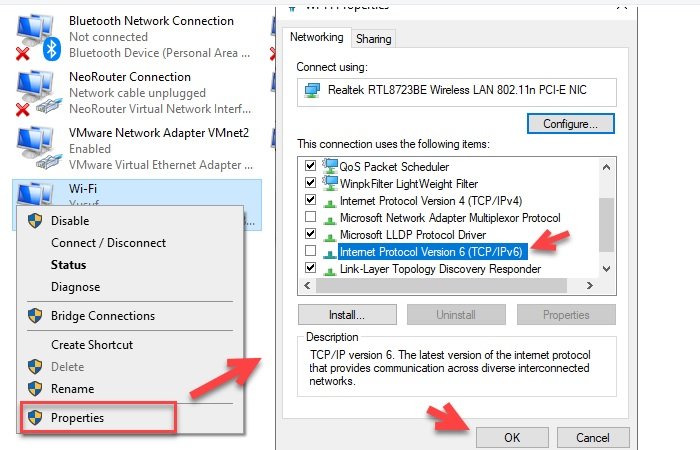
Sometimes if IPv6 is enabled, it can cause problems with your internet connection, which would then trigger the issue. For those using the Windows 11/10 operating system, we recommend you disable IPv6 and see if that works for you.
Once you’re done following the instructions, return to Disney Plus and try to load up the app in full.
How do I fix Disney Plus not loading?
Being stuck on the loading screen can be caused by more problems than one. The main reason why Disney Plus is not loading is because you have a poor internet connection. Having said that, you need to verify if there is any ping loss issue or not. Other than that, you can try changing your browser as well.
Why is Disney Plus stuck on the loading screen?
As said earlier, this problem could appear because of not having a valid internet connection. Therefore, you need to check if there are any internet connection problems or not. Apart from that, you can switch to a different WiFi network and try a different browser as well.
That’s all! Hope these solutions worked for you.
Read: Fix Disney Plus Error Code 83. Unknown error streaming to your device.
Leave a Reply