In Microsoft Office, Style Sets are groups of formatting options designed to help users rapidly create an appealing look to your entire document. In Outlook, Style Sets will give your email messages a personalized and professional look. In Outlook, Styles Sets can also be used in appointments, calendars, meeting requests, task and journal items, and notes in contact forms. There is a list of Style Sets you can choose from; you can choose the Style Sets available and also customize the available Style Sets.
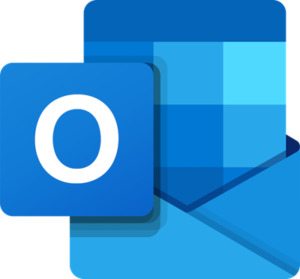
How to create a new Style Set in Outlook
Follow the steps below to create a new style set in Outlook:
- Launch Outlook.
- Click the New Email button in the New group.
- On the new email, click on the message document.
- On the Format Text tab, click the Change Styles button in the Styles group.
- In the drop-down menu, click Style Set and choose a Style Set from the list.
- Customize the Style Set with different fonts, sizes, and themes.
- On the Format Text tab, click the Change Styles button in the Styles group.
- In the drop-down menu, click Style Set and click Save as a New Style Set.
- A Save as a New Style set dialog box will open.
- Name the Style, then click Save.
- Now, we have created a new Style set in Outlook.
Launch Outlook.
Click the New Email button in the New group.
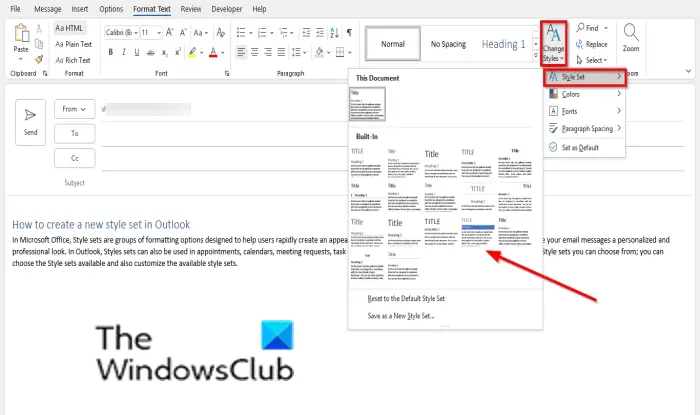
On the new email, click on the message document. On the Format Text tab, click the Change Styles button in the Styles group.
In the drop-down menu, click Style Set and choose a Style Set from the list.
Customize the Style Set with different fonts, sizes, and themes.
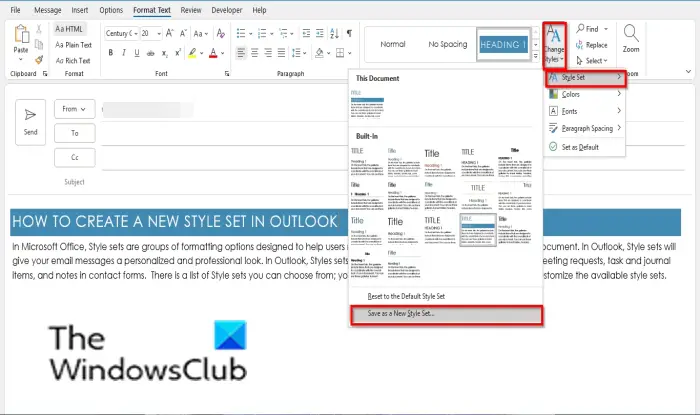
On the Format Text tab, click the Change Styles button in the Styles group.
In the drop-down menu, select Style Set and click Save as a New Style Set.
A Save as a New Style Set dialog box will open.
Name the Style, then click Save.
Now, we have created a new Style Set in the Custom section in the Style Set list.
To delete the Style Set; right-click the Style Set and select Delete.
What’s the difference between Styles and Style Sets?
Styles are applied to headings, titles, or subtitles in your document, while Style Sets affect the entire document. In Microsoft Word, Styles are found on the Home tab while Style Sets are found on the Design tab. In Outlook, Style Sets are found on the Format text tab.
What is the use of Styles in a document?
Styles allow users to easily apply formatting to documents and instantly change existing formatting in your documents. The Styles gallery offers various designs for your headings, titles, and subtitles to give your document an appealing look.
We hope this tutorial helps you understand how to create a new Style Set in Outlook; if you have questions about the tutorial, let us know in the comments.
Leave a Reply