If you are using Firefox on your Windows PC, you can get much more than what web developers created for you on their web pages. Greasemonkey is a useful extension that helps you customize how you view websites on your Firefox. It is an extension that helps augmented browsing by allowing users to install scripts that make on-the-fly changes to web page content after or before the page is loaded in the browser.
To use it, you do not need to know JavaScript – there are dozens of scripts available on the Internet that you can use to customize the way websites look on your Firefox. For example, it can scan the webpage for technical words and provide you with their meanings when you hover your cursor over it. This article is about what Greasemonkey is and how to find Greasemonkey scripts that suit your needs.
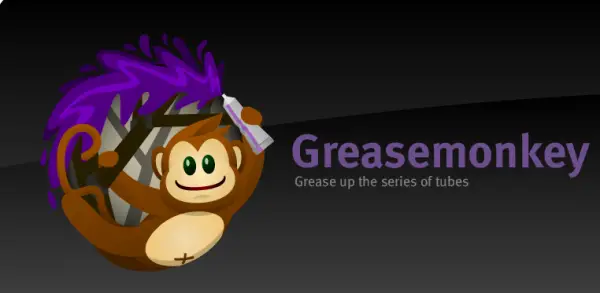
What is Greasemonkey
We talked about Greasemonkey in the above paragraph. Basically, it is an extension for the Firefox browser. It allows you to change the way websites function when you open them in your browser. The browser should be Firefox or something that is based on Firefox code.
NOTE: Not all browsers using Mozilla code will support Greasemonkey. For example, TOR will not, but EPIC may.
The extensions start running when you load a website or when you leave a website – based on how the user script is programmed to give you the desired performance. Greasemonkey is available for download in the Firefox extensions store and on sites like softensonic. If you are already using Firefox, the best and safest method would be downloading Greasemonkey from the store. You will steer clear of fake software that may ruin or hack your computing.
Get more out of your Firefox with Greasemonkey Scripts
Here is the list of resources you can follow to get better with Greasemonkey Scripts
- How to use Greasemonkey Scripts
- Where to find Greasemonkey User Scripts
- How to turn off Greasemonkey scripts on certain websites
- Greasemonkey: Useful Resources
Make sure to go through the entire list.
1] How to use Greasemonkey Scripts
Installation of Greasemonkey scripts is easier than you thought. Just as you add any extension or anything software, when you find a Greasemonkey script, click the install button against it or anywhere on the page. If possible, you may also drag and drop the script to the current website where you want the script applied.
You can create your scripts too. Click on the down button next to Greasemonkey, click on create a new script and write your code in the second textbox. You can then specify the websites you don’t want to run the script on by entering their URLs – one per line – in the Exclude box. Note that you can only use Javascript to create Greasemonkey scripts.
But remember one important point – always download and use scripts from sources you trust completely!
2] Where to find Greasemonkey User Scripts
Earlier, there were only a few websites from which the scripts could be downloaded. Two significant websites include the Greasemonkey website: www.greasespot.net and the vast repository for Greasemonkey user scripts at: www.userscripts.org. There are many websites, but the warning stays that only download scripts from websites you fully trust.
3] How to turn off Greasemonkey scripts on certain websites
To turn off Greasemonkey without removing it from Firefox, click the monkey icon that appears on the left side. The Greasemonkey icon has two parts: the monkeyface, and the other is a drop-down list indicated by a down key. Click on the monkey face icon toggle using and not using Greasemonkey.
Another option is to open the Extensions tab and disable it from there. You can later enable it when you wish to use it.
4] Greasemonkey: Useful Resources
- Troubleshooting Information: http://wiki.greasespot.net/Troubleshooting_(Users)
- To share script: http://wiki.greasespot.net/User_Script_Hosting
You can check the source code of GreaseMonkey on GitHub.
Now take a look at these 5 useful YouTube GreaseMonkey Scripts.
Is Greasemonkey the same as Tampermonkey?
Tampermonkey is the newer of the two and supports all the major browsers. It is also easy to use for both beginners and advanced users. Greasemonkey may be easier to install scripts on, but Tampermonkey has features like code checking to help you be more accurate.
How do I run a Greasemonkey script in Chrome and Edge?
To run Greasemonkey scripts in Chrome or Edge, you can use a browser extension. Tampermonkey is a well-regarded and popular extension that provides this functionality. Once you have installed the extension, Greasemonkey scripts can be installed from various sources, including user script repositories like Greasy Fork. The script will be automatically executed when you visit the relevant pages once you have installed it.
In Chrome you can add the scripts as well. some will work _as is_ (just install into Chrome like any other add-on), however you can install Tampermonkey and then about 99% of the scripts made for Firefox/Greasemonkey will work in Chrome.
However one needs to note the major script website (http://userscripts.org/) is down most likely forever.
There is a mirror though for userscript.org:
http://www.userscripts-mirror.org
I did not know that. Thank you for sharing. Will check out Tampermonkey.
Thank you for sharing the mirror. The mirror site has a script to auto redirect from userscript.org to the mirror site. I just checked. It’s cool.