Google Meet and Outlook might seem like two competitors and two different services isolated from each other’s ecosystems. However, things are not as strict as they might seem. You can add Google Meet add-in to Outlook, and start or schedule the meeting. In this post, we will learn how to use Google Meet in Outlook.
How to use Google Meet in Outlook
There is an add-in that one needs to use in order to get Google Meet in Outlook. We will see how to do the same on the following platforms.
- Add and use Google Meet in the Outlook App
- Add and use Google Meet in the Outlook Web
Let us talk about them in detail.
1] Add and use Google Meet in the Outlook App
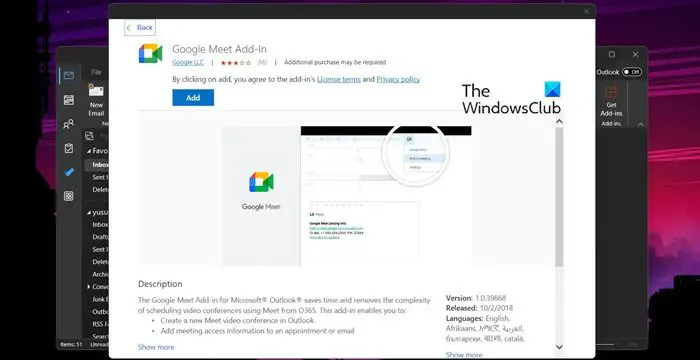
First of all, we will see how one can add or use Google Meet in the Outlook app for Windows. It is pretty simple to do the same courtesy of the add-in we discussed earlier.
Here’s how you can add the Google Meet add-in in Outlook for Windows.
- Launch the Outlook app by searching it out of the Start Menu.
- Now, click on the Get Add-in icon that should be at the top right corner of the window.
- Then, type “Google Meet” in the Search icon, and once the window appears, click on Add.
Now that you have added the Google Meet, let us see how to schedule a meeting. To do the same, go to the Calendar tab from the home screen. Now, you need to select the New Meeting option, then click on the three dots and select Google Meet > Add a meeting. You will see the Google Meet link attached to the notes and from there you can schedule the meeting.
Do keep in mind that, you will have to sign in when adding Google Meet or scheduling a meeting. In that case, just enter your credentials, and you will be good to go.
2] Add and use Google Meet in the Outlook Web
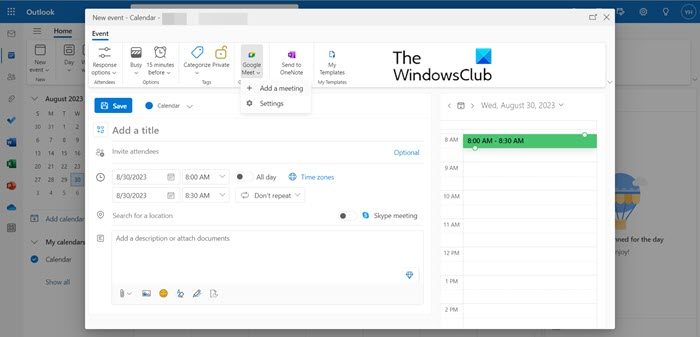
If you don’t want to use the Outlook app for Windows, no problem, as we can do the same with Outlook Web. So, go to outlook.live.com and sign in. You need to enter your credentials and log in to the account. Once done, follow the steps mentioned below to add Google Meet and schedule a meeting.
- Go to Calendar, select a date, and click on New Event.
- Click on the three dots and then on Get Add-ins.
- Now, find and add the Google Meet add-in.
- Once added, go to Google Meet and then click on Add a meeting.
- Fill in all the fields mentioned there and then schedule the meeting.
So, that’s how you can schedule a Google Meet in Outlook.
Read: No Camera found in Google Meet on Windows
Can I use Google Meet with Outlook?
Google Meet has an add-in that when added to Outlook allows users to schedule a meeting. The host can send the invite to participants and then click on the link added to the invite to join a Google Meet. Do keep in mind that, if you want to use Google Meet, you don’t need to have a Google Workplace subscription, anyone with a Google account can use this feature.
How do I use Google Meet in email?
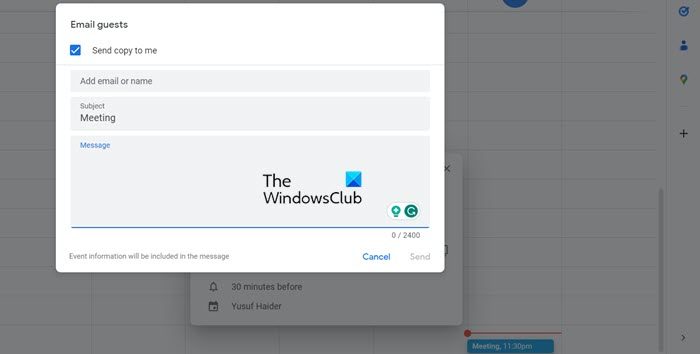
Yes, Google has integrated all of its apps including Google Meet and Gmail. One can start a meeting using Google Meet and then send links to their Gmail acquaintances. The whole process is pretty simple. If you have scheduled a meeting for a particular day and want to send invites, just go to that meeting in Google Calendar, click on it, and then click on the Email icon, now, enter the Email IDs of the users you want to send the mail to and click Send.
Leave a Reply