Many preferred to use the Classic Start Menu in Windows and the Group Policy setting of Force Classic Start Menu. The setting lies here:
User Configuration\Administrative Templates\Start Menu and Taskbar\Force Classic Start Menu
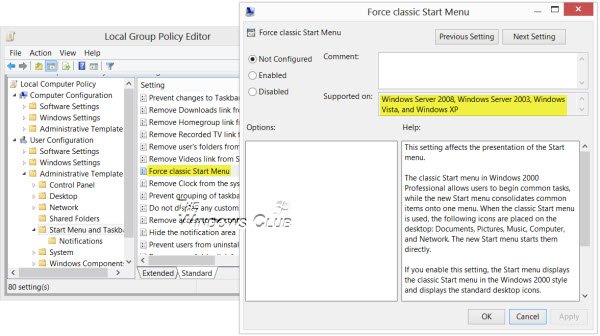
Can you Force a Classic Start Menu in Windows now?
This setting affects the presentation of the Start menu. The classic Start menu in Windows 2000 Professional allows users to begin common tasks, while the new Start menu consolidates common items onto one menu. When the classic Start menu is used, the following icons are placed on the desktop: Documents, Pictures, Music, Computer, and Network. The new Start menu starts them directly. If you enable this setting, the Start menu displays the classic Start menu in the Windows 2000 style and displays the standard desktop icons. If you disable this setting, the Start menu only displays in the new style, meaning the desktop icons are now on the Start page. If you do not configure this setting, the default is the new style, and the user can change the view.
What you may not have noticed, is that it says there that this policy is supported only on Windows Server 2008, Windows Vista, Windows Server 2003, and Windows XP. There is no mention of Windows 7 and later.
So what happens when you enforce it on a Windows 11, Windows 10, Windows 8, or a Windows 7 computer?
When you enable and enforce this policy setting, you will see the following icons added to the Windows 7 desktop:
- Libraries
- Control Panel
- User’s Profile Folder.
On a Windows 11/10/8 computer, I experienced or saw no change on the desktop.
Just a little something you may want to know!
What is the best way to enable the Classic Start menu in Windows 11?
Not the best, but some programs can change the shell in Windows and bring back some of the old features to the new OS. However, before installing it, ensure you have a backup of all the files and a system restore point that can help you bring back the OS to working condition in case something goes wrong.
What are Start menu shortcuts on Windows?
To open, close, or otherwise control the Start menu and taskbar, you can use these keyboard shortcuts. Press the Windows key or Ctrl + Esc to open the Start menu. The secret Start menu or Power Menu can be accessed by pressing Windows key + X.
Nothing change.
I wonder if they weren’t sure on whether or not to remove it?