If you have installed or upgraded Windows, and it results in Activation Error 0xC004F211 or 0xC004F213, then it means, that some hardware on your Windows 11/10 computer has changed. You might have recently upgraded or removed old hardware or updated your BIOS, and hence Windows is not able to determine if the key is used on a new computer or if it’s the same one. In this guide, we will share how to fix Windows Activation Error 0xC004F211 or 0xC004F213.
Windows reported that the hardware of your device has changed, 0xC004F211

Windows reported that no product key was found on your device, 0xC004F213
Even though your Windows has a genuine key, it may fail to get activated. The first thing you should do is run the Windows Activation Troubleshooter. If it doesn’t resolve the problem, let’s see what you can do next to fix this Windows Activation Error.
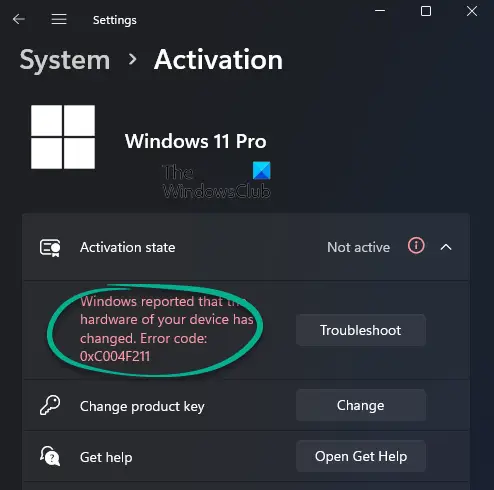
While minor hardware changes don’t cause any trouble with activation if you have made any significant hardware change like replacing your motherboard, then its a problem. Windows Activation system will treat this as new hardware, and you will need a new license.
Fix Windows Activation Errors 0xC004F211, 0xC004F213
There is an exception that Microsoft offers. If you connected to a Microsoft account prior to the hardware change, then you can re-use the same license key, and reactivate your Windows again. Microsoft calls it an Exception path. All you need to do is run the Windows Activation troubleshooter, and it will resolve the issue.
In a rare case, even if you have a Microsoft account available on the Windows computer, this solution will not work if the Windows was never activated, this solution will not work.
If you did not connect your Microsoft Account with the Windows computer prior to a major hardware change, the only option is to purchase a new license.
To purchase a new Windows license, select the Start button> Settings > Update & Security > Activation, and then select Go to Microsoft Store.
After you receive your new license, go back to Update & Security > Activation and select Change product key. Update with a new key, and your Windows will be automatically activated.
After this, create a Microsoft account or connect your existing local account to your online account. Once the system links the key, and the account, even if you change your hardware, you will not have to buy a new license in case of an activation issue.
If this issue occurred after you installed a Windows Update or updated your BIOS, see if you can roll back.
IT admins should note that there is a limit to how many times you can reactivate Windows on your device. Also, you should contact your organization’s support person if you don’t see any option to reactivate the license and it’s a work computer.
How do I fix Windows reported that the hardware of your device has changed?
To fix Windows reported that the hardware of your device has changed error message, go to “Settings” > “Update & Security” > “Activation.” Click “Troubleshoot” to run the activation troubleshooter. If issues persist, you may need to select “I changed hardware on this device recently” and follow the prompts to reactivate your Windows license.
How do I fix Windows reported that no product key was found on your device?
To fix Windows reported that no product key was found on your device error, ensure that your Windows version is activated. You can re-enter the correct product key by going to Settings > Update & Security > Activation. If the issue persists, consider running the Windows Activation troubleshooter.