After Windows Update, if you see a Blue Screen with Stop Error VIDEO_DXGKRNL_FATAL_ERROR in Windows 11/10, here are some solutions that might help you troubleshoot the issue. This error message may be accompanied by error codes such as 0xD80310B0, x05F6C614D, 0x680B871E, or 0x96D854E5, indicating that the Microsoft DirectX graphics kernel subsystem has detected a violation.
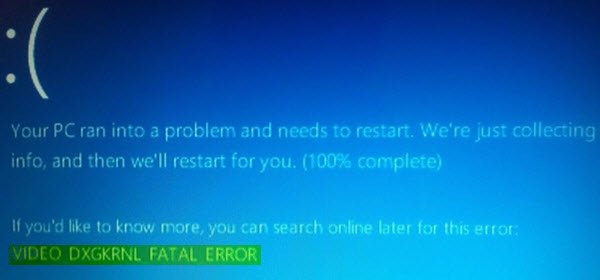
Fix VIDEO_DXGKRNL_FATAL_ERROR Blue Screen
The VIDEO DXGKRNL FATAL ERROR blue screen error usually appears when installing a new hardware driver or software. If you get this Stop Error, here are a few things you could try:
- Reinstall/Update the Graphics Driver
- Update or Reinstall DirectX
- Use System File Checker
- Turn Off Fast Startup
- Troubleshoot in Clean Boot State
You will need an administrator account to execute these suggestions.
1] Reinstall/Update the Graphics Driver
In Windows 11, to update Graphics Drivers, do the following:

- Launch Windows 11 Settings
- Select Windows Update from the left side
- Click on Advanced options on the right side
- Select Optional updates on the right side
- Expand Driver updates to see if any Graphics or other driver updates are available.
You can also try this: uninstall your Graphics Driver and install it again. If that doesn’t solve your issue, you might need to update the Graphics Driver.
If you need to uninstall the NVIDIA driver, after you have uninstalled it, download the latest NVIDIA driver and install it. After a reboot, remember to set Nvidia as the default GPU.
2] Update or Reinstall DirectX
Download the latest version of DirectX for your version of Windows from Microsoft and install it afresh on your system.
3] Use System File Checker
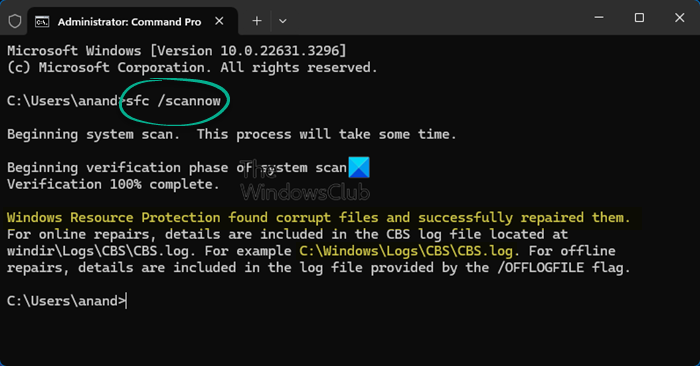
The System File Checker tool helps users search for changes in registry keys and system files. It can restore the original file if it detects any change. Video_Dxgkrnl_Fatal_Error message can appear due to recent changes made by different software or drivers. Run System File Checker and check whether it solves the issue or not.
4] Turn Off Fast Startup
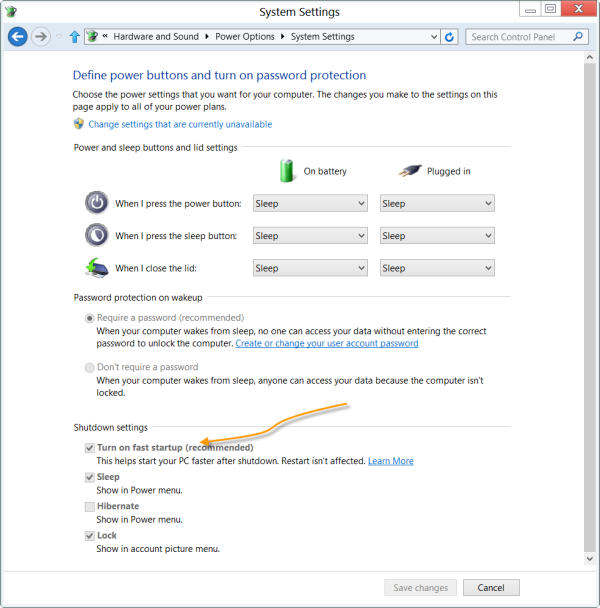
Some users have found that turning Off Fast Startup has helped resolve this issue. Try it and see if that helps.
5] Troubleshoot in Clean Boot State

Driver-side issues can also be solved using Clean Boot. If you do not know, Clean Boot is booting the system with all non-Microsoft processes, startups, and services disabled. That way, you can manually find the offending process.
If you need more help, you may refer to our Windows Stop Errors Guide.
How do I run DirectX diagnostic tool?
To open the DirectX Diagnostic Tool on a Windows desktop, press the Windows and R keys simultaneously to open the Run window. In the Open field of the Run window, type “dxdiag” and then press the OK button or the Enter key. This will open the DirectX Diagnostic Tool. The tool can reveal information about your PC’s hardware and software, including your graphics card, sound card, and other essential system components.
What does stop code video Dxgkrnl fatal error mean?
This error is related to the DirectX graphics kernel subsystem (dxgkrnl.sys) in Windows, meaning there may be a problem with your graphics card, driver, or graphics-related software. The reasons include outdated or corrupted graphics card drivers, damaged system files, faulty hardware components, and conflicting software.
Hello, you cannot reinstall DirectX on Windows 10.
That’s correct. That is a general solution applied for older version of Windows.