In this post, we will show you how to fix Error 0x800710FE or 0x8007112a, An unexpected error is keeping you from deleting the file on Windows 11/10 computers. The files available offline on Windows are available with Client Side Caching (CSC) cache and database. The cache helps Windows to have synchronization of files with the external server. In case this database is corrupted, it has an in-built capability to restart itself. However, if there is a crucial corruption of components, you may face its consequences while deleting some files.
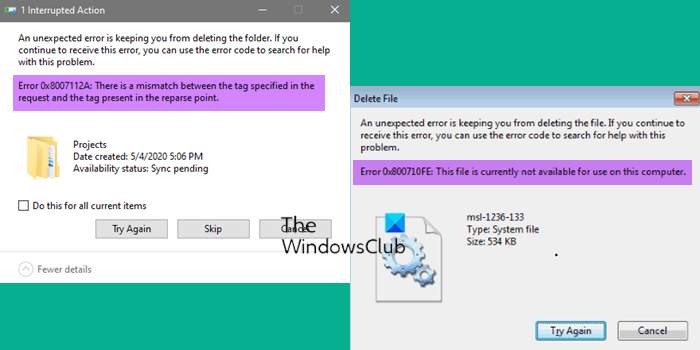
You will see the following error messages when you delete files on Windows 11/10 running machine:
An unexpected error is keeping you from deleting the file. If you continue to receive this error, you can use the error code to search for help with this problem.
The accompanying error code and message could be:
Error 0x800710FE: This file is currently not available for use on this computer.
Error 0x8007112a, Mismatch between the tag specified in the request and the tag present in the reparse point.
The error code research gives us the hint that the offline files cache is corrupted and we should repair or clear it to solve this problem. If you too are a victim of this issue, here is how you can fix it.
An unexpected error is keeping you from deleting the file, Error 0x800710FE or 0x8007112a
To fix errors 0x800710FE or 0x8007112a, first restart your computer, then run the File and Folder Troubleshooter and see if it helps you. If it does not, then edit the value of the FormatDatabase Registry key.
1. Open Control Panel and navigate to All Control Panel Items > Sync Center > Manage Offline Files. In the Offline Files window shown below, switch to Disk Usage tab and hit Delete temporary files button.
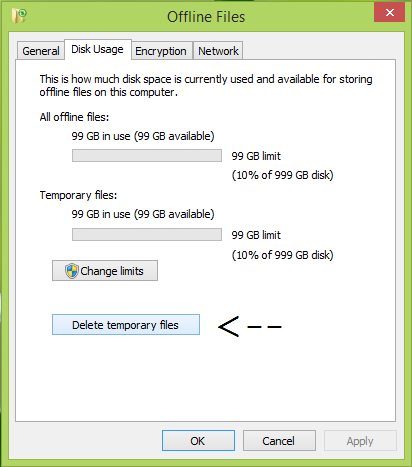
You can now check the status of the problem, if it is fixed now, you’re good to go. If the issue persists, try the next steps.
Registry Disclaimer: The further steps will involve registry manipulation. Making mistakes while manipulating registry could affect your system adversely. So be careful while editing registry entries and create a System Restore point first.
2. Press Windows Key + R combination, type put regedit in Run dialog box and hit Enter to open the Registry Editor.
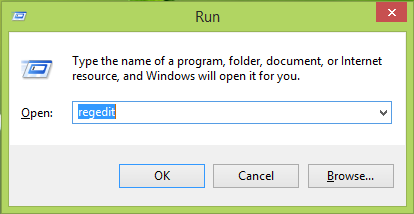
3. In the left pane of Registry Editor, navigate to the following key:
HKEY_LOCAL_MACHINE\SYSTEM\CurrentControlSet\Services\CSC\Parameters
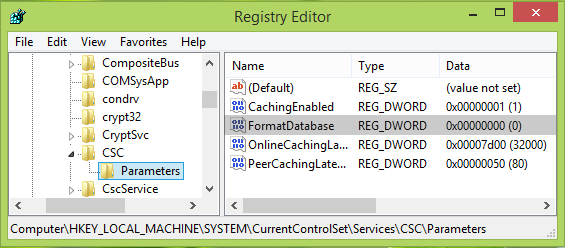
4. In the right pane of the above-shown window, right-click and select New -> DWORD Value. Name the newly created DWORD as FormatDatabase and double-click on it to get this:
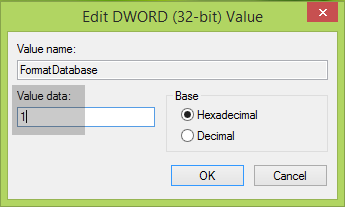
5. Finally, in the Edit DWORD Value box, set the Value data to 1 and click OK. Close Registry Editor and restart your system to get this issue fixed.
Hope this helps you. Good luck!
How do you force delete a file that won’t delete?
To delete undeletable & locked files and folders:
- Reboot and try
- Delete in Safe Mode
- Run ChkDsk
- Use CMD or PowerShell
- Use File deleter software.
How do I delete a file with an Unexpected error 0x800710FE or 0x8007112a?
To fix Unexpected errors 0x800710FE or 0x8007112a, restart your PC, Run the File and Folder Troubleshooter or edit this Registry value as shown in the post.
See this post if you receive an error message There are no more files when you try to save any file on a local hard drive on your Windows computer.
Thank you – the regedit trick finally did it!
Should I keep the FormatDatabase entry or remove it afterwards?
You have to keep it.
Thank you for help.
rmdir /q/s “folder” – with “folder” is path to the file(s)
Make sure you run this command with cmd (administrator)
Just a fair warning. Before following the steps, do a full sync. Otherwise you will lose all files and changes since last sync.
I dealing with this problem right now. I followed as needed until I entered Offline Files – it shows me only the General tab.. What to do?
I’m* lol