If you encounter Google Chrome error 0xc00000a5 while trying to install or launch Google Chrome, this article will show you how to fix the problem. A few users have reported this error when the browser was open, and they tried launching a new window.
What causes the application was unable to start correctly 0xc000000a5?
The error “The application was unable to start correctly 0xc000000a5” occurs due to corrupted files or missing DLL files. DLL files contain the set of instructions required by programs to run properly. A missing DLL file impacts the programs which use that DLL file. Software file corruption can occur due to virus or malware infection. If the DLL files of a particular program are missing, uninstalling and reinstalling that program fixes this problem.
Google Chrome error 0xc00000a5
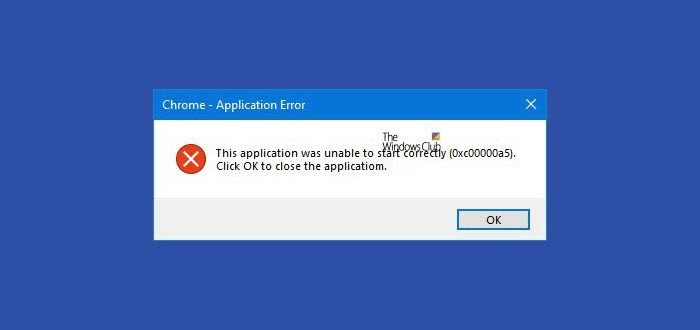
The Google Chrome error 0xc00000a5 is caused when a few files crucial to Google Chrome are corrupt or missing. This could happen when a malware modifies the files of the browser, the installation is incomplete, or a recent update has corrupted the registry.
- Remove malware from your system
- Add No Sandbox flag
- Disable the Compatibility Mode
- Reset Chrome
- Re-install Google Chrome
To resolve the problem, try the following solutions sequentially:
1] Remove malware from your system
It’s important to remove malware from your system before moving to a further solution. You could do so by using any credible third-party anti-malware software.
It is also advisable to check for recently installed suspicious freeware on your system. Any unverified freeware could be suspicious.
2] Add No Sandbox flag
The procedure to add the No Sandbox flag is as follows:
Right-click on the Google Chrome shortcut icon on the Desktop screen.
Select Properties.
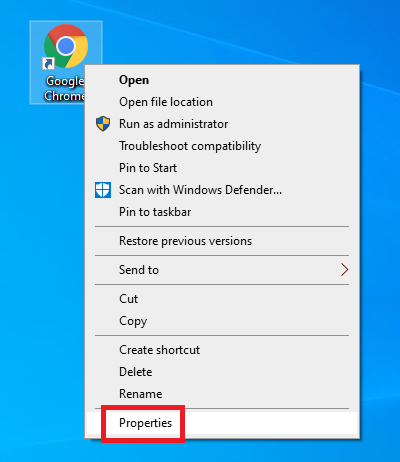
In the Shortcut tab, you would find the Target path.
Simply add –no-sandbox as a suffix to the path.
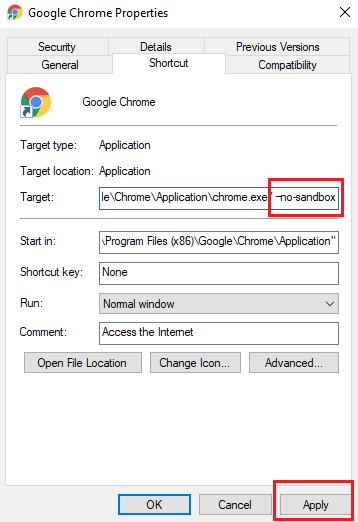
Hit Apply and then OK to save the settings.
3] Disable the Compatibility mode
As far as you are using the latest version of Google Chrome on the system, Compatibility Mode will be redundant. However, if enabled, it might cause this error. To disable the Compatibility mode for Google Chrome, try the following steps:
Right-click on the Google Chrome shortcut and select Properties.
In the Compatibility tab, uncheck the checkbox corresponding to Run this program in compatibility mode for.
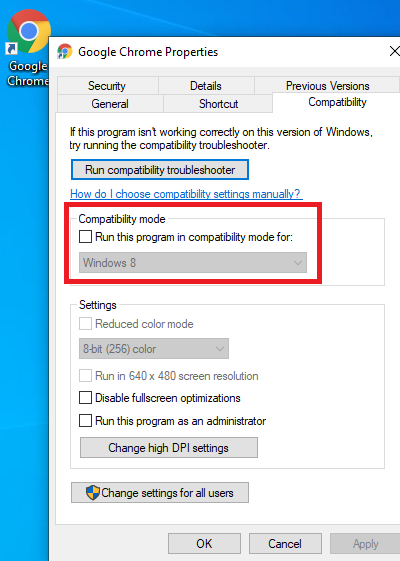
Hit Apply and then OK to save the settings.
4] Reset Chrome
Type chrome://settings and hit Enter. Scroll towards the end and click on Advanced settings. Toward the end, you will see the Reset browser settings button. Click on the button to restore Chrome settings to default.
5] Re-install Google Chrome
If the above steps fail, you would have to properly uninstall Google Chrome and re-install it after downloading the software again from the official website.
Press Win+R to open the Run window and type the command appwiz.cpl. Hit Enter to open the Programs and Features window.
Right-click on Google Chrome in the list and select Uninstall.
Restart the system once the package has uninstalled.
Now, download the latest version of Google Chrome from the official website and install the package on your system and it should resolve your problem. Do note that you may lose your settings etc when you do this.
Is Windows 11 good with Chrome?
Google Chrome is compatible with Windows 11. You can download its latest version from the official website and install it on your Windows 11 computer. Whether or not a computer can run Google Chrome or another program depends on the hardware configuration of that computer. Chrome can run smoothly on Windows 11 computers with 4 GB RAM but if you experience freezing issues or performance issues with Chrome, you should upgrade your hardware. Installing an SSD is the best option to increase your system’s performance.
I hope it helps!
Read next: Cannot add Bookmarks in Chrome on Windows PC.
Leave a Reply