Have you encountered a situation where you find that your desktop shortcuts have suddenly gone missing on your Windows 11/10 computer? If so, then this post will help you.
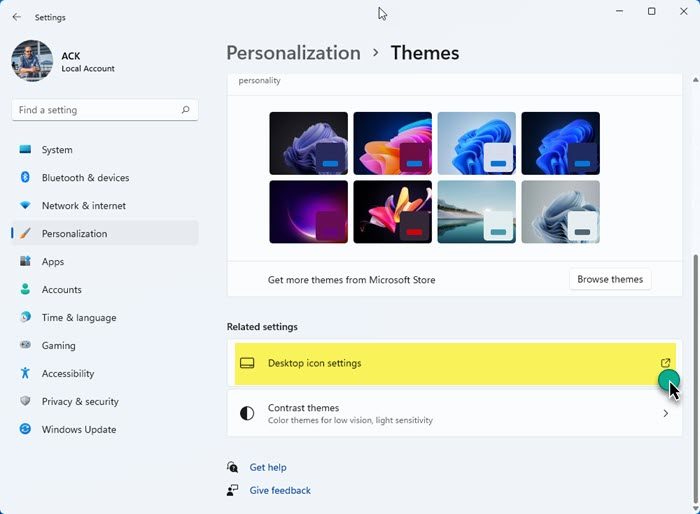
Desktop shortcuts go missing on Windows PC
If the desktop icons are missing from your Windows 11/10 desktop, try the following:
- Restart File Explorer
- Ensure that you have not hidden the Desktop shortcuts
- Rebuild the icon cache
- Ensure that you have not turned on Tablet Mode
- Check Desktop Icons settings
- Disable System Maintenance troubleshooter.
Icons disappeared from desktop in Windows 11/10
1] Restart File Explorer
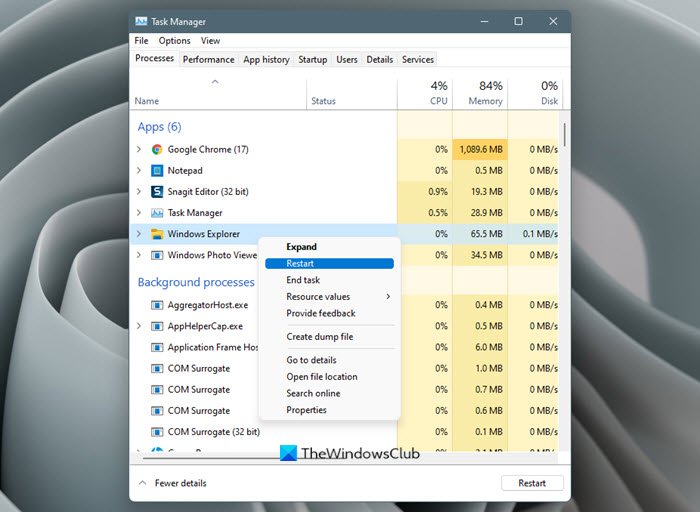
Restart File Explorer and see if that helps
2] Have you hidden Desktop icons by mistake?
![]()
Ensure that you have not hidden the Desktop shortcuts.
3] Is the icon cache corrupted?
![]()
Rebuild the icon cache and see if that helps.
4] is the Table Mode turned on?
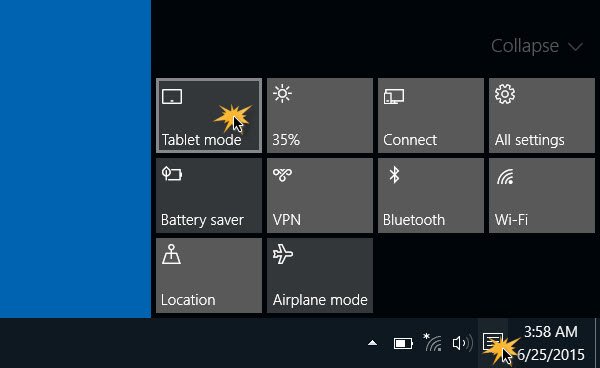
Ensure that you have not turned on Tablet Mode. Desktop icons get hidden in the Tablet Mode.
Open Desktop Icons settings and ensure that the icons you want are selected. The best option would be to click on the Restore Defaults button.
5] Check Desktop Icons settings
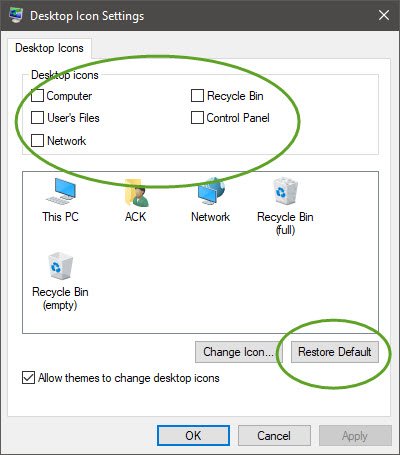
Open Desktop Icons settings and ensure that the icons you want are selected.
The best option would be to click on the Restore Defaults button.
Related: Desktop icons disappear when I click on them
6] Disable System Maintenance troubleshooter
The System Maintenance Troubleshooter – if it is available in your Windows OS version – performs weekly maintenance of the operating system. It either fixes problems automatically or reports problems through Action Center. Shortcuts that are regarded as broken are deleted by the System Maintenance troubleshooter.
When there are more than four broken shortcuts on the desktop, the System Maintenance troubleshooter automatically removes all broken shortcuts from the desktop.
A “Broken” shortcut is a shortcut to a file, folder or drive that may not always be available, for example, a desktop shortcut for a USB device may be regarded as broken if the USB device is not connected when the System Maintenance troubleshooter performs its maintenance, or, a network folder that is currently not available due to the network not being available, says Microsoft.
You can disable the System Maintenance troubleshooter if you have more than four broken shortcuts on your desktop.
To disable the System Maintenance troubleshooter, follow these steps:
Open Control Panel > System and Security > Find and fix problems > On the left navigation pane > click Change settings > Set Computer Maintenance to Off.
However, if you disable the System Maintenance troubleshooter, all its maintenance tasks are disabled.
Hope this helps.
How do I get the icons back on my desktop that disappeared?
To restore missing desktop icons, right-click on the desktop and select “View,” then ensure “Show desktop icons” is checked. If they remain missing, go to “Settings,” select “Personalization,” then “Themes,” and click on “Desktop icon settings” to select the icons you want to display.
Why are my desktop shortcut icons not showing up?
If your desktop shortcut icons are hidden, they might not be visible. To show them, right-click on the desktop, choose ‘View,’ and click ‘Show desktop icons.’ To add icons like This PC or Recycle Bin, go to Start, open Settings, select Personalization, and then Themes. Make sure desktop icons are enabled there.
Boy, windows 7 is looking worse all the time. Who in the world thought this would be a good idea? And why “four” shortcuts is the magic number? My whole workflow is now messed up. My carefully crafted list of shortcuts – gone. I will just put them in a folder on my desktop instead… one more click to get to everything. I hope this software doesn’t go peeking inside folders on my desktop and delete those shortcuts too!
i agree jonathan..
i’m going to try your “solution” for now, see what happens.
i had several UNbroken shorts on my desktop, all to different things. one was directly to a folder in my documents, one was to a simple .txt file in documents, and a couple to exe’s of apps that i chose not to install desktop icon at installation, then set one later. all shortcuts WORKED (unbroken). i went to work this morning, and came home to find holes where shorts used to be. this is asinine…i do not care for nazi software that makes my choices for me. (at the very least the damn thing could ask if i want these shorts deleted!!) i’ve googled and found oodles of info on this issue in windows 7, some suggested solutions even including a format and reinstall of the OS. for an operating system to be so uncustomizable as to have to resort to that extreme to solve such a ridculous issue is, to me at least, disturbing.
Truly mentally retarded windows
I too am having my UNBROKEN shortcuts stolen from my desktop by Big Brother MS. Lame that you can’t disable just this nuisance without disabling all of the maintenance. Very narrow minded design indeed!
If anyone gets a better fix for this BUG please post it here.