If some of your programs or apps cannot connect to the internet on Windows 11 or Windows 10, this post will help you troubleshoot and solve the problem. Here we have discussed some of the most common reasons and step-by-step solutions to fix the internet connection problem with Windows 11/10 apps.
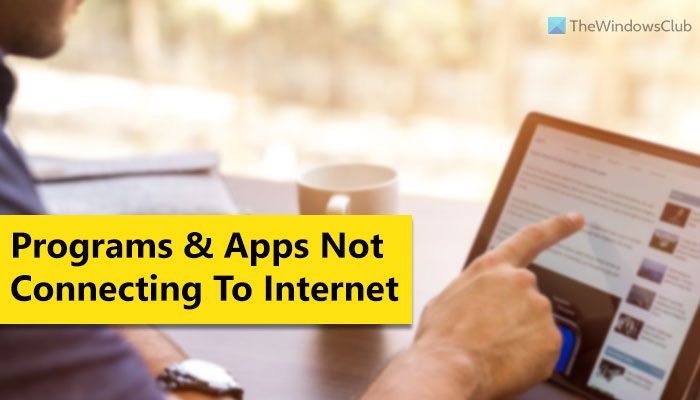
Some Programs or Apps not connecting to the internet
If some programs or apps are not connecting to the internet on Windows 11/10, follow the solutions:
- Troubleshoot Store apps
- Repair or Reset the problematic app
- Follow Microsoft’s Instructions
- Disable Proxy
- Check Firewall settings
- Reset Network and internet settings
To learn more about these solutions, continue reading.
1] Troubleshoot Store apps
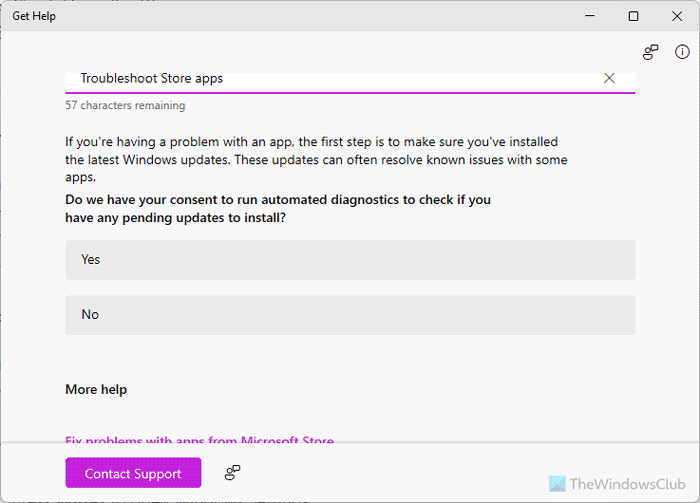
You need to use the Get Help app to use the Microsoft Store app Troubleshooter on Windows 11 PC. For that, open the Get Help app using the Taskbar search box, and search for Troubleshoot Store Apps. Once the search result appears, you need to read the instructions carefully and choose the option accordingly.
2] Repair or Reset the problematic app
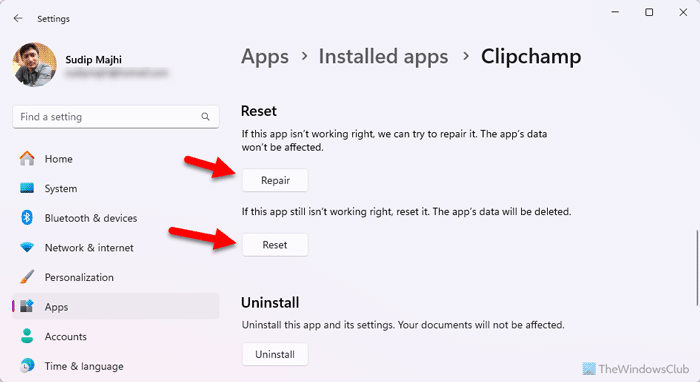
You may Repair or Reset the problematic app via Windows Settings and see if that works for you.
To repair or reset an app, follow these steps:
- Press Win+I to open Windows Settings.
- Go to Apps > Installed apps.
- Find the app and click the three-dotted icon.
- Select Advanced options.
- Click the Repair button once.
- If it doesn’t work, click on the Reset button twice.
3] Follow Microsoft’s Instructions
Follow the steps recommended by Microsoft to troubleshoot some common issues with Windows Store apps:
- Update your app
- Sync the app license
- Reinstall the app
- Contact the app publisher.
4] Disable Proxy
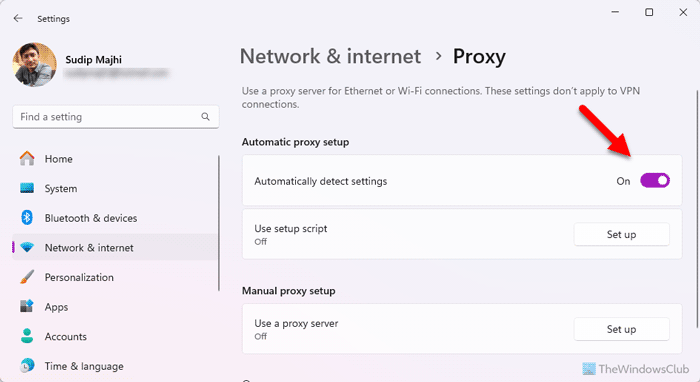
To disable the proxy in Windows 11/10, follow these steps:
- Open Windows Settings.
- Go to Network & internet > Proxy.
- Remove all the existing settings.
- Toggle the Automatically detect settings button to turn it ON.
However, if you use an older version of Windows, you can follow these steps:
1. Open Internet Options.
2. Click on the Connections tab in Internet Options window and then head on to LAN Settings.
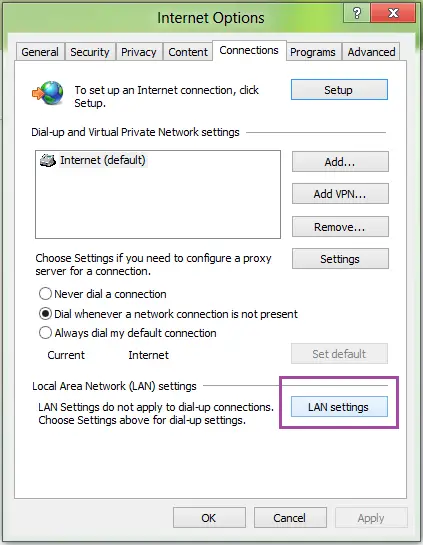
3. Finally, in the LAN Settings window, uncheck the Use a proxy server for your LAN checkbox. Click OK in the below window and Apply and OK in the above window.
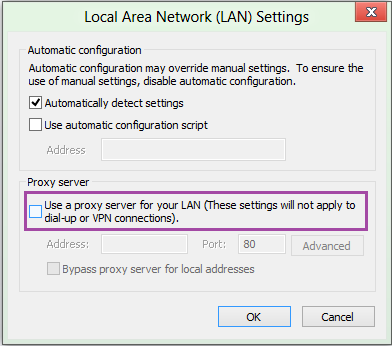
Finally, reboot to get the issue fixed.
5] Check Firewall settings
Open your Firewall, check if your firewall is blocking it – and make sure that the program is allowed to communicate with the internet.
6] Reset Network and internet settings
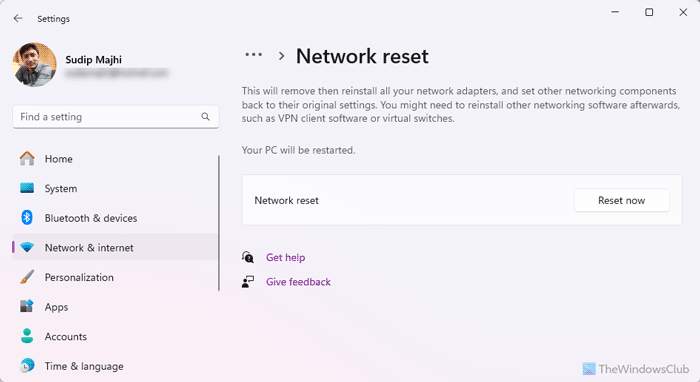
To reset Network and internet settings in Windows 11/10, follow these steps:
- Open the Windows Settings panel.
- Go to Network & internet > Advanced network settings.
- Click on the Network reset option.
- Click the Reset now button.
You should also try these common troubleshooting solutions:
- Restart your computer and check.
- Update Windows to the latest build. If you are using Insider build, you must try this solution.
- Uninstall recently installed updates. If the problem starts after installing an update, you should try this working solution.
- Switch to a different internet source.
If you’re still having issues, please let us know via the comment box. I will try to help out.
Read: USB tethering not working on Windows PC
Why is my internet not working on certain apps?
Anything could be responsible for this problem, from basic things such as faulty internet sources to some critical proxy settings. However, we suggest you check the internet settings first. If there’s no issue, you can switch to a different internet source and reset the app settings.
Why are Microsoft apps not connecting to internet?
Microsoft apps do not connect to the internet if there are problems with your internet. However, if it happens only with Microsoft Store apps, you must use the Store Apps Troubleshooter. For that, use the Get Help app.
