If when you attempt to install a Feature Update on your Windows 11/10 device, but the update installation fails with error code 0xc19001e1, then this post is intended to help you with the most suitable solutions you can try to resolve the issue successfully.
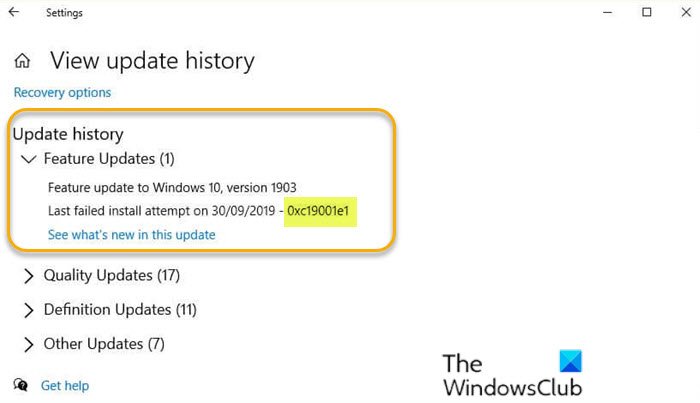
The error code 0xC19001E1 is described as MOSETUP_E_PROCESS_SUSPENDED.
Fix Windows Update Error 0xc19001e1
If you’re faced with this Error 0xc19001e1 while updating Windows 11 or Windows 10, you can try our recommended solutions below in no particular order and see if that helps to resolve the issue.
-
Disable Antivirus
-
Disconnect external hardware
-
Run Disk Cleanup
-
Run pre-validation upgrade check using SETUP.EXE
-
Use Media Creation Tool to upgrade
Let’s take a look at the description of the process involved concerning each of the listed solutions.
1] Temporarily disable Antivirus software
Third-party security software installed on your system could trigger this error 0xc19001e1. To rule out this possibility, you can temporarily disable the AV program. This largely depends on the security software you have installed. Refer to the instruction manual.
Generally, to disable your antivirus software, locate its icon in the notification area or system tray on the taskbar (usually in the lower right corner of the desktop). Right-click the icon and choose the option to disable or exit the program.
If you do not have any third-party AV installed, although highly unlikely to be the culprit, you can disable Windows Defender and then try the update again and see if it completes successfully.
2] Disconnect external hardware
In some cases, this error might appear due to the presence of additional secondary peripheral devices. To fix this issue, just unplug all non-essential external devices and then try the update again. If the update still fails, try the next solution.
3] Run Disk Cleanup
This solution requires you to run Disk Cleanup, and then retry the update installation. If this time the process is successful, fine and good, otherwise try the next solution.
4] Run pre-validation upgrade check using SETUP.EXE
This solution requires you to run pre-validation upgrade check using SETUP.EXE and see if that helps you identify or resolve the issue at hand.
5] Use Media Creation Tool to upgrade
Windows Update can be installed via several other methods, such as using the Update Assistant or Media Creation Tool. For major updates like the Windows 10 Feature Update, you can manually update it using the two mentioned tools.
I hope this helps!
Leave a Reply