In my recent post, I’ve touched upon the .NET Framework in Windows OS. Every Windows version has a .NET Framework version installed and enabled by default. In Windows 11/10, .NET Framework 3.5 is disabled by default. But many programs still require .NET 3.5 to run. If you try to require some software or app which requires .NET Framework 3.5, you might face the following message:
An app on your PC needs the following Windows features. .NET Framework 3.5 (Includes .NET 2.0 and 3.0)
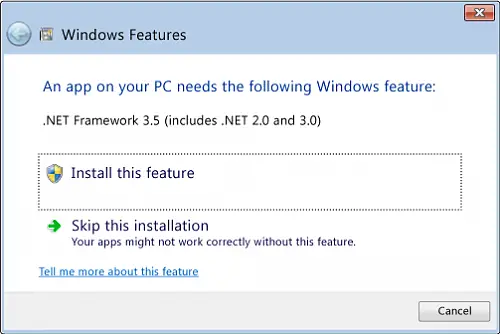
.NET Framework 3.5 missing? Enable it
Now to enable it, you have to move to Windows Feature. This can be accessed via Control Panel > Programs and Features.
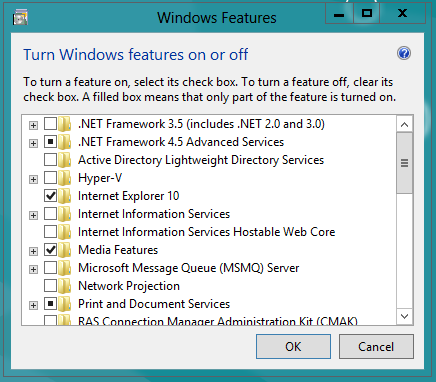
If you don’t have a strong internet connection on your system, the download of required files may take a bit long time, and thus the overall process becomes lengthy.
If you try to download the full setup of .NET, it is 291 MB in size, and you will obviously need a fast connection to do it quickly.
Install .NET Framework 3.5.1 on Windows 11/10
1. Open the .iso file of Windows OS with a compression/decompression software like 7-Zip. Open the Sources folder and find sxs folder. Now copy this folder to the following location:
C:\Temp
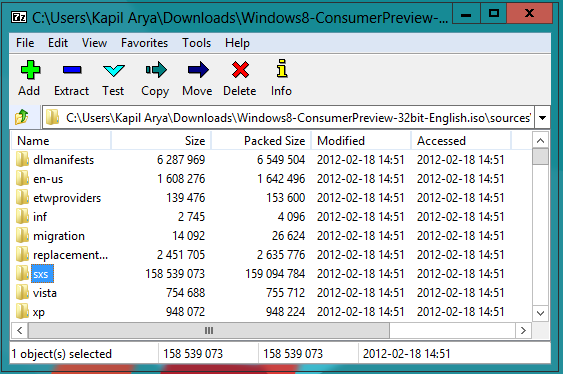
2. Next, run the Command Prompt as administrator, and type the following command:
dism.exe /online /enable-feature /featurename:NetFX3 /All /Source:c:\temp\sxs /LimitAccess
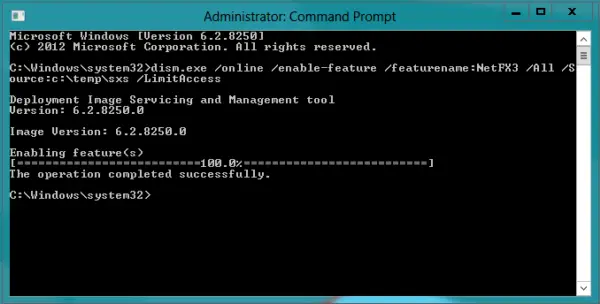
That’s it!
Now reboot and check the Windows Feature window again. You’ll see the first option is automatically checked.
You will now also be able to run software or app which requires .NET (like AutoCAD. etc.), without any problems.
awesome
i log into windows 8 with built-in administrator account but i can’t run metro apps. can you help me?
Is your UAC Settings are adjusted to always notify level?
Because metro-apps doesn’t run without UAC permissions.
Thanks Kapil!!! Now I My old programs works… Great tutorial… any way this problem has already been solved in developer preview version. Thanks… :)
^^ Glad to hear that things worked for you :)
Yes, UAC are adjusted to always notify level… but when click on metro-tiles show message that “you must sign-in with another account and try again.”
When i login with a standard user, i can access to metro apps. but when login with administrator built-in account i can’t use metro apps.
But i got an error like this………….
C:Windowssystem32>dism.exe /online /enable-feature /featurename:NetFX3 /All /Source:c:tempsxs/LimitAccess
Deployment Image Servicing and Management tool
Version: 6.2.8250.0
Image Version: 6.2.8250.0
Enabling feature(s)
[===========================65.8%====== ]
Error: 0x800f0906
The source files could not be downloaded.
Use the /source option to specify the location of the files that are required to restore the feature. The file location should be either the root dire
ctory of a mounted image or a component store that has the Windows Side-by-Side directory as an immediate subfolder.
The DISM log file can be found at C:WindowsLogsDISMdism.log
It seems that your .iso file is corrupted.
Re-download the .iso file from https://www.thewindowsclub.com/download-windows-8-consumer-preview-beta and try again. It should work on.
However I got the same error you are saying with these commands:
dism.exe /online /enable-feature /featurename:NetFX3 /Source:d:sourcessxs
dism.exe /online /enable-feature /featurename:NetFX3 /Source:d:sourcessxs /LimitAccess
But this procedure works for me……….
”
Update: Here is how to enable .Net 3.5.1 on offline systems.
All you need is windows 8 CP installation media,
First of all create “net35? folder in C drive.
Now open command prompt using Win +R, type and execute the following
command line
xcopy H:sourcessxs*.* c:net35 /s
where H is DVD drive, it takes sometime for all files to copied you need to be
patient.
After all files are copied open command prompt with admin privileges and
type and execute following command line
Dism.exe /online /enable-feature /featurename:NetFX3 /All /Source:c:net35
/LimitAccess ”
But, i want to know is, What is the difference between these two?
it says…..”Error 14028
A component’s file does not match the verification information present in the component manifest”
Can u help me?
Thank you. This really worked for me.
Thanks U , Worked Here . .
Can someone upload just the SXS folder, please?
for 64-bit system? I installed by Setup so I don’t have the iso file with Windows 8.
no it didn’t work .it stopped at 65.8 …error:0x800f081f
Thanks!!!! this worked!!! :)
Awesome!!
THIS PERFECTLY WORKED FOR ME GUYS>>>TRY THIS….
Error: 87
the online/enable-feature/featurename option is unknown
what do i do ?
Getting the same error here, ffs, im going to try the offline instaler
i download the offline installer of .net framework 3.5 231 Mb but when i run it, windows says:-
an app on your pc needs following window feature
net framework 3.5
install this feature
skip the instalation
help me
C:Windowssystem32>dism.exe /online /enable-feature /featurename:NetFX3 /All /Source:c:tempsxs/LimitAccess
this code is work when you have already downloaded the netfx3 from net..
I have followed these steps a 100 times referring to almost every site but still unable to use this feature. Every time I get an error “Source file could not be downloaded, error 0x800f0906” help me out with this as i want to change FIFA 13 settings which require dotnet 3.5.
Can I follow this process without typing “limitaccess” in the command prompt? Thanks.
same error..have u solved it?
Error: 87
the online/enable-feature/featurename option is unknown
plz help me
wrong
online/enable-feature/featurename
right
online /enable-feature /featurename
This helped me. Nothing else worked! I had to copy to hard drive and then use that source to make it work.
Thanks a lot!
dont forget with the “space” before the slash
[===========================65.8%====== ]
help me please
windows 8 x64
mirzajhanzaib@gmail.com
please some budy help me through teamviewer …please admin…
thnx this is the best ive been doing this for how many days now
I ALWAYS GET ERRO 87 WHENEVER I TRY USING THE COMMAND TO INSTALL .NET FRAMEWORK ON WINDOWS 8
thanks :)
Thank you soooo much for this been trying to do this for 2 days using dism but direct from the installation media witch failed so again thanks
Thank you so much!
Amazing sutff, worked perfectly!!! Thanks a lot!
^^ Glad we could help :)
hey it perfectly worked for me after scouring the net for this problem for two days and spending around 500mb data trying to download the .netfx redistributables. thank you for sharing !!
Hi Kapil,
I have installed .NET 3.5 Framework cause I couldn’t use Nitro PDF or IDM. I don’t have iso of Windows 8 or 8.1 (I’m running on 8.1) Is there anyway I can use the abovementioned programs without any hassle?
Please help me
Reviving a dead thread because it’s still an issue today.
I think Udiee is saying all three are causing errors.
My spacing is correct, and I’m getting the following:
———————————————————————————————
C:WINDOWSsystem32>Dism /enable-feature /featurename:NetFx3 /All /Source:G:sou
rcessxs /LimitAccess
Deployment Image Servicing and Management tool
Version: 6.3.9600.17031
Error: 87
The enable-feature option is unknown.
For more information, refer to the help by running DISM.exe /?.
The DISM log file can be found at C:WINDOWSLogsDISMdism.log
C:WINDOWSsystem32>DISM /Online /FeatureName:NetFx3 /All /LimitAccess /Source:g
:sourcessxs
Deployment Image Servicing and Management tool
Version: 6.3.9600.17031
Image Version: 6.3.9600.17031
Error: 87
The featurename option is unknown.
For more information, refer to the help by running DISM.exe /?.
The DISM log file can be found at C:WINDOWSLogsDISMdism.log
———————————————————————————————
I haven’t found a solution yet, but since the original author is probably offering that they’re getting all three errors, I believe your response about checking whitespace is misplaced.
In my case, it certainly is. Machine is recently reinstalled on a new SSD, I don’t have any recollection of how I originally got it to work. No useful information on what’s actually broken, either.
I did remove my WSUS configuration so Windows Update runs from the Microsoft servers, to no avail. Something to try, though.
Hi, It worked for me in Win 8.1.
not work for me
i cant enable it with every ways
please help me d ont work for me say it error 87 and the log file can t be found at windowslogdismdism.log
Error: 14003
The referenced assembly is not installed on your system.
The question here is this. Why on earth would stupid giant company like Microsoft create a Windows without this software enabled?