A few months ago, we posted about enhancing Windows performance by tweaking visual effects. One of the features you could disable is Show window contents while dragging. You might have observed that when you drag and drop contents in Windows 11/10, they are shown visually (via an animation) and you get the impression that it is happening physically.
To some users, it looks cool; but for an expert or technical user, this looks like an extra consumption of resources. So in order to optimize Windows and improve its processing performance, disabling the content show-off while dragging may be a nice idea. This article deals out the ways, using which you can configure Windows to disable dragging contents to show:
Show window contents while dragging in Windows 11/10
1. Press Windows Key + R combination on the keyboard and type sysdm.cpl in Run dialog box. Press OK.
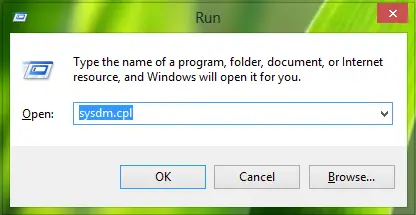
2. In the System Properties window, switch to Advanced tab. Under the head of Performance, click Settings.
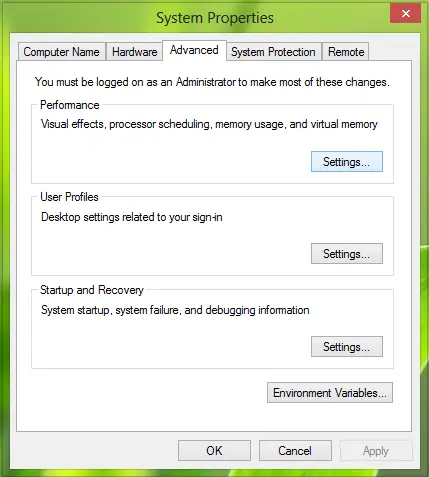
3. In the Performance Options window, firstly click Choose, then uncheck the option Show window contents while dragging.
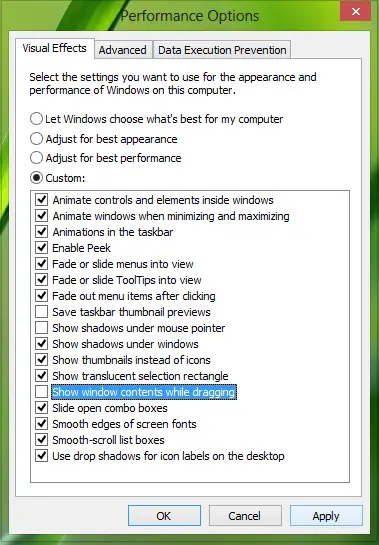
Click Apply, followed by OK. Reboot to get results. If you still see the content while dragging objects, skip to registry method mentioned below:
Turn off Show window contents while dragging using Registry Editor
1. Press Windows Key + R combination, type put Regedt32.exe in Run dialog box and hit Enter to open the Registry Editor.
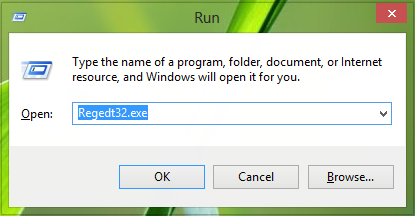
2. Navigate to the following location:
HKEY_CURRENT_USER\Control Panel\Desktop
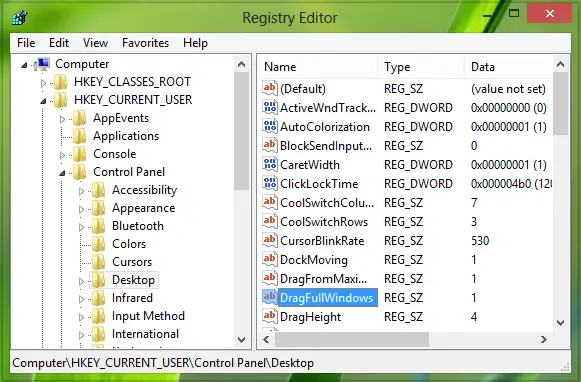
3. In the right pane of this location, double click the string named DragFullWindows, you’ll go this:
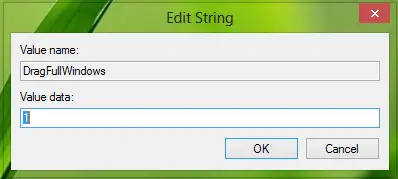
4. In the above box, change the Value data to 0 from 1. Click OK.
You may close the Registry Editor if you like and reboot to see the results.
That’s it!
How do I change the Drag settings in Windows?
If you wish, you can modify the default drag and drop behavior.
- If you hold down Shift while carrying out the operation, then the operation will result in a MOVE.
- If you hold down Ctrl, then the operation will result in a COPY.
How do I fix Drag and Drop on Windows?
The Drag and Drop feature in Windows OS is used to move or copy files or folders from one location to another. If for some reason, it stops working, then performing some of the primary functions becomes difficult. If you are not able to drag and drop files or folders then one of these solutions is sure to help you:
- Push the Esc key and see
- Troubleshoot in Clean Boot State
- Change Drag Height and Width
- Disable UAC using Registry.
This post will help you if a maximized window won’t drag.
Thank you
show window contents while dragging not working on cartain user account. it is working on guest account, but after restarting is is not working in administrator account.