We have read a little about the Run dialog box and the new Run commands in Windows. Now most of us are aware that to open the Run dialog box, you can press WinKey+R. You can also type Run in the search box to access it. In Windows 11/10/8, you can also open the Run dialog box using the WinX Menu.
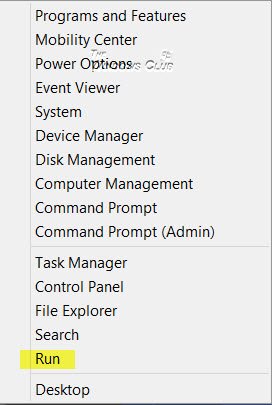
Create this task with Administrative Privileges
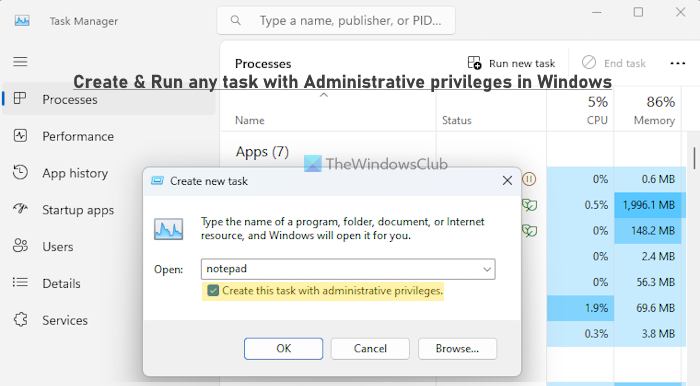
When you Run some tasks, you may see the UAC shield on the Run dialog box, with a message that This task will be created with administrative privileges. This is because, when Windows executes certain tasks, they need to be created with administrative privileges. Windows realizes this and acts accordingly. But what if you decide to create a task with administrative privileges?
In this post, we will see how to open an “elevated” Run box that will let you Run any task with administrative privileges in Windows 11/10.
To do so, right-click on the Taskbar and select Task Manager to open it. If your Task Manager is set to show fewer details, click on More details. Now in the Menu bar, select File > Run new task.
In Windows 11, there is no File menu. Instead, you need to press the Run new task button directly.
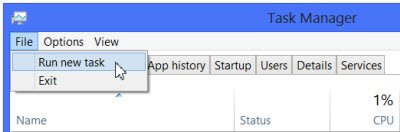
This will open a Run dialog box which shows you an additional option that will allow you to Create this task with administrative privileges.
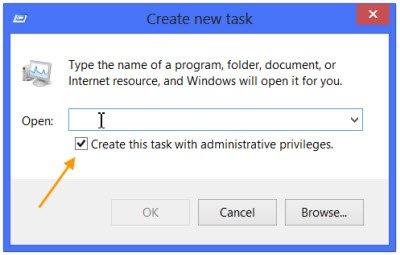
You can type the task and check this option to run the task as an administrator.
Alternatively, what you can do is open the Run Command box, type the task, and then press Ctrl+Shift+Enter hotkey. If a UAC prompt appears, press the Yes button, and then that particular task will run with administrative privileges.
If you want, you can also open Task Manager to check if a task or process is running with admin rights.
Why does holding the Ctrl key when selecting New Task from Task Manager open a command prompt?
If you hold the CTRL key and click New Task from Task Manager, it directly opens an elevated command prompt. Do you know WHY?
Says Microsoft:
It’s a rogue feature. Windows XP introduced visual styles, and one of the tricky parts of debugging visual styles is that if the visual style engine goes berzerk, you can’t see anything! One of the problems that the visual styles folks encountered when developing their feature was that sometimes they would get into a state where the Run dialog would stop working. And without a Run dialog, you couldn’t install or launch a debugger to begin investigating what went wrong. The solution: Add the rogue feature where holding the Ctrl key when selecting New Task from Task Manager opened a command prompt directly, without involving the Run dialog. From that command prompt, you can then install the debugger and start debugging. (This technique also took advantage of the fact that console windows were not themed in Windows XP. If the visual style system got all messed up, at least your console windows worked!) Over time, the bugs in the visual style system got worked out, and this rogue escape hatch was no longer needed, but for whatever reason, it never got removed.
Hope this helps.
Read: How to Run Task Manager as administrator in Windows
How do I make everything Run as administrator in Windows 11?
You should use an administrator account on your Windows 11 computer to run applications or programs with admin rights as a standard user might not be able to do so in some cases. In case you want to make a program always run as administrator in Windows PC, first access the file location of that program, and then access its Properties box. Press the Advanced button and in the Advanced Settings box, select Run as administrator and press the OK button.
How to allow standard users to Run a program with admin rights?
To allow Standard users to run a program with admin rights, you can use the right-click menu. Right-click on a program executable or its shortcut and use the Run as administrator option. You can also use the shortcut icon of a program to first open the Properties box, then access the Compatibility tab. There, select Run this program as an administrator option, and press Apply and OK buttons.
