If you are trying to use a recovery disk or install Windows 11/10, and you receive an error message The computer restarted unexpectedly or encountered an unexpected error, here is what you need to do to solve this problem. This problem mainly occurs when you try to use a recovery disk to restore your Windows machine to factory settings. You may also receive some other message such as Setup is preparing your computer for first use and more.
The computer restarted unexpectedly or encountered an unexpected error. Windows installation cannot proceed. To install Windows, click “OK” to restart the computer, and then restart the installation.
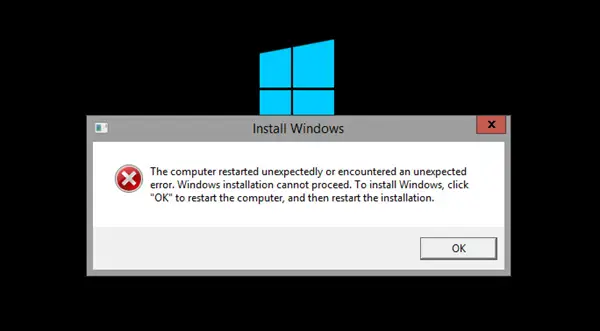
The computer restarted unexpectedly or encountered an unexpected error
Click OK once and see if it helps. If it does, great. If it does not, and your Windows goes into a reboot loop, then do the following:
- Restart your computer and keep pressing the F8 key.
- Click the Command Prompt option in the Advanced options panel.
- Type regedit and press the Enter button.
- Navigate to ChildCompletion in HKLM.
- Double-click on the setup.exe REG_DWORD value.
- Set the Value data as 3.
- Click the OK button.
- Close the Registry Editor and restart your computer.
To learn more about these steps, continue reading.
When the error dialog box is present, on the same screen, press Shift+F10 keys to bring up the Command Prompt.
If this does not work for you, need to click OK and on restart boot into Advanced Startup Options. To access it, keep pressing the F8 key before Windows starts. You will see the Advanced options screen.

Click on Command Prompt to open a CMD window. Now in the command prompt type regedit and hit Enter to open the Registry Editor.
Once it opens, navigate to the following key:
HKLM/SYSTEM/SETUP/STATUS/ChildCompletion
On the right-hand side double-click on setup.exe. If the value is 1, change it to 3.
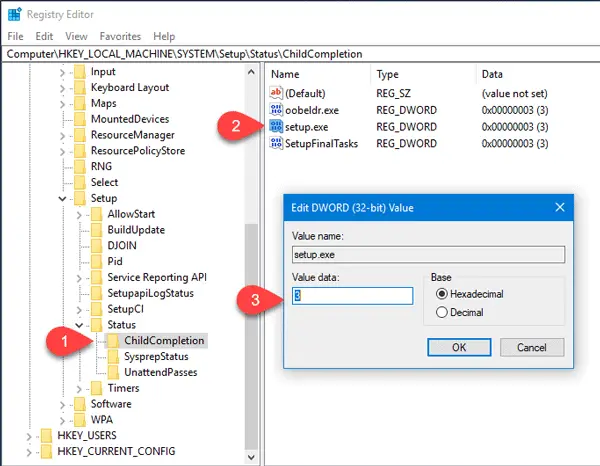
Close the Registry Editor, restart your computer, and check.
This should help!
How do I fix Windows installation encountered an unexpected error?
If you get Windows installation encountered an unexpected error while installing Windows 11/10, it is most likely the installation media is ejected from your computer. You need to check if it is still intact or not. On the other hand, you might have to restart the installation process to bypass this error message.
How do I fix Unexpected error in Windows 11/10?
The solution to this problem is the same as the above one as this error message is just a different version of it. In other words, you need to set the Value data of setup.exe REG_DWORD value as 3 in the Registry Editor to fix the issue.
Related: Computer shuts down unexpectedly and restarts automatically.