Many players are frustrated as the changes made in the Call of Duty Modern Warfare 3 game fail to save. If you are in the same boat as others, no worries; this issue can be easily solved. In this article, we will see what to do when Call of Duty: Modern Warfare 3 (MW3) Game settings are not saving.
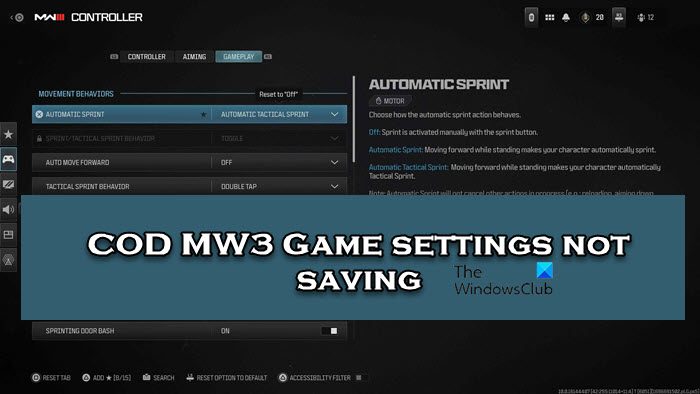
Fix COD MW3 Game settings not saving
If you are not able to save the game settings in COD MW3, execute the solutions mentioned below:
- Add Warzone to Controlled folder access
- Get ownership of the game files
- Verify game files
- Delete Configuration files
- Antivirus/Firewall exclusion
- Reinstall the game
Let’s get started.
1] Add Warzone to Controlled folder access
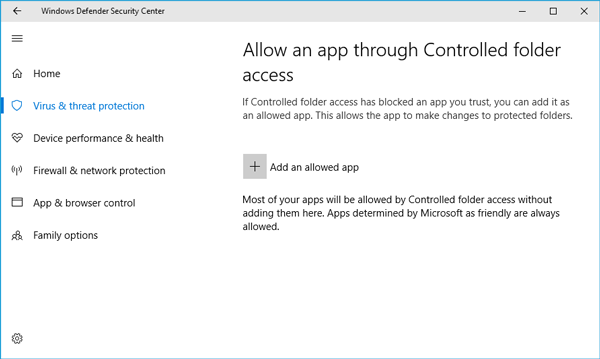
Add Warzone to Controlled Folder Access and see if it helps. Controlled Folder Access is a security feature in Windows Defender that protects certain folders from unauthorized changes. However, this can also unintentionally prevent the game from saving configuration files, so it’s necessary to grant the game the necessary permissions to save the changes.
2] Take ownership of the game files
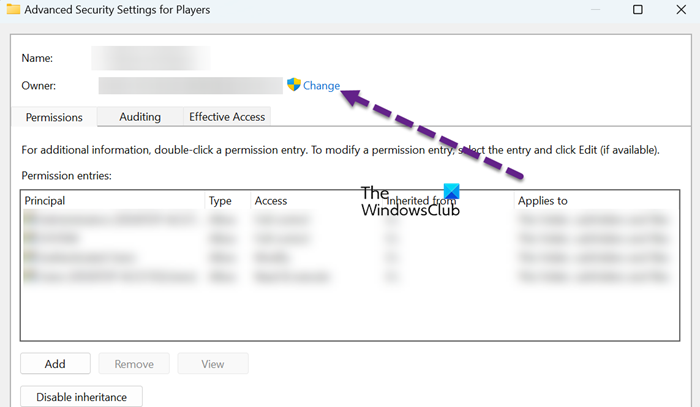
Taking full ownership of the game files is crucial when the COD MW3 settings are not saving. Doing so grants the necessary permission to modify and save configuration settings within the game folder. Also, make sure to run the game executable as an administrator to circumvent issues related to restricted access. But first, take ownership of the game files using the steps mentioned below:
- Click Win + E to open File Explorer, and navigate to the following path: C:\Users\Username\Documents\Call of Duty Modern Warfare
- Right-click on the Players folder, select Properties, and then go to the Security tab.
- Select the Advanced option, and then Change from the top.
- Type in the currently logged-in username, select Check Names and then hit the OK button once verified.
- Now, check the boxes of Replace owner on sub containers and Objects box, and Replace all child object permissions with inheritable permission entries from the object.
- Click the OK button, and navigate to the folder Properties, navigate to the Security tab, and then hit the Edit button.
- Select Add, enter the same username typed earlier, and select the Check Names option. Again, hit OK, click on the account, tick all the boxes for permission, and finally, click the OK button.
Check whether the changes are saving or not.
3] Verify game files

Corrupted game files are one of the leading causes of major game issues, and it is also applicable in this situation. Due to this, all Launchers give you an option to repair game files. So, follow the steps given below to repair game files using the Battle.Net launcher.
- Launch the Blizzard Battle.net client, and select the Call of Duty: MW 3
- Now, click on the Options drop-down button and then press the Scan and Repair option.
- Lastly, tap on the Begin Scan button to start the repair process.
Restart the game when the process is complete, and then see if the settings are saving.
4] Delete Configuration files
In this solution, we will delete configuration files as this action addresses potential corruption or misconfiguration that can hinder the game’s ability to retain settings changes. These files store various parameters, preferences, and personalized settings for the game, hence their getting corrupted can lead to the error in question. So, click Win+E to open File Explorer and navigate to the following location.
C:\Users\Username\AppData\Roaming\Battle.net
Click Ctrl+A to select all the config files and then hit the Delete button. However, to avoid data loss, ensure that the game settings and progress are backed up.
5] Allow COD through the Firewall
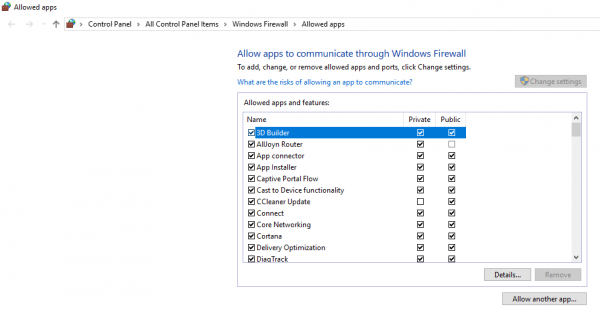
One of the reasons COD cannot write to the Settings or Config file is that your firewall is treating it as a security threat and not allowing it to make any changes. So, go ahead and allow COD through the Firewall and then check if the issue is resolved.
6] Reinstall the game
The last approach is to remove the game and then reinstall it. This is mostly recommended to clear any issues related to corrupted or missing files.
Read: Call of Duty not saving progress
Where is the config file for Modern Warfare 3?
The location of the MW3 config file depends on the version of Windows you are using. However, some common locations for the file include the game’s installation directory, the “My Documents” folder, and the “AppData” folder.
Read: Your profile was signed out in COD Warzone
Does MW3 support 4K?
Yes, Modern Warfare 3 supports 4K graphics and Ultrawide monitors, provided your gaming rig meets the appropriate specifications. So, now you can experience super immersive and sharp experiences when playing your favorite game.
Also Read: Call of Duty Ghosts stuck on Loading screen, crashing, or freezing.
Leave a Reply