In this post, we will show you how to update Microsoft Store apps manually in Windows 11 and Windows 10. Just as we keep our Windows OS and desktop software updated at all times, we also need to ensure that our Windows Store UWP apps are up-to-date. By default, Windows 11/10 is set to check for and update Windows Store apps automatically. But if you have turned off automatic app updates, then you need to check for Windows Store App updates manually. This post will show you how to check for Windows Store App & Games updates manually.
Why manual Update is needed from time-to-time
Now, there are times when a manual update is needed due to automatic app updates being disabled. Folks choose to disable automatic app updates for various reasons, and for them, manually updating their favorite apps is the only way to ensure they are not left behind. There are also instances when the automatic update function is broken. As such, the user can only update their apps by using the manual option until the automatic Update is up and running again.
How to update Microsoft Store apps manually in Windows 11
Unlike the Windows 10 operating system, we can say for sure that the task of manually updating a Microsoft Store app is slightly different.
We will discuss how folks can update their Microsoft Store apps without beholding themselves to the automatic update system. The information below is valuable, so please take the time out to read it carefully.
- Open the Microsoft Store app
- Navigate to Library from the left panel
- Click on the Get updates button.
This will manually update Microsoft Store apps on Windows 11
1] Open the Microsoft Store app
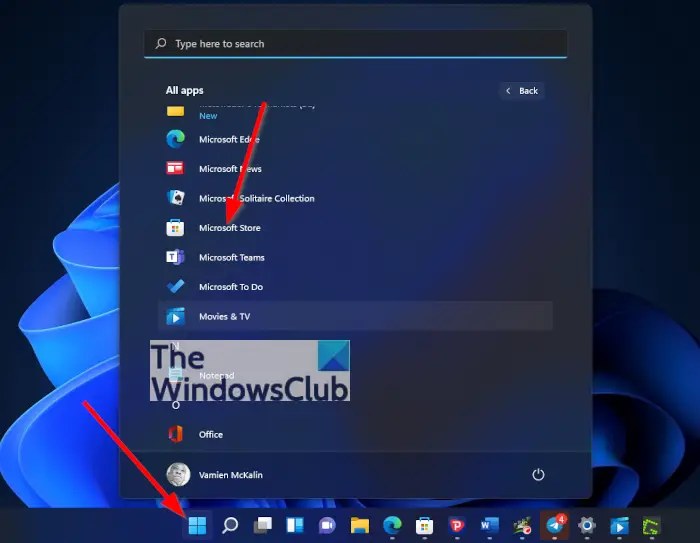
The first thing you should do here is to fire up the Microsoft Store app by clicking on the icon located on the taskbar since it is there by default on Windows 11. If it’s not there, then click the Windows button on the taskbar, or press the Windows key on your keyboard to launch the Start Menu.
From the pinned section, you should see the Microsoft Store icon. Select it right away, and it should open without issues.
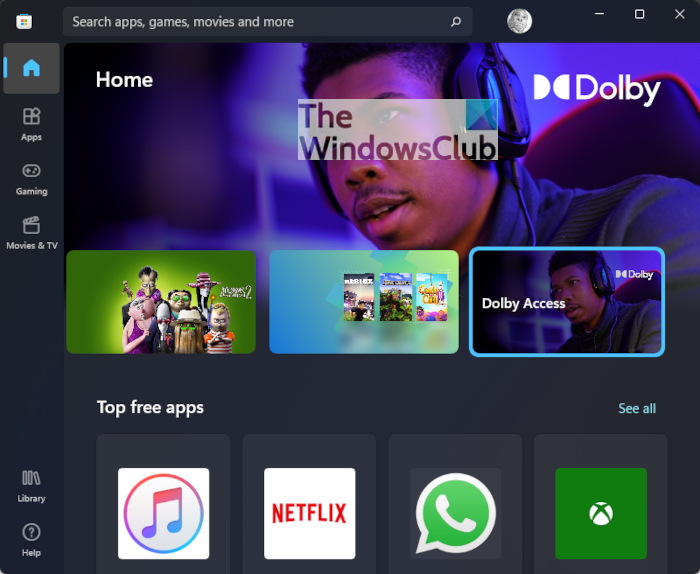
Another option is to return to the Start Menu and click All Apps. From the list, scroll down until you’ve come across the Microsoft Store icon. Select the icon right to have it opened.
2] Navigate to Library
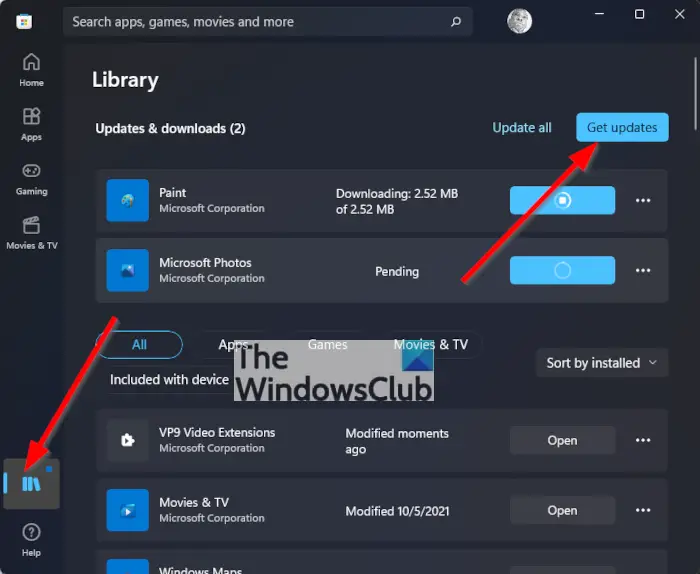
After opening the Microsoft Store, the next step here is to click on the Library icon located at the bottom-left corner of the app. Doing this should reveal a list of all Microsoft Store apps you’ve ever downloaded, even the ones not currently installed.
3] Click on the Get updates button
Via the Library section, you will want to click the button at the top right that is called Get Updates. When selected, the system will immediately check the servers to see if there are any updates for your apps.
If one or more apps have updates available, you can either update them individually or click on Update All to make life easier.
How to check for Windows Store App updates manually in Windows 10
If you have disabled automatic app updates, you may need to check for them manually.
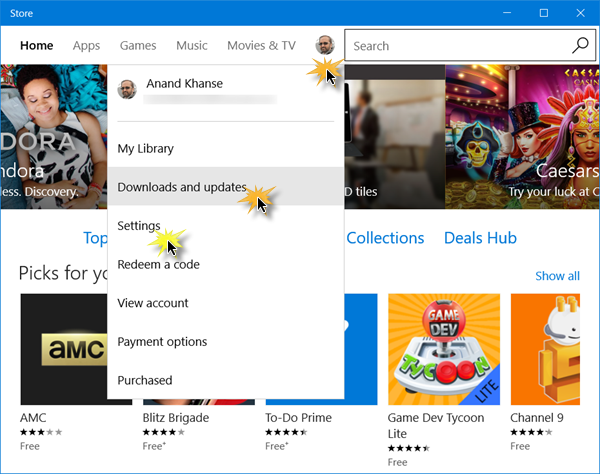
To check if any updates are available for your Windows Store Apps & Games:
- From your Start Menu, open the Store app
- Click on your user image
- From the displayed menu, click on the Download and updates link
- Next, click on the Check for updates button
- Windows 10 will connect to Microsoft servers and see if any updates are available.
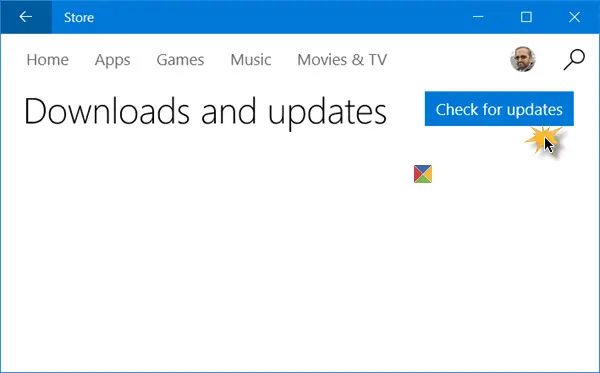
If any updates are available for any of the apps, you will see the total figure next to your user image, along with a list of apps for which updates are available.
Against each app name, you will see signs that will let you start, pause, or cancel downloading of updates – along with an option to Pause all updates.
That is all there is to it.
How to update Windows apps without Microsoft Store?
The Developer Mode in Windows 11 will let you install apps from any source, including loose files, offline, without using the Microsoft Store:
- Open Windows 11 Settings.
- Scroll down to Privacy & security.
- Switch to the Security Section.
- Expand For Developers menu.
- Locate Developer Mode heading.
- Toggle the switch to On position.
Related read: How to update Windows Store Apps without Internet connection.
Leave a Reply