Wondering how to fix a Printer that is offline? In this post, we will show you how to change the Printer status from Offline to Online. Printers on Windows 11/10 can have status of offline and online. I was surprised to find that because everyone wants their default printer to be available and ready for print. One should know that when a printer goes offline, it doesn’t mean it has been removed. It could go offline because of an error during printing or an issue with the printer driver. Windows OS can set the status of the printer as offline if it finds a problem. In this post, I will show how you can change a Printer’s status to online or Restore Printer to online status.

Why is my Printer Offline in Windows 11/10?

A printer’s status is shown offline in Windows 11/10 when it cannot communicate with the computer. There could be many reasons for this, like the IP address or port used by your printer being blocked by your firewall. In this case, you must whitelist that IP address or port in your firewall. Also, your printer appears offline when the respective service is not running. We have explained some solutions to fix this issue in this article.
How to change Printer status from Offline to Online?
There is an advantage to turning a printer offline. Nobody can misuse it, and if you have kids at home who keep printing casually, you can block the access. You may have forgotten about turning it offline. So, let’s fix it:
- Restart Printer & Check for connectivity
- Change Printer Status
- Run Printer Troubleshooter
- Remove and Add Printer
- Network Printer troubleshooting
- Disable the SNMP port for your printer
- Check the status of the required Services
- Temporarily disable your Firewall
Make sure to check on the status after trying each of them.
Printer says Offline even though plugged in
1] Restart Printer & Check for connectivity
If the printer had been online for some time, it might have into an idle state. While it should not set the printer offline but you never know. Try turning it off, wait about 1 minute, and then on to check if that resolved the problem
Next, check on this essential tip. Make sure the printer is connected to a power source, it is turned on, and it is connected to the computer. Check the ethernet cable or the wireless connection. It is one of the reasons why you may see it offline and sometimes disconnected. Make sure to check the USB cable and the USB port and fix this first.
2] Change Printer Status
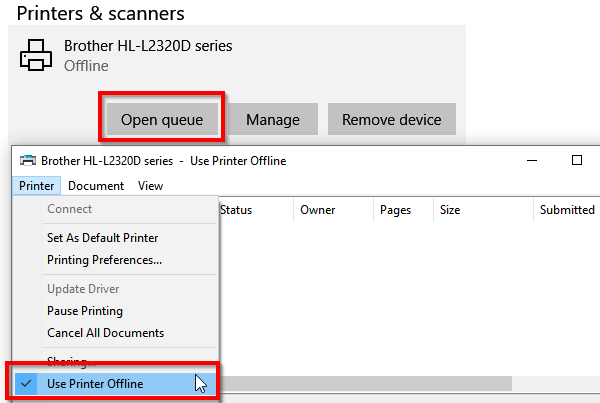
- Open Windows Settings (Win + 1)
- Navigate to Devices > Printers and Scanners
- Select the printer of which you want to change the status, and then click on Open queue
- In the Print Queue window, click on Printer Offline. It will display a message saying, “This action will change the printer from offline to online.”
- Confirm, and the status of the printer will be set to online.
You may have to clear the print queue before you can change the status. If that’s the case, then it could be because a print job had an issue, and it chose to set it offline. While this will fix most of the cases, in case it doesn’t, follow the rest of the tips to restore the Printer to online status
3] Run Printer Troubleshooter
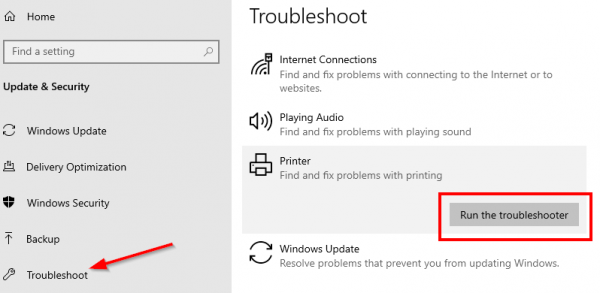
Part of Windows in-house troubleshoot package, Printer Troubleshooter can help resolve driver issues, connectivity issues, restart printer-related services, and more.
- Go to Settings > Update and Security > Troubleshoot
- Select Printer Troubleshooter, and run it
- It should help you fix the offline status of the printer.
Read: How to reset Printer to default factory settings.
4] Remove and Add Printer
If nothing else works, it would be best to remove the printer from the system and add it again. It is a simple process that may also include downloading the driver and OEMs application.
- Unplug the printer from the computer
- Go to Devices > Printers and Scanners
- Select the printer you intend to remove > click on Remove device
- Plug the printer back, and Windows should add it back again, and install the driver as well.
- The reinstallation will restore Printer to online status
If it doesn’t show up, click on Add a printer or scanner and click on the link “The printer that I want isn’t listed.” You can then manually add it.
Related: How to connect a wireless printer to Windows 10 PC
5] Network Printer troubleshooting
If you have a network printer, then it will show offline if the computer is not able to reach it. If the printer is working from a different computer, and not from your computer, its time, you troubleshoot network issues. It could be a firewall issue as well, but then that would mean somebody has blocked it intentionally. If you do not know more than what you need to work on the computer, I would suggest getting someone who can help you troubleshoot.
6] Disable the SNMP port for your printer
This solution has worked for a lot of users. Hence, it should also work for you. Check if the SNMP port is checked or enabled for your printer. If yes, disable it. SNMP stands for Simple Network Management Protocol. It helps network admins to get information about the devices connected to their network. Some print servers use SNMP to discover the status of a printer.
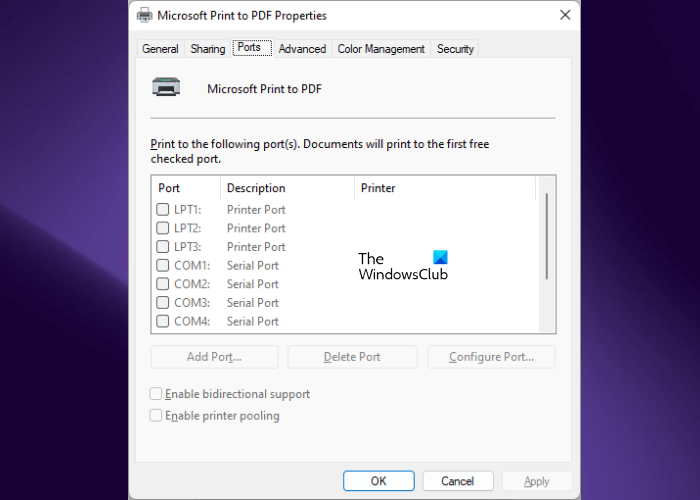
The steps to disable the SNMP port for your printer are listed below:
- Open Windows 11/10 Settings.
- Go to “Bluetooth & devices > Printers & scanners.”
- Select your printer.
- Click Printer Properties.
- Go to the Ports tab and find and disable the SNMP checkbox (if it is enabled).
- Click Apply and then click OK.
7] Check the status of the required Services
Check the status of the Services required to carry out a print job. If any of these Services is stopped, start it. The steps for the same are provided below:
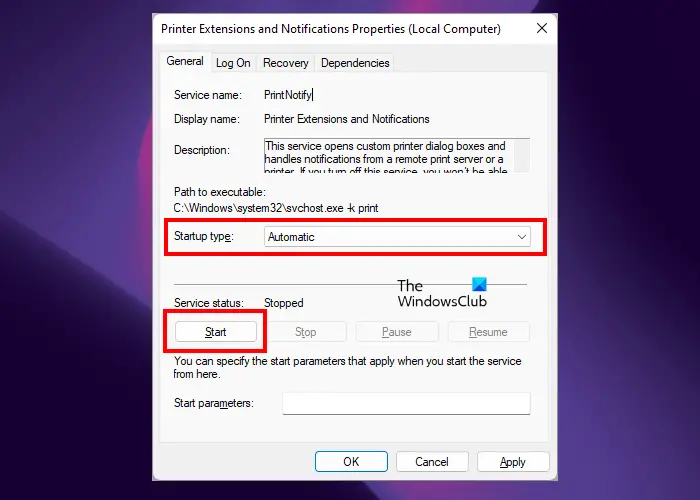
- Open the Run command box (Ctrl + R keys) and type services.msc. Click OK. This command will open the Services Manager app.
- In the Services Manager app, check the status of the following services:
- Print Spooler
- Print Extensions and Notifications
- If any of the above-mentioned Services is stopped, right-click on it and select Properties.
- Under the General tab, select Automatic in the Startup type drop-down and click Start.
- Click Apply and then click OK.
8] Temporarily disable your Firewall
Your Firewall might be blocking the port or IP address of your printer due to which Windows is showing its status offline. To check this, disable your Firewall temporarily. If this fixes the issue, you have to add the IP address or port of your printer as an exception to your Firewall. Different Firewalls have different processes to do this. Contact your Firewall vendor support to know how to do this.
How do I get my printer back online in Windows 11?
To make your printer back online in Windows 11, you have to change its status from offline to online. If you are not able to change its status from offline to online, disable your Firewall temporarily and then try again. Your Firewall might be blocking the port of your printer. We have explained solutions to fix this problem above in this article.
How to fix a Printer that is Offline?
The quickest way to fix a Printer that is Offline is to restart your computer & printer and see if that works. Also check the ethernet cable or the wireless connection and ensure that it is connected.
I hope one of these tips helped you get to change the Printer status to online or Restore the Printer to online status.
Read next: Printer Printing Black Pages in Windows.
