Most Windows applications offers customization options. They let a user arrange components to suit their requirements and preferences. So, flexibility is another point that merits consideration. Microsoft Outlook application is a right and balanced mixture of the two, as it even allows you to change default font size, type & color.

Change Font size, Type & Color in Outlook
Generally, in Outlook, the default font preferred when a user wants to create, reply to, or forward an email message is 11-point Calibri. This, however, is not the final setting. A user can change the default font and its color, size, and style — such as bold or italic.
Before we proceed any further, it is important to mention here that for recipients to view the message in the same font as it appears on your computer screen, they should have the same font installed on their computer. If the font that you have used isn’t installed on the recipient’s computer, then, it is likely that the recipient’s mail program substitutes an available font.
Both, in older and newer versions of Outlook, the email font settings are located under File. So, Click the File tab.
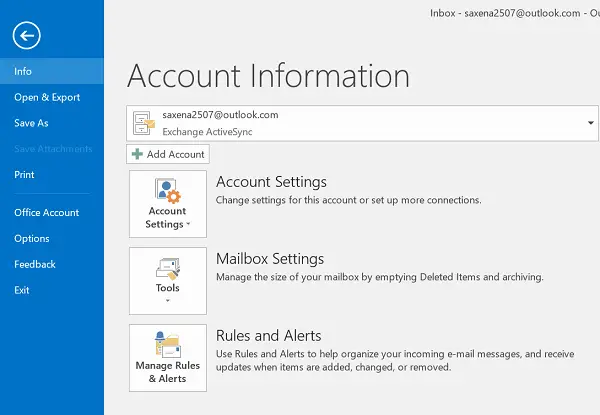
Next, chose Options and hit the Mail link on the left side.
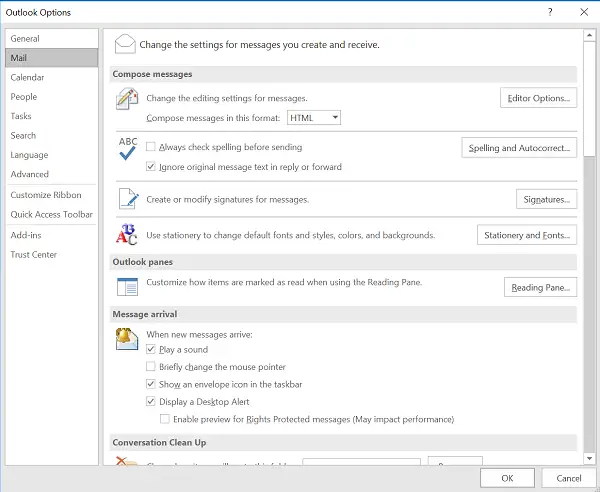
Under Compose messages, select the Stationery and Fonts option.
Now, under New mail messages, locate the Personal Stationary tab and chose Font option.
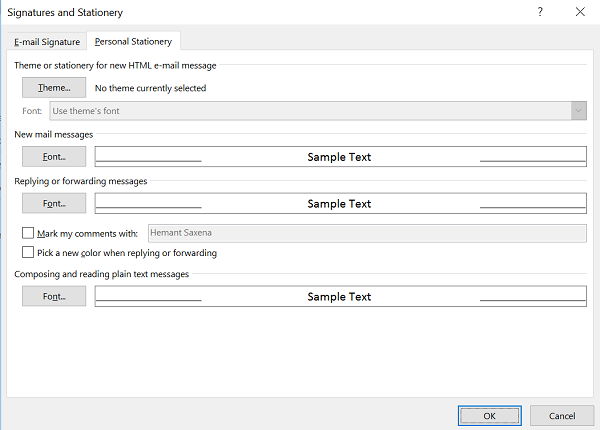
On the Font tab, under Font, click the font that you want to use for all new messages.
Select the desired font style and size.
Click OK on the Font, the Signatures and Stationery, and the Outlook Options dialog boxes. You can even pick the color here.
To change the default font style for messages that you reply to or forward, do the following:
Click the File tab, choose Options. Then, select Mail.
Next, under Compose messages, click Stationery and Fonts. On the Personal Stationery tab, under Replying or forwarding messages, click Font.
Here, you will find the options to change the font options to one of your choices for future messages.
When done, click OK on the Font, the Signatures and Stationery, and the Outlook Options dialog boxes.
Can you change the default font size in Outlook?
To change the default font size in Outlook, you need to follow the aforementioned steps in detail. First, open the Outlook Options panel and switch to the Mail tab. Then, find the Compose messages section and click on the Stationary and Fonts button. Next, you can find four options – Theme or stationary for new HTML e-mail messages, New mail messages, Replying or forwarding messages, and Composing and reading plain text messages. You need to choose what you want to tweak and click on the respective Font button. Then, you can choose a font and size as per your requirements.
What is the default font type of Outlook?
By default, Outlook uses Calibri font at 11-point. However, if you want to change the font in Outlook, you can follow the detailed steps mentioned above. These steps are almost the same for the older version and the Microsoft 365 version of Outlook. No matter whether you use it on Windows 11, Windows 10, or any other older version, you can follow the same steps.
Hope this helps!
Read next: How to view and read all standard mail in plain text in Outlook.
Leave a Reply