As a Microsoft Outlook user, you don’t have to stick with Office’s default set of Fonts in your emails or messages. It’s a snap to ‘change default font’ of individual messages in Outlook. Here’s a short tutorial explaining you customize or change default font color style and size in Microsoft Outlook.
Customize default font & font size in Outlook
In Outlook, you can enlarge the default font to reduce chronic eye pain or resize it to a smaller to fit more things in a single window. Most Microsoft apps are customizable to users’ liking and Outlook is no exception to this rule. The personal information manager from Microsoft is set to Calibri (11 Pt) as the default Font and size.
Customizing the font and the font size in Outlook can be done in a few simple steps. If you have Microsoft Outlook installed on your PC launch it.
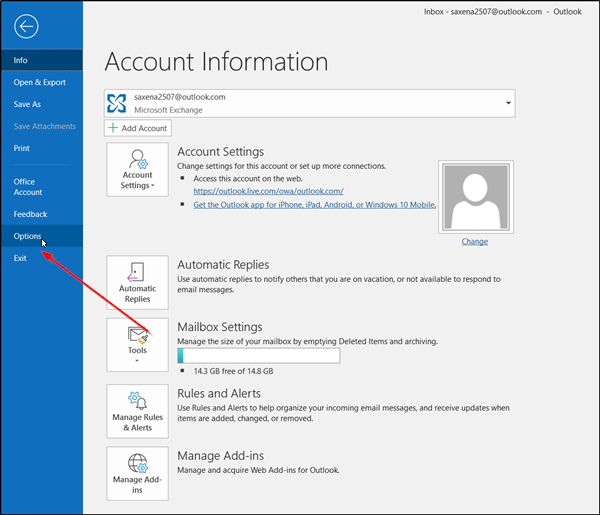
When launched, click on the ‘File’ tab visible under the Ribbon menu and scroll down to locate ‘Options’
When found, click it.
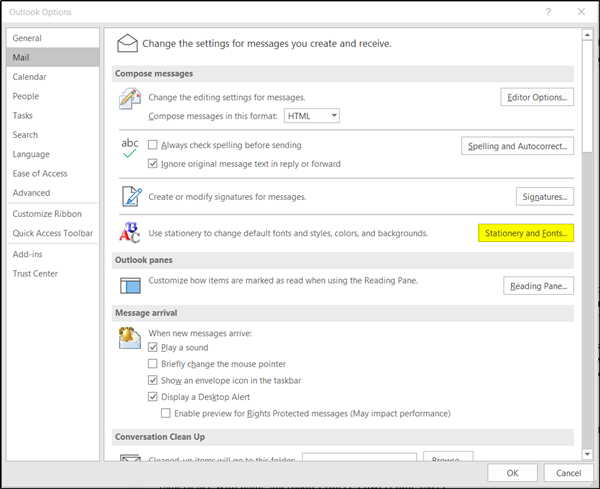
Now, when the Outlook Options window opens, choose ‘Mail’ category and hit the ‘Stationery and Fonts’ tab as shown in the image above.
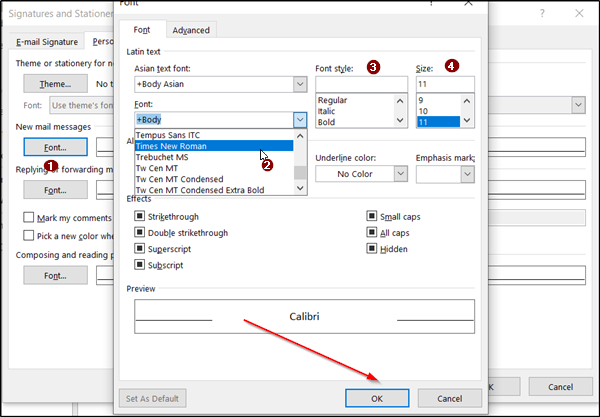
Here, in the new ‘Signatures and Stationery’ window that opens up, you can configure the fonts, styles, colors, backgrounds section, effects and more.
Click Font under New mail messages and select the desired font, style, size, color, and any embellishments. I have chosen Times New Roman as the desired font but you can change it to the one that better suits you.
When done, hit the ‘OK’ button.
In the Signatures and Stationery. windows, you did it for New mail messages. Likewise, do the same for-
- Replying or forwarding messages
- Composing and reading plain text messages.
That’s it!
Outlook font changed by itself
If you find that the font in Outlook has changed by itself, you can reset it back to default by following the procedure laid down in this post. You will find the option under Mail Settings.
How to change the default font in Word, Excel or PowerPoint?
To change the default font in Word, Excel or PowerPoint, launch the Office application click ‘Home’ tab, and then click the Dialog Box Launcher arrow in the Font group. Here, click the font you want to use then, under ‘Size’, click the size you want to use for body text.