When your computer battery dips below a certain threshold, Windows gives you an error warning and then puts your computer in a low-power consuming state depending on what you have set the action to. In this post, we will discuss how to change Critical Level Battery Action & Low Level Battery Action on a Windows computer.
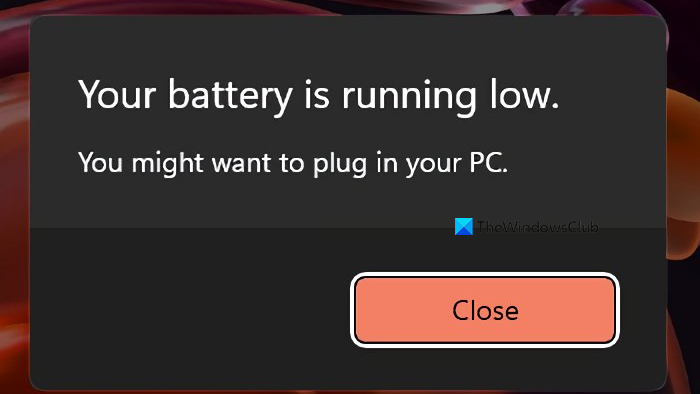
Your battery is running low. You might want to plug in your PC.

We have already seen how to change Battery Level Notifications in Windows and how to configure Windows Power Plans. In this post, we will see how to change WHAT Windows does, after its battery level drops below certain levels.
By default, Windows sets the following levels as defaults during a low battery stage:
- Low battery level: The default value is 10%.
- Reserve power: The default value is 7%. At this point, your laptop may flash a warning, and you will need to save your work, and then find an alternate power source or stop using the computer.
- Critical level: Your laptop may ask to go into hibernation. The default value is 5%.
When your battery reaches a Low level, it will display a notification and execute a pre-set action.
Read: Reserve Battery Level vs. Critical Battery Level.
Change Critical & Low-Level Battery Action
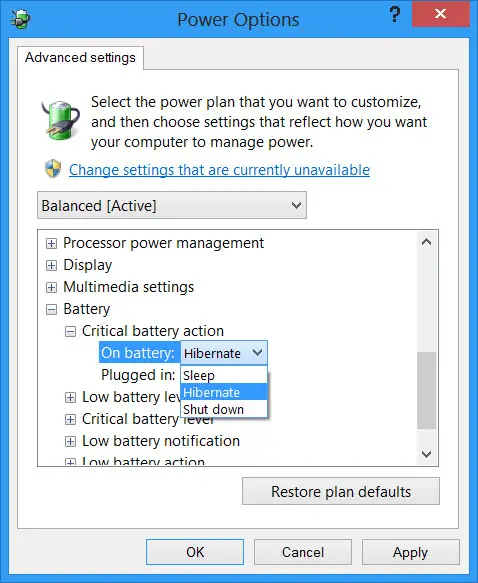
To change the Critical and Low-Level action for the battery for any Power Plan, you must open Power Options in the Control Panel > Change Plan Settings > Change Advanced Power Settings. In the box that opens, navigate down to the last item, i.,e. Battery.
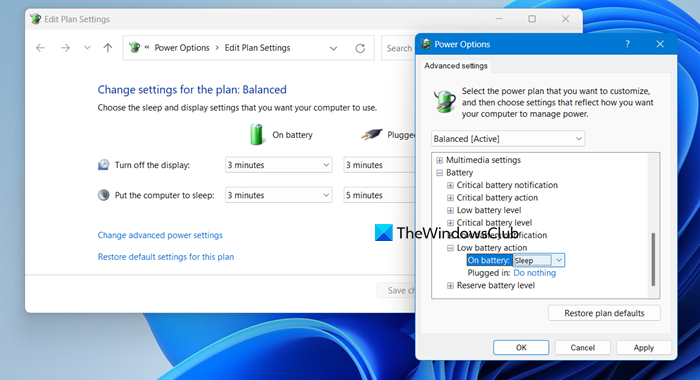
Here for each plan, you can configure and set what your Windows should do after its battery level drops below certain levels. The options for “while On Battery and “while Plugged In” are:
- Low battery action: Do nothing, Sleep, Hibernate, Shutdown
- Critical battery action: Sleep, Hibernate, Shutdown
The default for the first is Do nothing and for the second one is Hibernate. You can change it to suit your requirements.
You can also create a laptop battery full charge notification.
TIP: How to turn off Hard Disk after a particular period of idle time to save power may also interest you.
How to change critical battery level in Windows 11?

By default, the Critical Battery level in Windows 11 is set to 5, but you can change it any value you want. To do so, open Power Options from the Start Menu and launch it. Then, go to Change advanced power settings. Look for Battery, expand it, then, expand the Critical battery level and then change it depending on the health of your battery.
Read: Laptop Battery Plugged in but Charging slowly or Not charging
How do I change battery settings in Windows 11?
In Windows 11, you can configure the battery settings from Power & battery. So, open Settings by Win + I, go to System, and then open Power & battery.
Also Read: Windows laptop turns off when unplugged even with new Battery.
This article does not address the problem in that Windows 8 visual warning is hidden beneath the active window and so doesn’t get seen until the computer is woken up
I have these settings already and my laptop still goes to sleep without warning. All of a sudden, black screen with no notice that I should plug it in.
why make it simple if it goes weird?
This is totally uselessfor Windows 8!!! Windows 8 Control Panel does not include advanced battery options!!! Like everything in Windows 8, totally user unfriendly and unnavigable unless this is the first version of Windows you have ever used and don’t rely on existing knowledge for anything.
These are Windows 8 screenshots. The path is Control PanelAll Control Panel ItemsPower OptionsEdit Plan Settings. Please follow the instructions again and you will be able to open Advanced Power Options.
Mine switches itself of when its on battery at 92% full sometimes!! Brand new machine with windows 8.1 on it. Yet another thing to add to the ‘why microsoft are a bunch of cheeky bastards for releasing a piece of unfinished shit as full software without doing the most basic of real-world testing’ list. Kind of over it. Interestingly it’s illegal to knowingly release a defective product in my country, but they probably just paid our govt. to look the other way.
Umm…of course there are…they can be accessed either from the control panel or from the battery icon near your desktop clock. After that click Change plan settings from your Powerplan of choice, and click Change advanced power settings after that…same as Windows 7 actually…
What do we do when our desk top computer (Windows 7) shows a low battery warning, even though new batteries have been installed. It appears to be a Windows 7 glitch. Yes?
im using windows 8, without out any low battery notification my PC gets off when it comes to 30% battery level, reply me quickly
windows 8 is made in India.. so.. what do you expect?! Like Skype; was a great software before Microsoft baught it.. now it is dying like MSN messenger did!
So how can I change it so the notifications don’t interrupt whatever I’m doing (like dropping the program I’m running to the taskbar just to let me know the power is running low?)
If you have a device with critical battery level set at 10% and you turn on your device at a starting level of 8%, will the critical battery action happen immediately, or when it is raised to the 10%? If the latter, and the critical battery action is set to shutdown for both plugged in and not plugged in, will it shutdown when charging level raises it to 10%, even though it is plugged in?
Hi, thanks for this article. My problem is that even if I create a custom power profile, I can’t set the critical power level less than 7%! If I make it lower, then Apply. if reverts to 7%. With the speed at which this can shut down, it’s a huge waste of at least 5% battery power. I’d love to have it auto shut down with 2% remaining. Any way around this? I have the new HP Spectre x360.
This didnt help me, My computer doesnt come up with a big obvious notification telling me my powers running out. All i have is a little icon in the corner. I dont tend to keep checking it, id rarther have a big message reminding me.
I a lot of the time watch something on full screen and i cant see it, and im watching and enjoying something, destracted. Then suddenly it turns off. and there seems to be no way to fix this. I have tryed the steps, just like everyone else..This doesnt help..Windows 8.1 by the way.
On Windows 10, I found this in Control Panel > Hardware and Sound > Power Options > Edit Plan Settings, after clicking “Change advanced power settings” near the bottom.
Hello.. ??? ?????.. ????? ???? ????? ??? ???? ?? ????? ????? ????? ??????? ????????.. ?????? ?? ??? ??????? ????? ????? ???? ?????? 8 ?? 10.. ??? ???? ??? ??? ???????
what the fuck dude
Under “Power Options – Advanced”, there is also a setting for “Sleep” where you set the time before the computer goes to sleep when inactive ………. there is an adjustment for both “On Battery” and “Plugged In”. Check that to see if that is where your problem is originating.
See reply to guest5421 above.
I would think immediate action when power is turned on if battery level is at 8% with a turnoff level at 10% ……… same as if it just reached 10% from a higher level.
Seems like a software fix needed to put warning label on top of full screen window when computer reaches “low battery level”.
I have changed all these settings and it gives me the warning bar then just shuts down, gives me no time to plug power cord in before it shuts down. HELP NOW DO I GET SETTINGS SO IT DOESN’T JUST TURN OFF