Occasionally, a user can experience trouble while opening or saving an email attachment in Microsoft Outlook. The issue mainly occurs when the Temporary Internet Files folder is stored on a server to which a user has restricted access or insufficient permissions. The troubleshooting steps described below can help you resolve the issue.
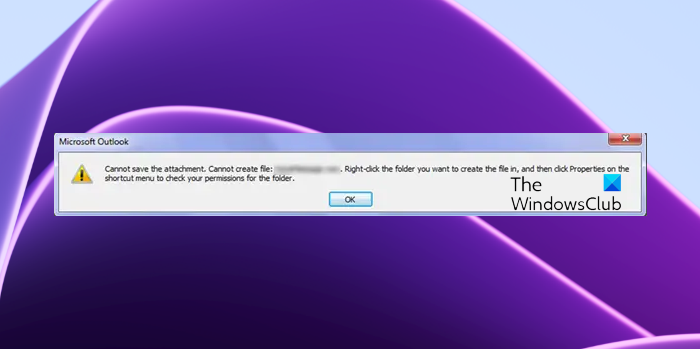
The exact error message you receive could be:
Cannot save the file, Cannot create file. Right-click the folder you want to create the file in and then click Properties on the shortcut menu to check your permissions for the folder.
Cannot open, create or save Email Attachment in Outlook
If Outlook fails to open an attachment, displaying ‘Cannot create file‘ error message then you have one of two problems. Your temporary file folder is either full of other files of the same name, or you do not have the correct permissions to save to that folder on the server. Here’s a way to fix it.
Launch File Explorer and open the C Drive. Create a new folder named tempoutlook there.
Open Registry Editor by pressing Win+R simultaneously. Type regedit and hit Enter.
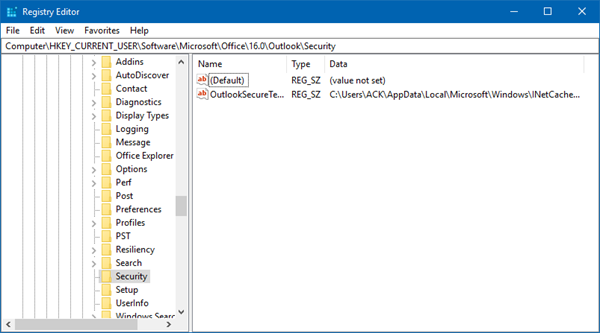
Now, locate the following registry key:
HKEY_CURRENT_USER\Software\Microsoft\Office\16.0\Outlook\Security
In the right pane, double-click OutlookSecureTempFolder.
In the Value Data field, type C:\tempoutlook\ and then click OK.
Exit Registry Editor and restart the computer.
It should help!
If that does not help, here are some other suggestions to try:
- Open Outlook in Safe Mode and try. (Press CTRL+ Outlook icon)
- Temporarily disable the antivirus or firewall and see if you can. Do this only IF you know and trust the sender of the attachment. Remember to re-enable the antivirus or firewall.
- Check if the file name has invalid characters like ? / + in it. If so, ask the sender to rename the file and resend it.
- If it is an unknown file format, you might have to download and install an app that can recognize it.
- It can happen if the file association is incorrect. Request the sender to recheck and resend the attachment.
- It could be a corrupted file. You will have to request the sender to resend the attachment.
Cannot attach files to some plain text emails
Also, if you can no longer attach files to (some, but not all) plain text emails in Outlook, try this fix. Click on the Format Text menu item and select HTML. Oddly, this solution is known to work in many cases. Sometimes troublesome emails that do not allow users to add attachments are, in fact ‘Plain Text’ emails.
Leave a Reply