This tutorial shows you how to block a website in Microsoft Edge. Although there is no native feature to block a website in Edge – except in Edge Kids Mode – as of now, you can still block a website you don’t want to visit. It is especially helpful to avoid viewing websites with malicious or inappropriate content. In this article, I will mention two methods to block a website in Microsoft Edge.
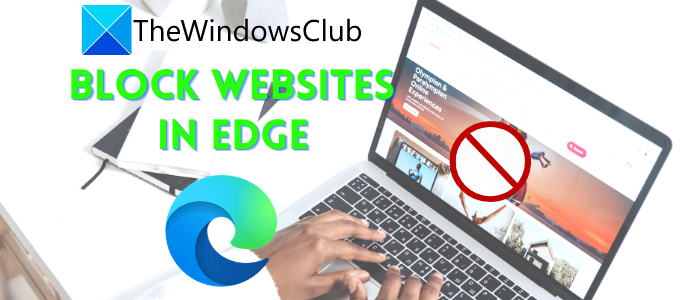
There are many ways to block a website on your Windows computer and browser extension is a popular method used by many people across the globe. You can use the Hosts File or use the Restricted Zone in Internet Options,
How to block a website in Microsoft Edge
The three methods to block a website in Microsoft Edge on Windows 11 or Windows 10 are:
- Block a website by using the Hosts file.
- Install a dedicated extension to block a website in Edge.
- Use URL Blocker
1] Block a website by using the Hosts file
You can block a website in Microsoft Edge or any other web browser by making a simple edit to the Hosts file.
To do so, open CMD as administrator and then type the below command in it:
notepad c:\WINDOWS\system32\drivers\etc\hosts
The Hosts file will open up in Notepad.
Scroll down to the end of the file and then enter 127.0.0.1 following with the website you want to block. For example:
127.0.0.1 www.blockthissite.com
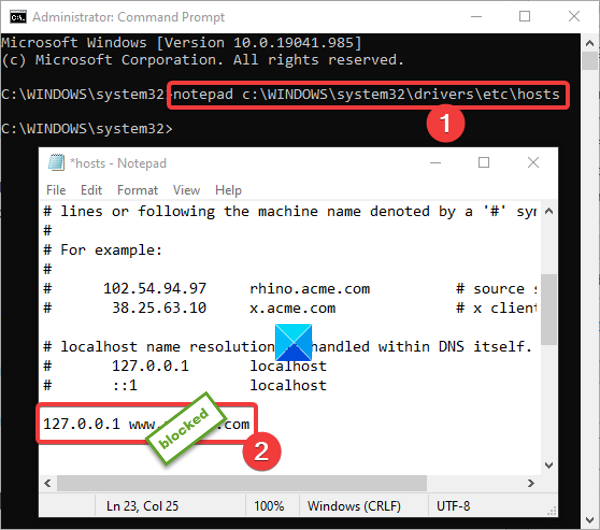
Now, go to the File menu and click on the Save option. Then, close Notepad and Command Prompt. The entered website will be blocked in Edge as well as other browsers.
When you want to remove the website from the block list, simply remove the added line from the Hosts file using a similar procedure as above.
Read: How to block websites in Chrome or Firefox
2] Install a Block Site extension in Edge
An extension service can enable you to block a website in Microsoft Edge. There are some free website blocker extensions available for Edge that you can try. Here, I will be talking about this extension called Block Site. The advantage of this web extension is that it provides some additional useful features.
Firstly, install this extension to your Edge browser. To do so, go to the three-dot menu and click on the Extension option. Now, click on the Get extensions for Microsoft Edge option, and in the Add-ons window, enter Block Sites in the search box. You will see a Block Sites extension from Free Simple Apps. Click on the Get option present beside it and add it to Edge. Now, you can access it from the extension badge on the Edge browser.
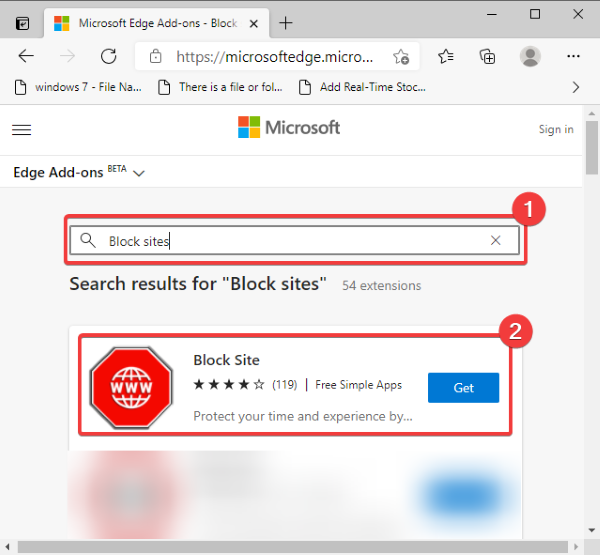
Now, if you are on the website that you want to block, click on the Block Sites icon and then press the Block current site option.
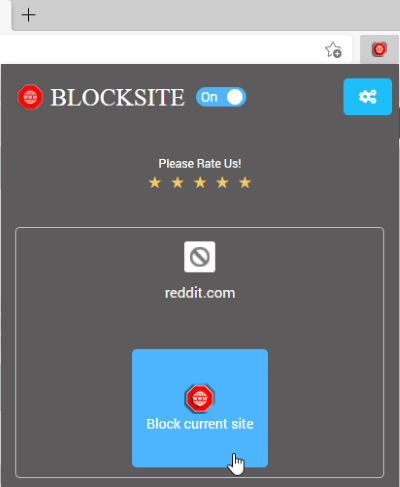
You can manually enter the website that you want to block. Just go to its icon and then click on the Manage blocked sites option.
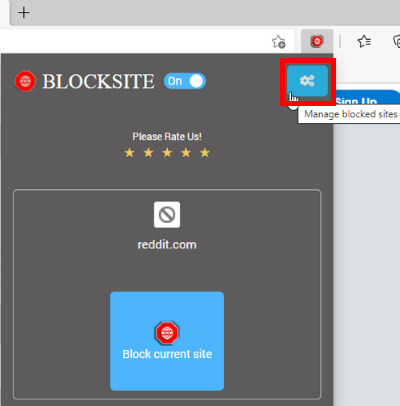
Now, in the Block Sites tab, type the website name in the box and then tap on the + option. You can view and manage all your blocked websites in this tab. In case you want to remove a website from the block list, simply click the x icon present beside it.
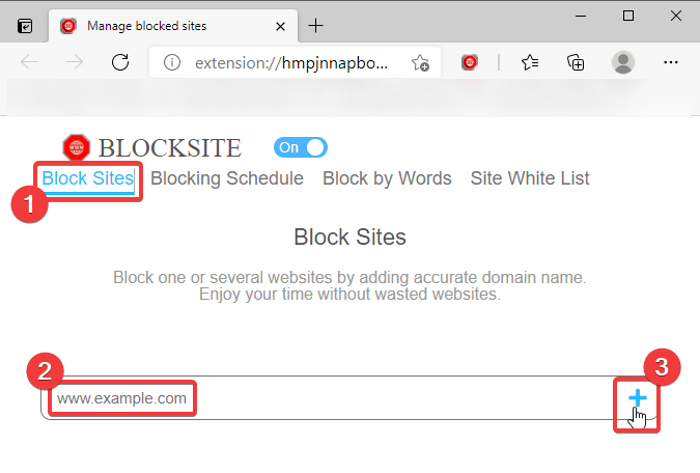
It provides some other nice features one of which includes Block Words. You can add words or phrases to block all domains containing those words or phrases. Enter the word/ phrase and then click the + button. You won’t see any website containing those words onwards.
One more feature of this Edge extension that is worth mentioning is the Blocking Schedule option. You can add a blocking schedule for a website to block it for a specific day and duration.
Go to Manage blocked sites option > Blocking Schedule tab and enter a web address. After that, set up the blocking schedule including blocking days and time options. You can add multiple time intervals to schedule block websites.
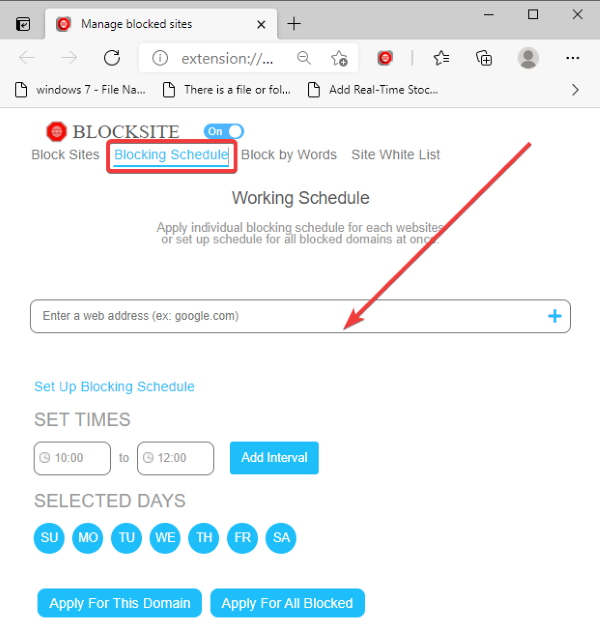
It also provides a Site White List tab where you can add websites that you want to avoid blocking.
Read: How to lock the Edge or Chrome browser with a password.
3] Block a website using URL Blocker
The advantage of using URL Blocker is it is a portable app for Windows, and you do not have to go through loads of steps to get it done. This is a simple app, which is meant to do only one thing with its elegant interface. For your information, this utility tool uses Windows Host File to block any website.
To start using this tool, download URL Blocker to your computer and open it.
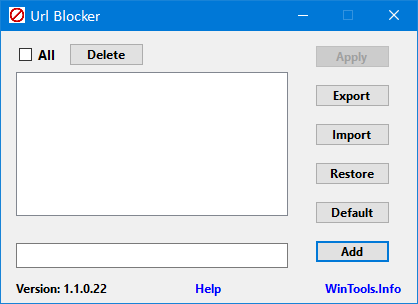
Now you need to enter the URL in the empty lower box and click the Add button. It should be added in the empty upper box. After entering all the sites that you want to block, click the Apply button.
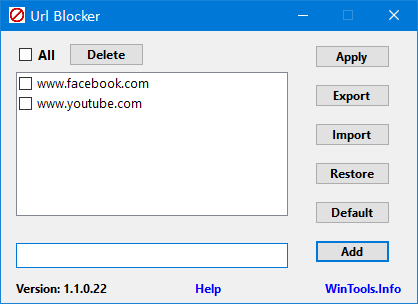
Following that, you need to log off your computer and sign in again to get the change.
After doing so, if you visit that website, your browser should show an error message like this:
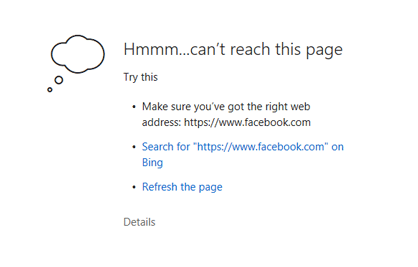
In case you have multiple computers, and you want to block those websites on all the machines, you can export the list by clicking the Export button. It will create a .Blocker file that you can import in another computer.
If you would like to use it, you can download URL Blocker from here.
This article was about showing you how to block a website in Edge.
Read next: How to block Adult websites using DNS Services in Windows.