Battle.net launcher is not working or opening on some of the Windows 11/10 computers and gamers are a little worried as they can’t run Blizzard games anymore. If you are one of those gamers having this issue then this post can help you to resolve it. In this article, we are going to see some easy ways to fix the issue.
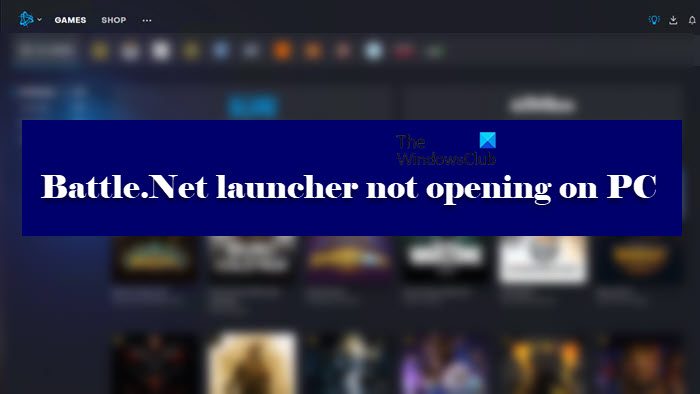
Why is Battle.Net not working?
Battle.Net not working means a lot of different things, and hence, can have a lot of different reasons. If it’s not opening on your computer, then a very potent reason can be the lack of permissions. Sometimes, Battle.Net requires administrative privileges; you must give it that to run the app. It can also fail to open because of some glitch or corrupted caches.
You need to check your Internet connection if it’s not connecting or the download speed is slow. Your Internet should be reliable and must not fluctuate. You should check our detailed guide to resolve the connection issue in Battle.net.
Battle.Net launcher not opening or working on PC
Is Battle.Net launcher not opening on your computer? If yes, then use these solutions to resolve the issue.
- Run Battle.net launcher as admin
- Clear Launcher’s cache
- Disable antivirus and firewall program
- Troubleshoot in Clean Boot
- Enable Secondary Logon service
- Reset or Reinstall Battle.net launcher.
Starting with the first one.
1] Run Battle.net launcher as admin
Running Battle.net launcher as an administrator can surely help you to eradicate this issue. Doing so allow you to access games with administrative privileges. You can always right-click on the Battle.net shortcut and select Run as admin. But it is better to always open the app with these privileges. To do the same, the steps are as follows.
- Right-click on the .exe file of Battle.net Launcher and then go to Properties.
- Click on the Compatibility tab.
- Tick Run this program as an administrator.
- Now, click on Apply and then OK.
Restart Battle.net Launcher to see whether it is still not opening. Hopefully, this won’t be a problem anymore.
2] Clear Launcher’s cache
Corrupted cache files are one of the root causes of issues such as ‘not opening’, ‘crashing’, etc. What you can do are clear Launcher’s cache and Tools folders. Before you delete these folders, it is necessary to exit the Battle.net app completely. For this, first, close the Battle.net app, then open the Task Manager, and end these processes.
- Game process
- Agent.exe or Blizzard Update Agent.exe
- Blizzard Battle.net
Now, open Run and paste the following command.
C:ProgramData
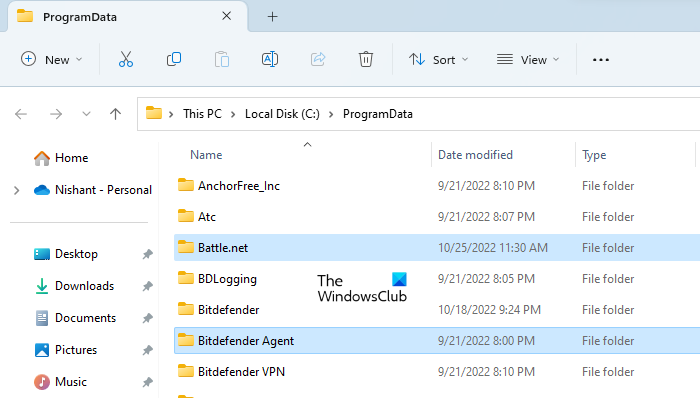
Look for the Battle.net and the Blizzard Entertainment folders, right-click on them and then select Delete. Deleting these folders will clear the cache of the Battle.net app.
Now, launch the Battle.net Launcher and see if the issue still persists or not.
3] Disable antivirus and firewall program
Some important files are not accessible due to third-party antivirus and firewall programs. Try disabling your antivirus so that Battle.net Launcher will start without any trouble or you can also go for another option.
The ‘another option’ is allowing the Battle.net Launcher through the Firewall program. A very minimal and less time-consuming fix to get rid of the not opening issue.
If you have a third-party antivirus then you need to search how to whitelist in that specific antivirus, but if you are just using Windows Firewall, then see our guide to allow the app through the firewall.
4] Troubleshoot in Clean Boot
The issue can be because a third-party antivirus interferes with the working of your app. To confirm this and to know which app is causing the problem, you need to troubleshoot in Clean Boot. A Clean Boot is a state in which a computer starts with only Microsoft Processes and Services. Rest all third-party startup apps and Services remain disabled in this state. You have to use MSConfig to disable all third-party startup apps and Services.
After starting your computer in a Clean Boot state, see if you can launch the Battle.net Launcher or not. If yes, you have to identify the problematic app or service. Now, enable some of the startup apps and restart your computer. See if you can launch the Battle.net app or not. If not, any one of the startup apps is the culprit. To identify the startup app, follow the steps written below:
- Disable any one Startup app.
- Restart your computer.
- Launch the Battle.net app. See if the problem persists.
Repeat the above steps until you find the problematic startup app. If the startup apps are not the culprit, the problems might be occurring due to the third-party Service. Follow the steps below:
- Open MSConfig.
- Enable half of the disabled third-party Services.
- Restart your computer.
- Launch Battle.net and see if the problem persists. If no, enable the next batch of the disabled third-party Services and restart your computer.
If the problem persists, one of the third-party Services in the second batch is the culprit. To identify it, disable the third-party services in the second batch one by one and restart your computer every time you disable a Service. After restarting your computer, launch Battle.net and see if the issue persists. Repeat this process to identify the problematic third-party Service. Once you find it, keep it disabled.
This way you can know the culprit and then decide what you want to do with it.
5] Enable Secondary Logon service
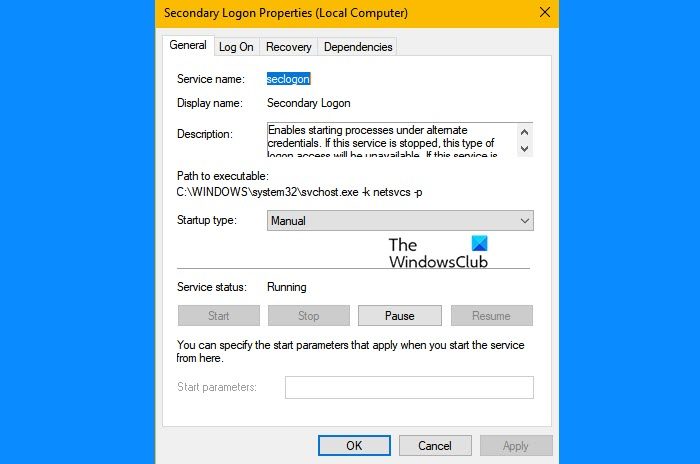
Blizzard agent needs a Secondary Logon service in order to run. So, you need to check and make sure that it’s enabled if you are failing to launch Battle.net.
- Open Services.
- Look for Secondary Logon.
- Right-click on it and select Properties.
- Make sure that the Service Status is Running. If not, you need to click Start and make sure that the Startup type is Automatic.
If the service, is enabled, then try restarting it and see if the issue persists. Hopefully, this will resolve the problem.
6] Reset or Reinstall the Battle.net launcher
The issue can occur if the app file itself is corrupted. You may reset the Battle.net launcher or you may reinstall the game, by uninstalling it, downloading a fresh copy, and installing it on your system. Since you are installing a fresh copy, the app won’t crash and will launch just fine.
Hopefully, you are able to enjoy games on Battle.Net.
How do I reset my Battle net launcher?
To reset your Battle.net Desktop App game settings:
- Open the Battle.net Desktop App
- Click the wheel next to the Play button
- Select Game Settings.
- Find the game you are having trouble with in the list
- Click Reset In-Game Options.
- Click Reset
- Click Done
Relaunch the game.
How do I install Blizzard Launcher?
Battle.Net is Blizzard’s launcher. To install it on your system, you first need to download it from battle.net. Then just click on the downloaded file, select a language of your choice, follow the on-screen instructions and you will be good to go.
That’s it!
Also Check:
