When configuring Microsoft BitLocker Administration and Monitoring, you may encounter an error where BitLocker refuses to save the recovery key. We get the following error message when trying to save the recovery as it asks us to change the location of the same.
Your recovery key couldn’t be saved to this location. Please choose a different location
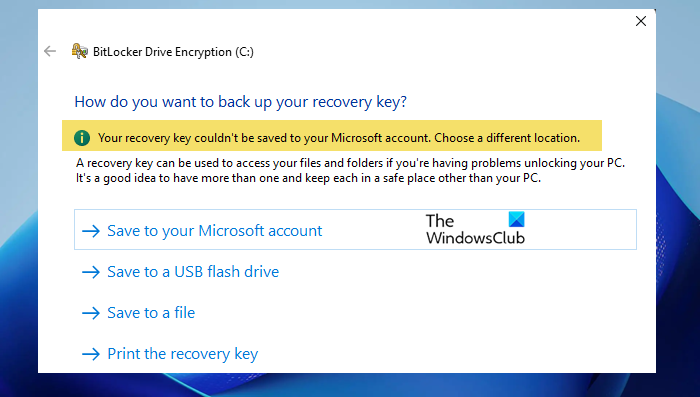
No matter which option you choose from the ones shown above, it may result in the same error. Since all three options give the same error, you will be unable to complete the drive encryption process. This post will tell you how to fix this problem.
BitLocker – Your recovery key couldn’t be saved to this location
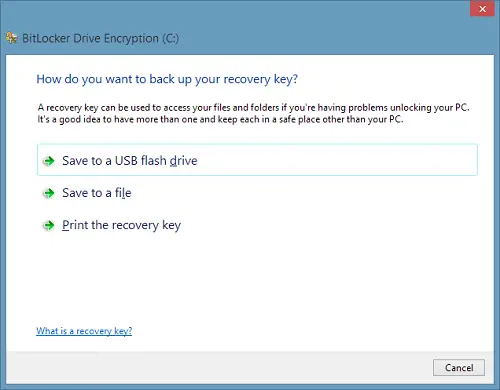
If Bitlocker says that Your recovery couldn’t be saved to a location and asks you to change it, follow the instructions mentioned below.
1. Press Windows Key + R combination and put gpedit.msc in Run dialog box.
2. In the left pane navigate to:
Computer Configuration -> Administrative Templates -> Windows Components -> BitLocker Drive Encryption -> Operating System Drives
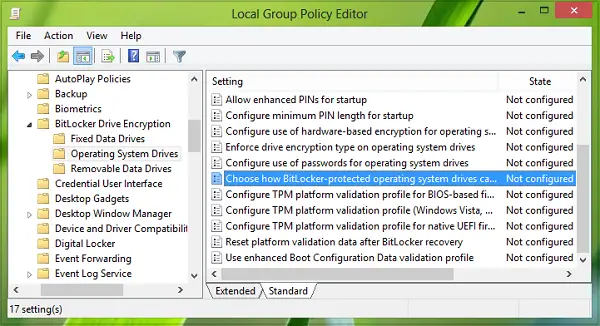
3. In the right pane of above-shown window, look for the setting Choose how BitLocker-protected operating system drives can be recovered, it must be showing Not Configured status by default. Double click on this setting to modify:
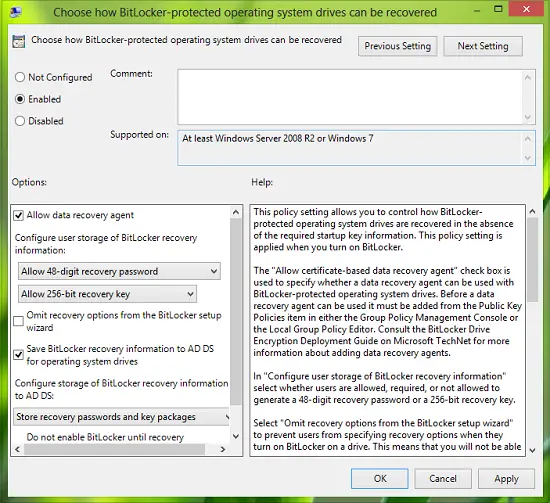
4. In the above-shown window, click on Enabled firstly, and now make sure that Allow data recovery agent option is checked. When you’re done, click on Apply followed by OK.
5. If you’re device is slate; then you need to Enable setting Enable use of BitLocker authentication requiring preboot keyboard input on slates as well in the same manner as done above:
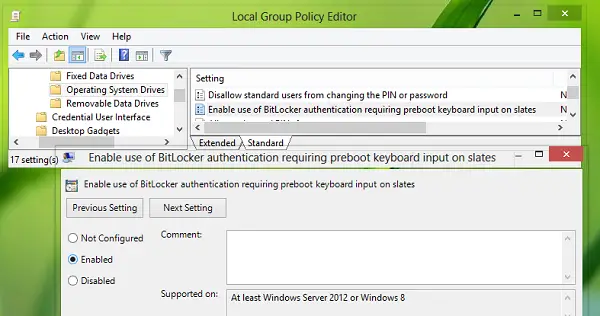
Now close the Local Group Policy Editor; reboot the machine, and your issue should be fixed. That’s it!
Go here if you need to Recover files & data from an inaccessible BitLocker encrypted drive.
How do I fix BitLocker error?
Most BitLocker errors can only be saved by the IT admin and not by the client using the system. You can raise a request and ask them to fix the issue. However, if you encounter the issue frequently, try updating your BIOS firmware.
TIP: This post will show you how to change the default location for saving BitLocker Recovery Key.
Thanks for the straight-forward tutorial! Now attempting it on my Surface Pro :)
Glad this worked and helped. :)
This post demonstrates just how ridiculous Microsoft is!
Why does a feature like BitLocker – and integral part of the OS – throw a stupid error message like this on the screen without any further details on, Why, and how to solve it.
Then you guys make a step by step instruction that presumes the reader is a an operating system geek (or at least a rocket scientist) to understand, just as if this is the most obvious and common thing in the world. “Of course the OS doesn’t work as promised out-of-the-box, you have to tweek Group Policies and Registry Keys in order to get things to work”
Everybody knows that! That’s how software is meant to be! It’s not designed for farmers.
We do assume that the reader knows a bit of all this. If you find this difficult to follow, I suggest you take the help of a friend, maybe. :)
Your missing my point Anand. My point isn’t whether I think this is difficult or not, my point is that no one should ever have to do such things at all, just to make a “thing” work the way it was supposed to be designed in the first place.
And I’m not attacking you. You do a marvelous job trying to remedy the shortcomings of a giant like MS. I’m just struck by the fact that everybody seems to tolerate that in order to use a computer, you have to accept being slapped in the face 3 times a day….
I agree with you – No one should really have to do all this.
And thanks for the kind words. Really appreciate that.