Windows Night Light is a great feature that helps consumers use their computers for longer. It makes the screen color warmer, which is especially helpful when you work in the dark or at night. That said, if you see Night Light is not working, won’t turn on/off, or is grayed out, then here is how you can fix this problem.
Night Light not working in Windows 11/10
If your Windows 11/10 night light is stuck on On/Off or not turning On, or if it won’t turn Off, try our following suggestions. Something is sure to help you:
- Turn off and then turn on Night Light
- Update Graphics driver as explained below
- Check Location and Clock Settings
- Restart the PC and see
- Reset the Night Light via Registry if the setting is grayed out, as explained below.
1] Turn off and then turn on Night Light
First, you should Turn off and then turn on Night Light via Settings and see if that helps.
2] Update Graphics driver
Since this is a graphics-dependent feature, installing the latest version of the graphics card you have on your computer is best. You can either download the latest driver from the OEM website or use the graphics utilities of the OEM to update your graphics driver.
3] Is the Night Light not turning on at the scheduled time? Check Location and Clock Settings
Automatic Light Settings depend on two things – Location and Clock Settings. This usually happens when you stay in one region while working for another.
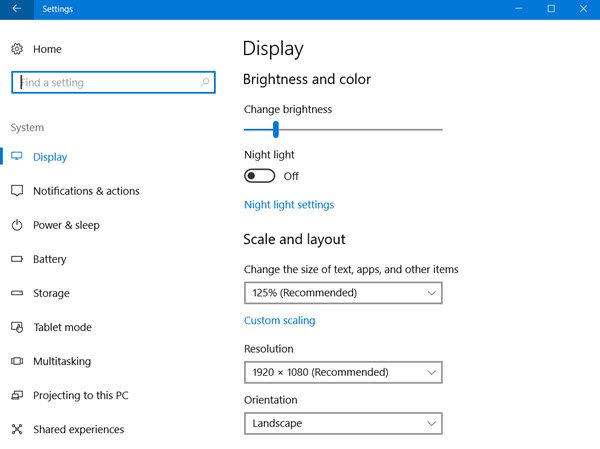
Change Time Settings:
- Go to Settings > Time & Language > Date & Time
- Toggle to automatic for both date and time. In case its already turned on, turn it off and set it to your time zone.
Set Location:
- Go to Settings > Privacy Settings > Turn on Location
- Restart your computer.
This will ensure Night Light turns on / off at its scheduled time.
4] Does Night Light Mode doesn’t change? Restart the PC and check
This is rare, but if the Night Light mode is stuck in either the On or Off state, here is what you can do.
- Press the Windows key to launch the Start Menu.
- Click on your profile picture and select Sign-out.
- Restart and sign in again.
This will fix any setting which gets stuck with your account.
5] Was the Night Light Toggle Grayed out? Reset Night Light via Registry
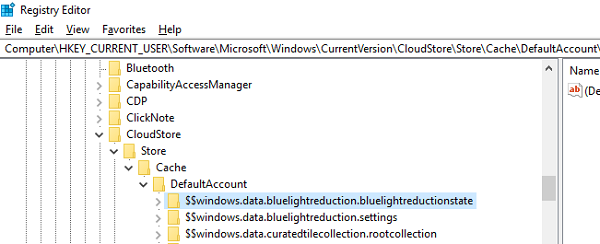
Open Registry Editor by typing “regedit” in the Run prompt and navigate to the following key:
Computer\HKEY_CURRENT_USER\Software\Microsoft\Windows\CurrentVersion\CloudStore\Store\Cache\DefaultAccount
Expand the DefaultAccount registry folder, and then delete the two sub-folders:
$$windows.data.bluelightreduction.bluelightreductionstate
$$windows.data.bluelightreduction.settings
Close Regedit and exit. Restart your computer.
If nothing works for you, switching to alternatives like F.LU.X is best. It is also available as Windows App, which you can download from the Store. Since it doesn’t depend on any Windows Settings, it should work fine for you.
Is Night Light on PC a blue light filter?
Yes, Night Light on PC is a blue light filter. It reduces the amount of blue light emitted by the monitor’s screen. Once you enable the Night light, the colors on the Windows changes to warmer colors, and hence the strain on the eyes is reduced. It is especially useful when you have extremely long exposure to PC.
Does Night Light actually work on Windows?
A study from the Harvard Medical School found that exposure to blue light before bedtime can make it harder to fall asleep and lead to poorer sleep quality. That’s where Night Light comes in. It filters out the blue light from the screen, thus making it easier for you to fall asleep. While you can also use external screens to reduce the strain, with this feature available in Windows, blue light can be easily filtered out.
