What version of Windows 11/10 do I have installed on my PC? If you need to find out which edition, version, and build of the Windows 11 or Windows 10 operating system you have installed on your computer, you can do so via Settings or the Command-Line WinVer tool.
What version of Windows do I have installed on my PC?
You have two easy ways that let you find out which Windows 11 or Windows 10 edition, version, 32-bit or 64-bit & build you have installed on your computer.
1] Check the Windows 11/10 version installed using Command Line WinVer
Type winver in Search box and hit Enter. The following box will appear.
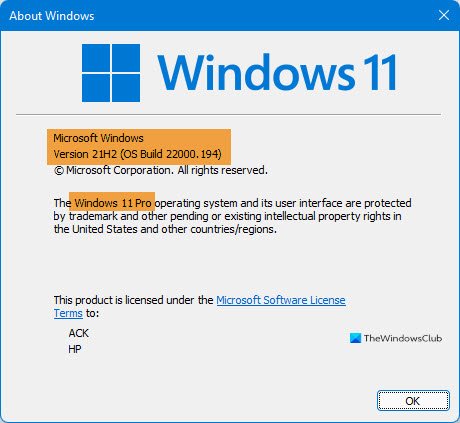
This is winver.exe or Version Reporter file located in the System32 folder that appears.
Here, you can see the Edition, Version number, and the OS Build, which in my case is Windows 11 Pro, Version 21H2, OS Build 22000.194.
This works for Windows 10, too.
Read: How to find Windows edition, version, and build from ISO file.
2] How to check the Windows 11/10 version installed via Settings
From the WinX Menu, open Windows 11 Settings > System. Now on the left side, you will see About. Click on it and you will see the details as shown below.
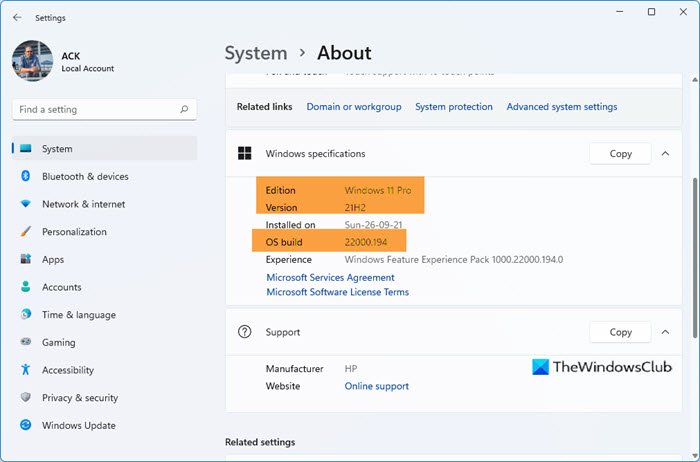
Here you can see the Edition, Version number and the OS Build, which in the above image is Windows 11 Pro, Version 21H2, OS Build 22000.194.
In Windows 10, the Settings look like this:
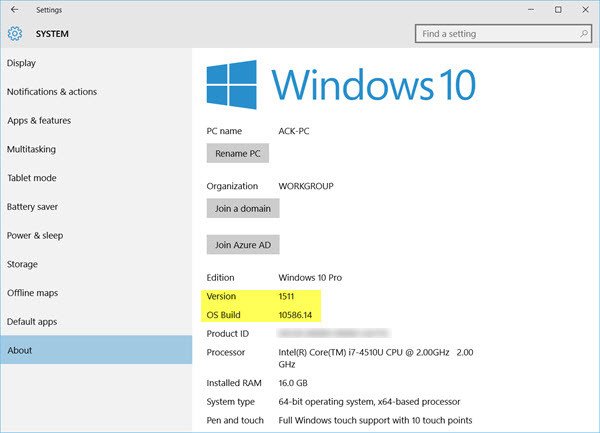
Again, here too, you can see the Edition, Version number and the OS Build, which in the above image is Windows 10 Pro, Version 1511, OS Build 10586.14. Here, you can also see the System type – which, in this case, is a 64-bit OS & x64-based processor.
Read: How to check Windows OS architecture (32-bit or 64-bit)
3] Using Command-line
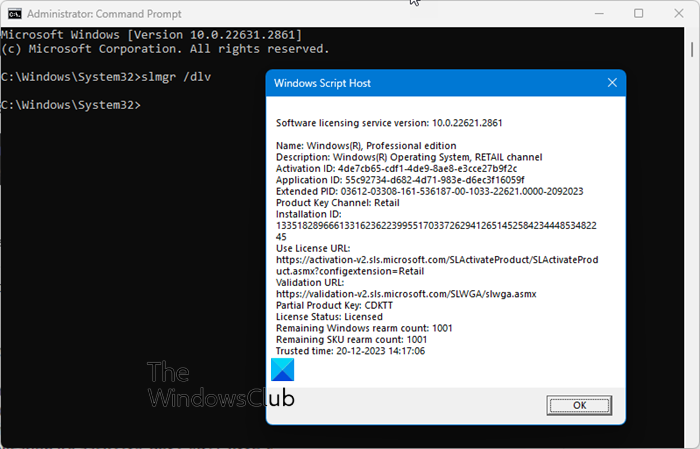
Open an elevated CMD window, type the following, and hit Enter:
slmgr /dlv
Related: Windows 11 Pro vs Windows 11 Pro N vs Windows 11 Home
4] Using System Information
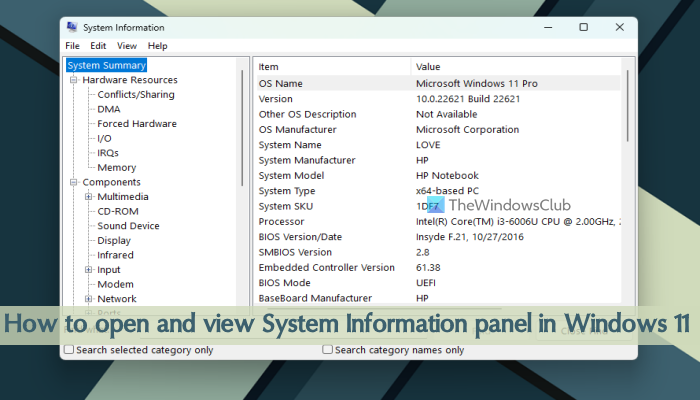
Type msinfo in Search and hit Enter to open System Information.
Read: 5 System Information Tools in Windows 11
I hope this helps you find out what version of Windows you have installed on your computer.
How do I change system from 32 bit to 64 bit.
Not possible…. Need to reinstall the x64 version…