One of the CHKDSK errors in Windows 11/10 is the Volume is a dirty error message. It refers to the fact that the CHKDSK operation on your computer did not go through due to potential corruption of the hard drive’s sectors, data corruption, including the system files, malware attack, abnormal installation of software that left residual files and folders, and more. The error states:
An unexpected error is keeing you from copying the folder. If you continue to receive this error, you can use the error code to search for help with this problem.
Error 0x80071AC3: The operation could not be completed because the volume is dirty. Please run chkdsk and try again.
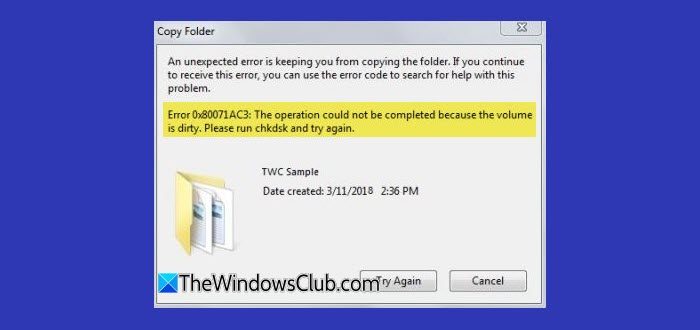
Volume is dirty error message – CHKDSK
Some of the effective methods to troubleshoot the Volume is dirty error message on Windows 11/10 are:
- Use the Check Disk utility at boot boot-time
- Check if a particular volume is dirty and exclude it.
1] Use the Check Disk utility for a boot-time scan
Open Command Prompt with Admin level rights.
Execute the following command to test the whole partition for errors:
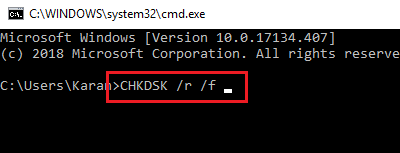
chkdsk /r /f <PARTITION LETTER>
After it has done all the processing all the background tasks, the error should be fixed now.
Related: The disk does not have enough space to replace bad clusters
2] Check if a particular volume is dirty and exclude it
Open the Windows Command Prompt command line with Administrator rights.
Execute this command to check if a particular partition is dirty or not:
fsutil dirty query <PARTITION LETTER>
The output of this command will be either of the following:
- Volume <PARTITION LETTER> is dirty.
- Volume <PARTITION LETTER> is not dirty.
If you find a particular volume dirty, you can skip checking for errors on it by entering the following command:
CHKNTFS /X <PARTITION LETTER>
This is a workaround actually and will only make the error message go away
You do need to repair the filesystem on your hard drive using CHKDSK or any other disk error fixing software.
How do I fix a Dirty volume error?
To fix error 0x80071AC3, indicating a Dirty volume, start by running the Check Disk utility. Open Command Prompt as an administrator and type chkdsk /f /r X:, replacing ‘X’ with the drive letter. This scans and repairs errors. Ensure to back up data beforehand to avoid data loss during the process.
How do I fix error code 0x80071AC3 for USB?
To fix error code 0x80071AC3, first try connecting your drive to a different USB port to rule out port issues. If the error persists, update your USB driver to ensure compatibility. You may also consider using the Windows error-checking tool to repair any file system errors on the drive.
These links may also interest you:
Leave a Reply