This post will show you how you can use WhatsApp on the Web in Edge, Chrome or any browser on Windows PC. WhatsApp has launched a web version of its service. It allows users easy access via web browsers like Microsoft Edge, Google Chrome, Mozilla Firefox, Opera and Safari.
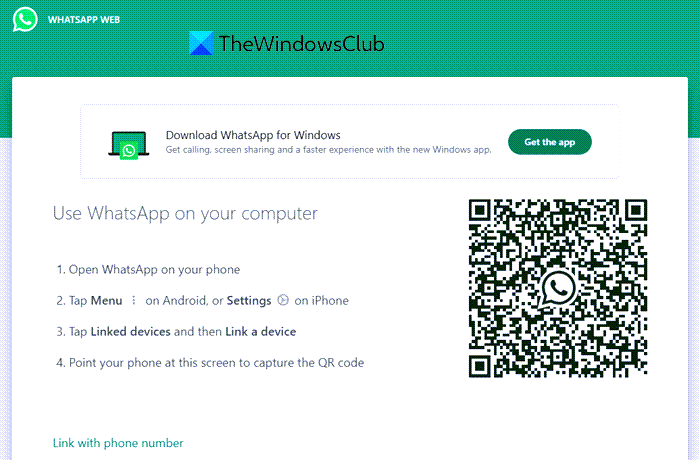
How to use WhatsApp on your browser on Windows PC
WhatsApp Web so that even PC or Desktop users can use WhatsApp on their web browsers without having to install the WhatsApp Desktop client. So, when you open WhatsApp in browsers like Chrome or Edge you are directly taken to a page that displays a QR scanning code. To get the WhatsApp up and going:
- Open WhatsApp on your Phone
- Go to Settings
- Capture the code
Here’s all the help you need to get started!
1] Open WhatsApp on your Phone
Launch the app on your phone if you have WhatsApp installed.
2] Go to Settings
Tap the ‘Settings‘ icon of your WhatsApp.
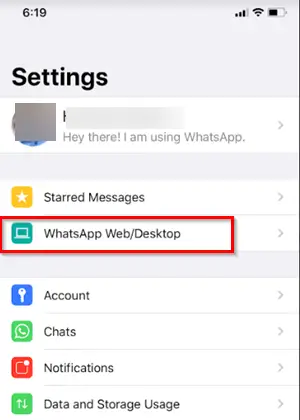
Then, choose the ‘WhatsApp Web/Desktop’ option in the iPhone case. In the case of an Android phone, choose ‘Menu’ (visible as 3 dots) and select ‘WhatsApp Web‘ option.
3] Capture the code
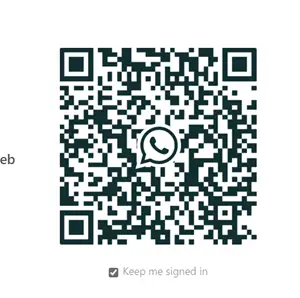
Now, simply scan the code visible on your computer screen by pointing the phone to the screen opened in the Edge browser.
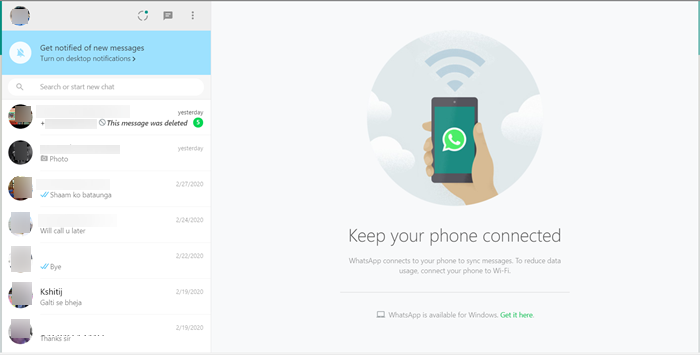
Instantly, you should get connected!
Turn on’ Desktop’ notifications to get notified of new messages. When you are finished with the setup, you can continue using WhatsApp on your Desktop or choose to sign out.
This is how you can get the best WhatsApp app in the browser. If the method works for you, let us know in the comments section below.
Read next: Best WhatsApp Web tips and tricks.
Well Done – Works 1st time, takes about 1½ seconds.
Wonder why Windows 10 wouldn’t just tell us that. Instead of ‘We’re working on it’. ?
Second point – just my opinion. Have found Windows 10 so far to be a very good operating system, slim and efficient. Makes all my PC’s react faster and it’s endlessly customisable. Plus Edge – good browser – quite a few ‘hidden’ capabilities
And has so far managed to remain immune from the tedious inadequates who strive to compromise browsers – although I suppose they’ll keep trying
Hi
Great tip, and it works fine but when I restart edge I found that the procedure needed to be repeated every time. So I assume this is normal behaviour unlike my firefox browser that retains the WhatsApp functionality (as a plug-in).
Sometimes randomly is not working, even restarting Edge and trying multiple times.
To make it work AGAIN I have to (workaround):
1. set emulation to “Mobile” (will bring me to shrunk mobile page)
2. switch now to Chrome/Mozilla desktop
3. click on WhatsApp Web button at the top of the website
Doesn’t work, there’s no QR scanner built into the WhatsApp app for android, and I’m using the latest version. This is stupid!
OMG, I have spent hours trying to find a way around this. Came across this and it took a few seconds. Thank you very much.