Developed during the 1960s, a Floppy Disk is certainly a thing of the past. But some users may still need it for some reason.
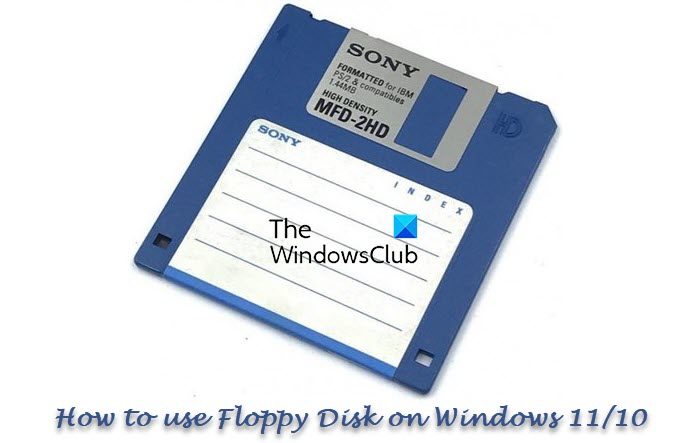
Floppy drives were extensively used during the 1980s, 1990s, and early 2000s. However, with the invention of CDs, DVDs, and external USB drives with storage, the use of floppy disks eventually died with time. Most modern PCs today don’t even house floppy drives. In fact, CD / DVD drives are also being phased out slowly in favor of USB external devices.
Why would you need to use a Floppy on Windows 11/10?
You might wonder why we need to use a floppy disk in the first place. Maybe some old favorite software or game installation processes require it. Other uses could be partitioning a hard drive, accessing the command line prompt, or even transferring files between virtual PCs. Or maybe you want to use it just for the heck of it!
Well, you can use your physical Floppy Disk Drive or you could use a Virtual Floppy Drive.
How to use Floppy Disk Drive on Windows 11/10
If you have an old physical Floppy Drive that you can attach to your device, then you will need to download the latest driver from the Windows Update website to use it with Windows 10. Attach the drive, open the Device Manager and select Scan for hardware changes and then Install or Update the driver. If this works, good, else go down to the manufacturer’s website and download and install the latest device driver.
If you plan to buy a new one, there are several USB Floppy Disk Drives available in the market that are plug-and-play and work just fine on a Windows 10 computer. Just plug the device in, wait for it to install the drivers, and start using it on your Windows 10 once the process is completed.
What is a Virtual Floppy Disk
A Virtual Floppy Disk is a disk image stored as a file on your computer’s hard drive. It is a substitute to the traditional floppy drive, with the exception that it exists as a file rather than a physical media that conventional floppy drives have been. As the word “virtual” suggests, a virtual floppy disk works as a disk image stored as a file on the hard disk with the same drive letter – A. It works in the same way as a CD, DVD or ISO image file. You create or download a virtual copy of a Floppy and mount it.
These free tools let you create a virtual Foppy disk image from the files on your PC, as well as bootable images from Floppy Disks.
Create a Virtual Floppy Disk on Windows 11/10
No desktop computer or laptop comes today with a physical Floppy Drive, but several free tools can help you create a virtual floppy disk on Windows 10/8/7. Here are some of them that you can use.
1] Simplified Virtual Floppy Drive (VFD)
Simplified Virtual Floppy Drive mounts image files (. Image) as new browseable computer resources. The program allows you to mount a floppy image file as a virtual floppy drive and directly access the contents. You can perform all the regular functions of a conventional floppy drive, like view, edit, rename, delete, and create files on a virtual floppy. This tool also allows you to format and launch a program on a virtual floppy.
2] ImDisk Virtual Disk Driver
ImDisk Virtual Disk Driver allows you to reserve a part of your RAM to create virtual disks on it using image files. This allows for quick and easy device creation, formatting, error checks, volume locking, and file system dismounting.
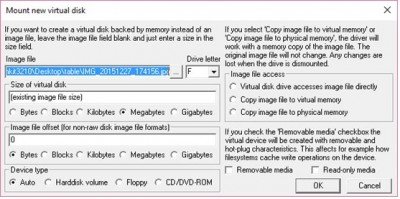
The only part lacking in this program is that it is not user friendly and you have to make use of the command prompt to use it.
3] Magic ISO Maker
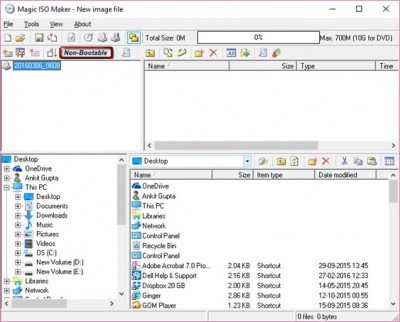
Magic ISO Maker is a CD/DVD image utility that can extract, edit, create, and burn ISO files. This tool can also create floppy disk images from the files on your PC and bootable images from floppy disks, although you will need a floppy drive on your PC to do that.
The free software version supports image creation up to 300 MB only.
4] PowerISO
PowerISO is another CD / DVD / BD image file processing tool, which allows you to open, extract, burn, create, edit, compress, encrypt, split and convert ISO files, and mount ISO files with an internal virtual drive like that of floppy. The program supports floppy disk image files, such as BIF, FLP, DSK, BFI, BWI, BIN, IMG and so on.
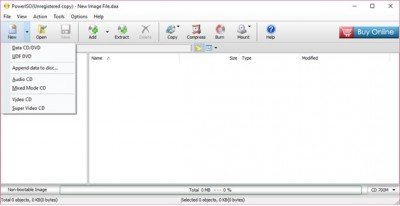
With the free version, users can create or edit image files up to 300MB only.
Cheers!
I happen to be one of those, who misses the old Floppy Drives. I liked to use the discs for my Hubby’s and my Health History & Prescription lists. It was so easy to keep handy, especially, when your hard drive died! Lost a hard drive or two, but, never my important floppy discs. Yes, I know they would not last for a long time, so, I would just use a new disc frequently. What surprised me, I saw on the Internet, the prices for some Floppy Discs, just recently and I was amazed. So, they are still being used, somewhere. :)
Just for the sake of argument – I think, the simplest solution is to buy a USB Floppy Device, they really don’t cost that much, either. Plus, it doesn’t have to stay plugged in 24/7, just when you need it.
I think Silicon Valley is trying to steer us all toward saving these kinds of files in the cloud (e.g., OneDrive, Google Drive, iCloud), which definitely has advantages, not the least of which is universal accessibility. If you were in an accident or needed medical attention while on vacation, you could log on through any device with internet access anywhere in the world and grant access permission to the clinician treating you.
I tend to be suspicious of the cloud and leery about the security of data stored there. It just seems too easy for a hacker to break into the cloud and have unfettered access to everything stored there. I don’t store any confidential files, such as health and prescription records, in the cloud.
Another option would be to sync a copy of those files between your computer and phone. Since both are stored locally, security is a little tighter and since you have two copies of those important files, it’s very unlikely that your computer and phone would both crash at the same time so if one were to die on you, you could very easily sync the second copy to your replacement device. The drawback would be that you could lose some of the most recent data if you don’t sync the files regularly. That risk would be easily mitigated by properly managed sync settings.
i have a USB flopy drive
“If you plan to buy a new one, then there are several USB Floppy Disk Drives available even now in the market that are Plug and Play. and work just fine on a Windows 10 computer. Just plug the device, wait for the device to install the drivers, and start using the Floppy Disk Drive on your Windows 10 once the process is completed.”
Please could you provide 1 example available in the UK.
I have a regular floppy installed in my computer, not a USB. I can’t get it to work or show up anywhere on the computer. I made sure the bios was turned on for the floppy drive and the drive is up to date and functioning properly. Just is invisible to my computer. ???
well, a more real world situation for using floppy disk is this: In the late 90’s film processing shops gave you the option to print your photos or give them to you on a floppy disk. Being the progressive that I am floppy disks from that time period are all over my house.
However, there are ways the floppy used to be read on Win 95/98 that aren’t used on the newer operating systems. So, in order to view certain disks, you must use the older operating systems…that is if disks itself were able to retain any of the data.
I just found a game my relatives had and tried to play but I couldn’t open the file access…
“Location is not available”
“A: is not accessible
The disk media is not recognized. It may not be formatted.”
is there any solution for this?