Some servers don’t have an associated MIME type to support MP4 files. As such, they fail to play MP4 files. To correct this, you’ll need to configure the MP4 MIME type in IIS. This tutorial walks you through the process of configuring the MP4 MIME type in IIS to solve ‘Unsupported video type or invalid file path’ error in Windows 11/10.
Unsupported video type or invalid file path error in Windows
The MP4 MIME type is a video type, configured mainly in Internet Information Services (IIS) console. It instructs a web browser to use the default video application when running MP4 files from the website pages.
On the other hand, MIME stands for ‘Multipurpose Internet Mail Extensions’. This extension offers a way of identifying files on the Internet according to their nature and format. For instance, when the “Content-type” header value like MP4 is defined in an HTTP response, the browser can be configured to open the file with the proper plugin.
If you get or see ‘Unsupported video type or invalid file path’ error, in Windows 11/10, try configuring the MP4 MIME type in IIS to resolve the issue. However, you may find that IIS is not enabled in Windows 10. So, turn on or enable IIS in Windows0 first.
Before you begin make sure that you have all the Codecs required to play that filetype and see if that helps.
1] Enable IIS in Windows 11/10
Open ‘Control Panel’ and navigate to ‘Programs’ > ‘Programs and Features’.
Under ‘Programs and Features’ section, select ‘Turn Windows features on or off’ and check the box marked against this option.
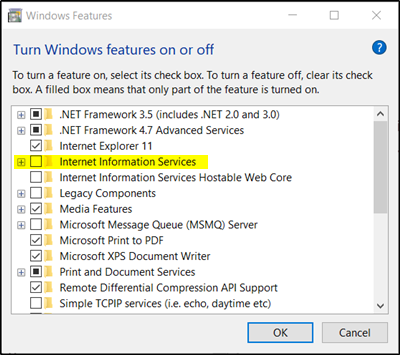
Next, choose ‘Web Management Tools’ and expand its menu to locate ‘IIS Management Console’.
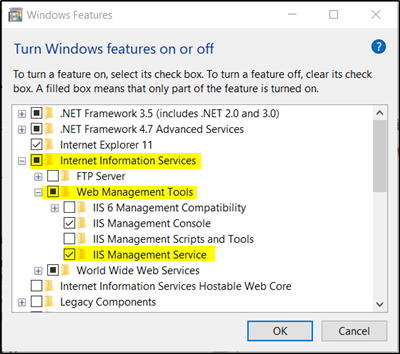
Select it and hit the ‘OK’ button.
After that, wait for a few seconds to allow Windows to complete the requested changes.
2] Configure the MP4 MIME type in IIS
Access ‘Administrative Tools’ under ‘Control Panel’.
Then, from the list of menu options, click ‘Internet Information Services Manager’. The action when confirmed will open the IIS console.
Click the name of your IIS Server on the left panel. This will enable several options in the central details pane. Double-click the icon labeled as ‘MIME Types’.
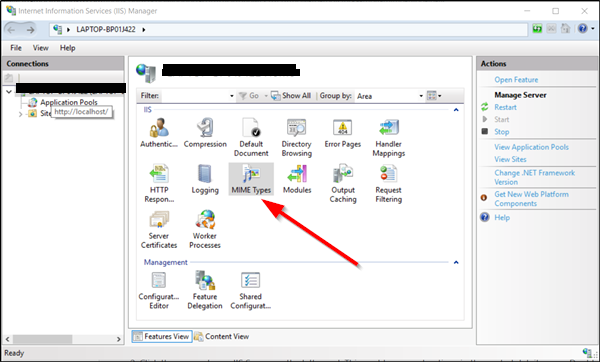
Instantly, an ‘Add’ link option will become visible in the right panel. Click the link to open a configuration dialog box.
Now, type ‘.mp4’ in the ‘File Name Extension’ field. Also, enter ‘video/mp4’ in the ‘MIME Type’ text box. Click the ‘OK’ button.
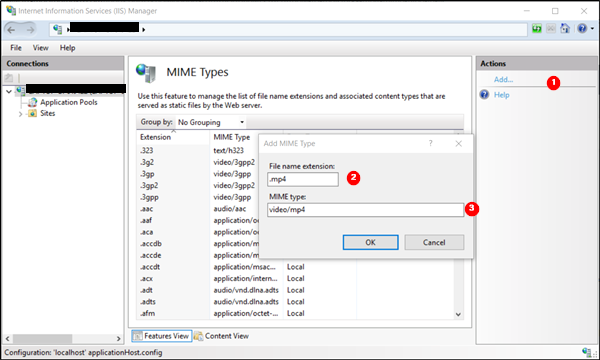
Hereafter, you should not see ‘Unsupported video type or invalid file path’ error in Windows 10.
3] Reset browser
Reset your Internet Explorer, Edge, Chrome, Firefox or your browser of choice and see if that makes the problem go away.
If nothing helped, try using another video player and see if that works.
Leave a Reply