Windows 11/10 by default, ships with certain apps that come installed automatically. While some may prefer this setting many would not. For instance, in Windows 10 some playlists open with the Media Player app (earlier called Groove Music) even if you want it to open with Windows Media Player. Media Player app in Windows is an app that allows you to play your music collection and lets you make and listen to playlists.

How to Remove or Uninstall Media Player app
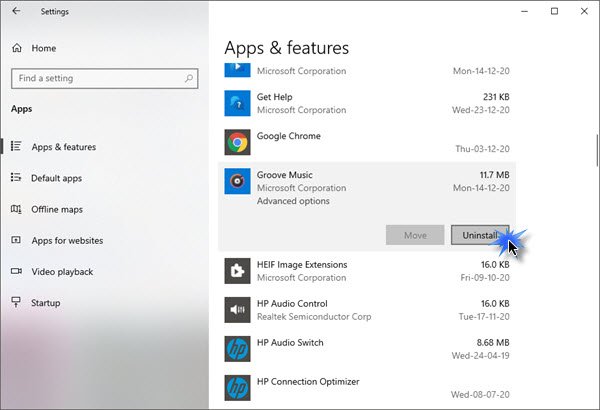
To uninstall the Media Player app from your Windows 11/10 PC:
- Open Settings
- Select Apps
- Under Apps and features, locate Media Player app
- Select it and click on the Uninstall button.
- The app will be uninstalled.
You can also remove this default app or disable it completely by simply performing a 2-click operation i.e. right-click an app in the All Apps list in the Start menu and select “Uninstall”.
10AppsManager for Windows lets you easily uninstall and remove Windows Store apps from your computer.
Other ways to uninstall Media Player app.
Close Media Player app, if it’s running in the background. Click Start Menu, type Windows Powershell and open PowerShell with admin rights.
Next, In the elevated PowerShell prompt, enter the following command and then click Enter key to execute the command:
Get-AppxPackage –AllUsers
When done, look for Zune Music and copy the PackageFullName of ZuneMusic. You can right-click on the menu bar, select Edit > Find.
In my case it is:
Microsoft.ZuneMusic_3.6.12711.0_x64__8wekyb3d8bbwe
You have to use the name as shown on your PC.
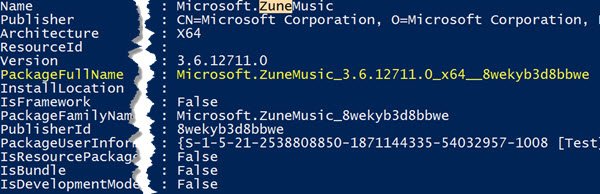
Now execute the following command to uninstall Groove Music from your Windows 10 computer:
remove-AppxPackage Microsoft.ZuneMusic_3.6.12711.0_x64__8wekyb3d8bbwe
In the above command, you should use the PackageFullName of Groove Music that you copied in the earlier step.
Finally, press Enter key to execute the command. that’s it!
The command should execute without any errors. When completed, go back to the Start Menu and look for the Groove music app. It will no longer appear there. This is how you can completely remove or uninstall the Groove Music app from your Windows 10.
UPDATE: If the above command does not work for you, use the following command as suggested by Marco Paulan below in the comments:
remove-AppxPackage (Get-AppxPackage –AllUsers|Where{$_.PackageFullName -match "ZuneMusic"}).PackageFullName
Read: Media Player app crashes frequently.
