Windows changed the touch era of Desktop operating systems, using Synaptics as the default touchpad. The same touchpad has continued to work in Windows 11/10 as well.
If you’re using a touch-disabled or non-touch laptop, then there are no issues for you whether the Synaptics touchpad works or not. But when you’re using a touch device such as a tablet or touch-enabled laptop, incorrect Synaptics touchpad settings may prevent you from using your operating system correctly, and you may find that your two-finger right-click is not working on Windows 11/10.
Recently, we came across an issue with touch devices: the two-finger right-click didn’t work perfectly on them. For some scenarios, it could be a hardware issue. But in most cases, incorrect registry entries for the default Synaptics touchpad are behind this problem. If you are facing this issue, please try to update your touchpad drivers from the device manufacturer’s website first. If that doesn’t help, then follow this tutorial:
Two Finger Right Click not working in Windows 11/10
1. Press Windows Key + R combination, type put regedit in Run dialog box and hit Enter to open the Registry Editor.

2. Navigate here:
HKEY_CURRENT_USER\Software\Synaptics\SynTP\TouchPadPS2
3. In the right pane of this location, as shown in the above window, make sure the configuration data contains the following values. If any DWORD (REG_DWORD) or registry string (REG_SZ) does not contain the below-mentioned value, you can double-click on the same to modify its Value data.
- 2FingerTapAction – 2 for making right click work, 4 for middle click
- 2FingerTapPluginID – Clear existing value; this should be empty
- 3FingerTapPluginID – Clear existing value; this should be empty
- MultiFingerTapFlags – Change the value from 2 to 3
- 3FingerTapAction – 4
- 3FingerTapPluginActionID – 0
After ensuring that every value is correct, you can close the Registry Editor and reboot the machine to make changes effective.
I hope this helps!
How do I enable two-finger taps for right-click in Windows?
To enable two-finger tap for right-click in Windows, go to your touchpad settings by searching “touchpad settings” in the Start menu. Once there, look for a ‘Taps’ section or similar. Ensure the ‘Two-finger tap’ option is turned on and set to perform a right-click action. Save your changes and test the functionality.
Why is my touchpad two-finger click not working?
If your touchpad’s two-finger click isn’t working, enable the feature in your touchpad settings, update your drivers, and check app compatibility. Address any hardware malfunctions and revert recent setting changes for a quick fix to restore this convenient multi-touch function.
Why doesn’t my two-finger scroll work?
If your two-finger scroll isn’t working, check if it’s enabled by navigating to Settings > Bluetooth & devices > Touchpad on Windows 11. Look for the ‘Scroll & zoom’ section where you can activate ‘Drag two fingers to scroll’. Ensure your touchpad drivers are updated for optimal performance.
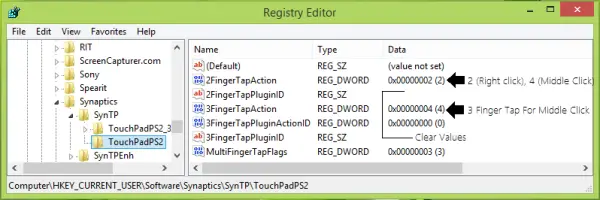
The 2finger right click tap was one of my favorite functions when I discovered win8 about a year ago. After the update to 8.1 I was disappointed when I noticed that this function didn’t work anymore. and on top of that I hated to click sound of the mouse pad, but I had no choice. now thanks to you, after months of clicking, I can tap again :D :D bless you!!
Thanks, it was totally useful in lenovo u410
^^ Glad we could help :)
^^ Thanks for feedback!
The options that have been shown in SynTp are not same in mine case and in fact the layout is completely different after that.So i am confused which values to change.
In my case there are different folders for 2 finger,3 finger and 4 finger and few other folders too and each folder has various registry id’s and i am totally confused.
Help me!!
^^ Can you find TouchPadPS2 folder after SynTp?
Hello,
Maybe you can help me, too!
I do have a lenovo U310 laptop with win 8.1.(64 bites) I have the latest driver for Synaptics touchpad downloaded from lenovo suport site(version 16.3.4.0)
I tried your suggestion. But, as Praveen said, I don’t have the same folders as are described in your article. In the folder SynTp I do only have a folder named TouchPad Ps2_3 and nothing else.
Please, give me a solution! It is very annoying. I deeply regret updating to win 8.1.
Thank You!
Solved!
I have been experiencing this problem for a while and didn’t know it was because of the update. I thought that my Synaptics touchpad software is not updated so I kept uninstalling and reinstalling but all in vain. Thank you so much, this solves it! Awesome!
This works. Thank you so much :)
can you explain me the way you solve it?
Excuse me, my laptop is Lenovo Y40, and I could not find Synaptics find under software.
Thanks !!! It z working in Dell 5537
Works like charm, thank you so much