Microsoft has added support in Windows 11 and Windows 10 for turning Mobile Hotspot remotely on and off. The Mobile Hotspot feature was earlier known as Virtual Networks. With this Turn on remotely feature for Mobile Hotspot on Windows, any user can use Bluetooth on their mobile phones to remotely turn the Mobile Hotspot on or off.
You can turn on your mobile hotspot remotely if your PC has cellular. To allow your Windows PC to turn on your mobile hotspot, both devices must have Bluetooth and be paired.
How to turn on or off Mobile Hotspot remotely
We will be checking out two ways to remotely turn Mobile Hotspot Remotely feature on Windows 11/10:
- Using the Windows Settings App.
- Using the Windows Registry Editor.
1] Using the Windows Settings App
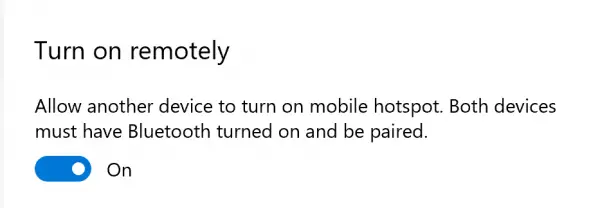
Windows 10
Open the Windows Settings app > Network & Internet > Mobile Hotspot.
Scroll to the section of Turn on remotely.
For the option of Allow another device to turn on mobile hotspot, make sure that the Bluetooth of both devices turned on and be paired, toggle the button is set to On.
This will enable the Turn Mobile Hotspot Remotely feature.
Windows 11
Windows 11 users have to only turn on the Mobile Hotspot toggle.
Related: How to Disable or Enable Mobile Hotspot in Windows
2] Use the Windows Registry Editor
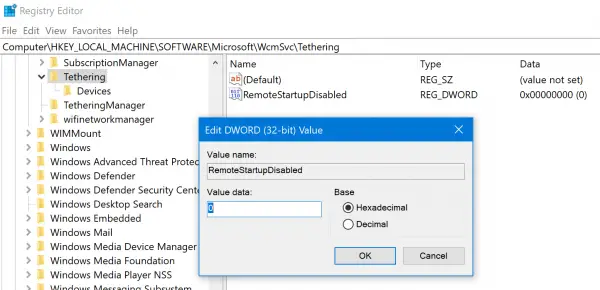
Open the Windows Registry Editor and navigate to the following path:
Computer\HKEY_LOCAL_MACHINE\SOFTWARE\Microsoft\WcmSvc\Tethering
For the DWORD RemoteStartupDisabled:
- Set the Value data to be 0 to Enable the feature
- Set the Value data to 1 to Disable it.
make the changes as required and restart your computer.
Read: Mobile Hotspot not working in Windows
3] Using Local Group Policy Editor

Open GPEDIT and navigate to the following setting:
Computer Configuration > Administrative Templates > Network > Network Connections
Double-click on Prohibit use of Internet Connection Sharing on your DNS domain network setting. make the changes as required:
- Not Configured: This default setting allows the sharing of an internet connection on the next page.
- Enabled: This will prohibit the use of Internet connection sharing
Click Apply, OK, and exit.
Internet Connection Sharing (ICS) feature of an Internet connection and if the ICS service can run on the computer.
ICS lets administrators configure their system as an Internet gateway for a small network and provides network services, such as name resolution and addressing through DHCP, to the local private network.
If you enable this setting, ICS cannot be enabled or configured by administrators, and the ICS service cannot run on the computer. The Advanced tab in the Properties dialog box for a LAN or remote access connection is removed. The Internet Connection Sharing page is removed from the New Connection Wizard. The Network Setup Wizard is disabled.
If you disable this setting or do not configure it and have two or more connections, administrators can enable ICS. The Advanced tab in the properties dialog box for a LAN or remote access connection is available. In addition, the user is presented with the option to enable Internet Connection Sharing in the Network Setup Wizard and Make New Connection Wizard. (The Network Setup Wizard is available only in Windows XP Professional.)
By default, ICS is disabled when you create a remote access connection, but administrators can use the Advanced tab to enable it. When running the New Connection Wizard or Network Setup Wizard, administrators can choose to enable ICS.
Internet Connection Sharing is only available when two or more network connections are present. When the “Prohibit access to properties of a LAN connection,” “Ability to change properties of an all user remote access connection,” or “Prohibit changing properties of a private remote access connection” settings are set to deny access to the Connection Properties dialog box, the Advanced tab for the connection is blocked.
Nonadministrators are already prohibited from configuring Internet Connection Sharing, regardless of this setting.
Disabling this setting does not prevent Wireless Hosted Networking from using the ICS service for DHCP services. To prevent the ICS service from running, on the Network Permissions tab in the network’s policy properties, select the “Don’t use hosted networks” check box.
I hope this tutorial is useful to you.
Leave a Reply