You may have observed that you can copy or move cells, rows, columns, or ranges in Microsoft Office Excel at your convenience. However, there appears to be no trick available for swapping them. Not anymore! If you are unaware of it, Excel supports a one-click operation to swap rows, columns, or ranges quickly, known as Transpose.
Transpose Row to Column in Excel
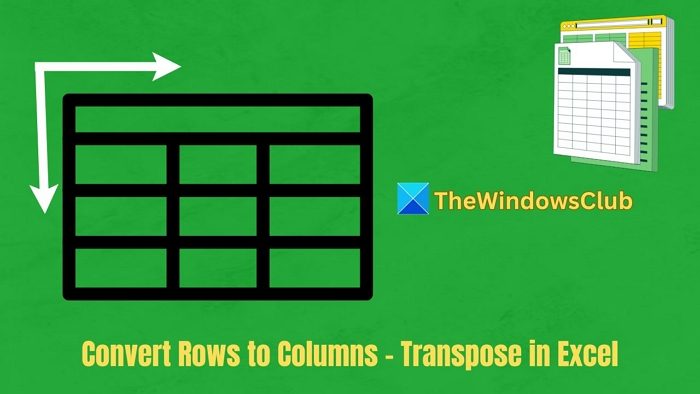
Convert Rows to Columns with Transpose in Excel

Tne transpose option allows you to convert rows into column and vice versa.
- From your Excel sheet, select the cells you want to change.
- Once done, Right-Click and select the Copy option.
- Next, right-click on an empty cell and choose Paste Options > Transpose, as shown in the screenshot below.
One of the highlights of Excel is that it will show you a preview of what the paste would look like before confirming the action.
- If you do not see it, alternatively Right-Click an empty cell and select Paste Special.

- Then, from its window, you can check the Transpose box and click OK.
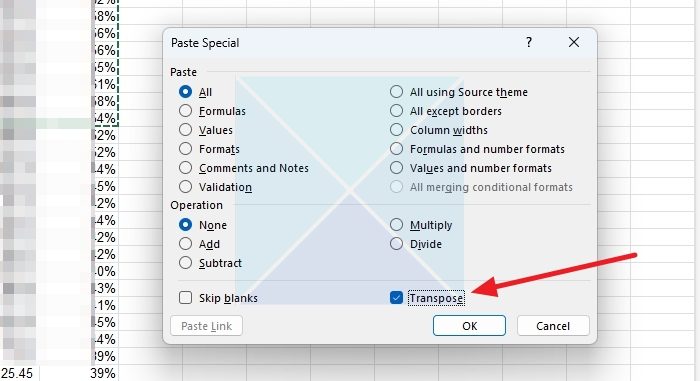
- You will now see your data transposed to a new layout style.
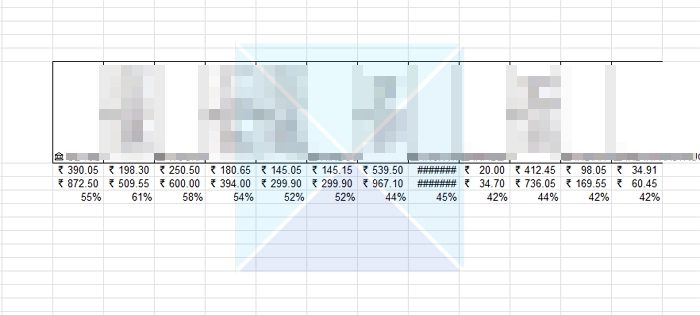
The same feature allows you to convert horizontal row data sheets into vertical column style sheets.
The feature works with all recent versions of Microsoft Excel, including Office 365.
I hope the post was easy to follow and you can now transpose rows into columns.
How do you transpose a cell to a zero in Excel?
If you need to convert all blank cells to zeros, use the Transpose feature. It comes in handy when you have too many blanks in a row or column that would take a lot of time to fill. Instead, using transpose automatically fills blanks to zeros.
Read: How to split one single long column into multiple columns in Excel
How do you transpose text in Microsoft Office?
If you want to convert horizontal text to vertical text, select the text and click on the Alignment section under the Home Tab. Select the Vertical option text, which will transpose within the same cell.
How do I change the order of columns in an Excel spreadsheet?
If you need to move a column to the left, correct, or anywhere in the Excel file, it’s simple. First, you need to select the column by clicking on its header. Then press the Shift key and hover the mouse pointer to one of the sides. You can then drag and move it anywhere, ensuring you do not release the Shift key.
j first row turns into a column.
This article is only for the most basic of data. It does not work unless the sheet has the raw original data. I need to transpose a sheet that has info combined from multiple sheets. Only the first ROW of headings becomes transposed and the rest of the data is just as before.
if you want to transpose the whole data do the following,
Select all the rows or columns that you want to transpose. Press “Ctrl-C” to copy your data to the clipboard. Click on a cell in an unused area of your worksheet. Switch to the Home tab of the Microsoft Excel Ribbon and locate its Clipboard group.Click the arrow below the “Paste” item and select “Transpose.” Excel pastes in your copied rows as columns. Check your pasted data to verify that all your information matches the source from
which you copied it.
Thanks Hermant Saxena!
Thank you. This worked great!
it would be great if you can show us how to transpose in Excel for Office on iPad.
i would like to convert all columns into rows one after another ,hows this possible?
Hi, If we need to Transpose a 24*30=720 number columns into 30 rows with 24 columns; which is transpose with split after certain number of cells; is that possible?