One of the small but crucial changes Windows has rolled is the ability to track power usage of UWP Apps, and processes. This option is available via the Task Manager, just like GPU usage, which shows which apps consume more power, and the trend in general.
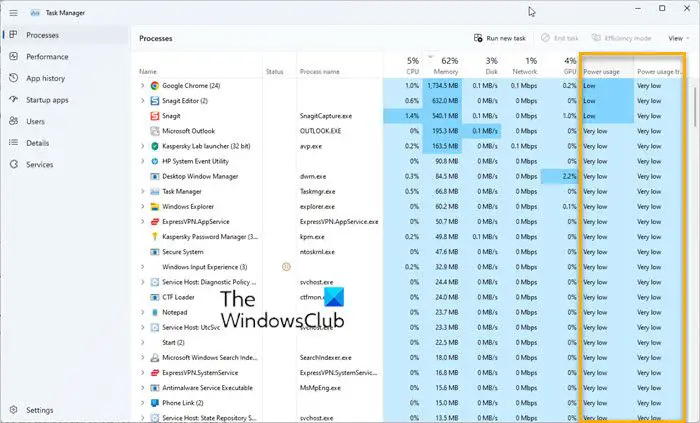
Track Power Usage & monitor Trend in Task Manager of Windows 11/10
Earlier the main memory column in the Task Manager Processes tab was used to show the memory used by the suspended UWP processes. This is not available anymore. Under the new memory management model, OS can reclaim memory used by these suspended UWP processes when needed. The claimed memory can then be used somewhere else when needed by other processes. Hence they have been cut out from memory usage calculation to reflect actual memory usage.
However, the details tab will still show a comparison for the users to make a comparison. The new additions include two power usage colors. The first displays the actual power usage, while the second column displays the power usage trend over a period of time. This will help customers understand which apps and services are using more energy. The interesting part is that Power usage metrics are calculated based on GPU, CPU, and Disk usage. This is very useful when for Laptops that run on battery.
The power usage trend column is continuously updated. The trend is based on usage for over two minutes of each app and service. This is usually blank when it starts and populates over time. So, it’s almost real-time and can also help developers know if their apps are consuming more power.
While this is available by default, if you cannot see it in the Task Manager, follow the steps:
- Right-click on the taskbar and select Task Manager to launch it.
- Then again, right-click on any of the column headers.
- Select Power Usage and Power Usage Trend.
You should see values from very low to very high for both columns instead of showing percentages. You can thus use this method to find power-hogging processes and apps.
Do note that Windows 11/10 only reclaims memory from suspended UWP Apps, and not other apps. So if you are not using any UWP Apps, whatever memory consumption you see in the task manager is accurate.
Leave a Reply