If you are wondering why devices connected through Intel Thunderbolt Dock software stop working after the Windows 11/10 computer resumes from the S5 power state, this post will help.
Note: When we say the Thunderbolt Dock software has stopped working, it means the dock is not working as expected, and the devices are not showing up on Windows.

The S5 Power State and the Culprit:
The culprit behind your Thunderbolt Dock woes is likely the S5 power state. When your computer enters S5 (also known as “Soft Off”), it essentially performs a complete shutdown. While it appears to be asleep, it’s not. State S5 has the following characteristics:
- Power consumption: Off, except for trickle current to devices like the power button.
- Software resumption: Boot is required upon awakening.
- Hardware latency: Long and undefined. Only physical interaction, such as the user pressing the ON switch, returns the system to the working state. If the system is configured correctly, the BIOS can also awaken from a resume timer.
- System hardware context: None retained.
In the S5 or shutdown state, the machine has no memory state and does not perform any computational tasks. The only difference between system power states S4 and S5 is that the computer can restart from the hibernate file in the S4 state while restarting from state S5 requires rebooting the system.
Read: What is Fast Startup? How to enable or disable Fast Startup in Windows
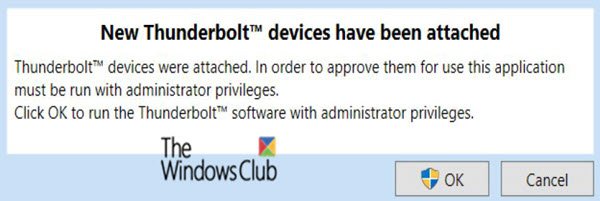
Thunderbolt software not working on Windows 11/10
Several devices, such as a keyboard, mouse, and USB encryption key, are attached to a Thunderbolt Dock. If you have enabled Fast Startup on a Windows PC, do the following:
- You repeatedly connect the Thunderbolt Dock to the computer. Devices on the Thunderbolt Dock are enumerated.
- Press the power button to put the system into a Soft Off (S5) power state. A
- After the screen turns off, you remove the Thunderbolt Dock, wait for the S5 process to finish, and plug in the Thunderbolt Dock.
- You wait five seconds for the Thunderbolt Dock to become idle.
- Then, you power the computer and check whether the mouse, keyboard and USB key are functional.
In this scenario, there is a five percent failure rate for all devices attached to the Thunderbolt Dock. In this situation, the devices stop working even if listed in the Device Manager.
When the failure occurs, the functionality of the devices cannot be restored by re-attaching the Thunderbolt Dock.
To resolve this issue, Microsoft recommends that you restart the Windows computer.
How do I update my Thunderbolt driver Windows?
The only way to update is by downloading the driver from the OEM website and installing it. It would be best that you don’t wait for the Windows update to get a driver, as it may take time. That said, ensure to check for compatibility of the driver with the Windows version installed on your PC.
Devices connected through a Thunderbolt Dock stop working
You will need to disconnect and reconnect the device if that happens. Chances are that the power from the Thunderbolt port has an issue, and without which, the connected device doesn’t work properly. If it is happening with multiple devices, the dock itself might have internal hardware issues that must be addressed.
Leave a Reply