If you set Google Chrome or Mozilla Firefox as your default browser and click on a Windows Store link to download an app, the Windows Store opens up automatically. If you are looking for a way to stop the opening of the Microsoft Store automatically on your Windows 11/10/8.1 PC, then pause for a moment and read this article.
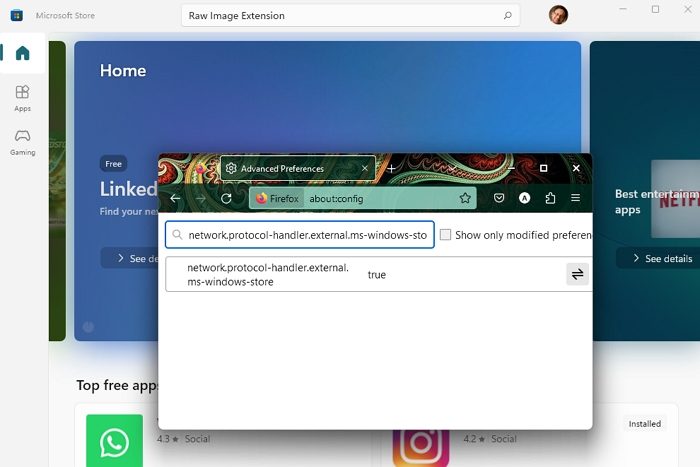
Stop Microsoft Store from opening automatically in Chrome
Let us take the example of the Chrome browser first.
- Close all your open browser windows, if any.
- Now open Windows Explorer and navigate to the following location given below.
%userprofile%\AppData\Local\Google\Chrome\User Data

- When here, look for a file named Local State, right-click on it, and select Open with Notepad.
- Now press Ctrl+F and find the following line of text in the file:
ms-windows-store
- When found, click it and change its value from false to true.
- Now, save the file and open your Chrome browser again. Windows Store will no longer pop up automatically.
Make Firefox block Microsoft Store from opening automatically
- Open Firefox browser and write about:config in the address bar. When prompted with a warning, ignore it and click the I’ll be careful, I promise button.
- Next, search for the following setting:
network.protocol-handler.external.ms-windows-store

- Now, double-click on it to set it to false instead of the default true.
This should work!
See this post if your Google Chrome icon is too large in Windows.
Why does Microsoft Store open when I download something?
It is possible that there might not be any installed application to open these files, resulting in a suggestion to search for an app in the Store. To modify the default apps for opening specific file types, you can access Settings > Apps > Defaults app and select the Reset button under “Reset to Microsoft recommended defaults.”
Where does the Microsoft Store download to?
Applications acquired from the Microsoft Store are kept within the WindowsApps folder (C:\ProgramFiles|WindowsApps). However, this folder remains hidden and possesses stringent access permissions.
Thanks pal.