Many users of Spotify Music have been experiencing problems where they cannot play songs from within the player itself. Depending on the situation, some users may not be able to play a particular song or any of the songs from an album. Now, some users have come across an error message that could be confusing if you have no idea what’s going on. The error message is as follows:
Spotify can’t play this right now, If you have the file on your computer you can import it.
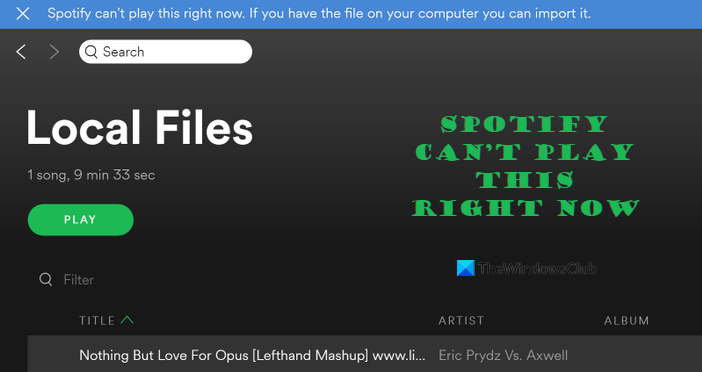
Why is my Spotify not letting me play anything?
The reason behind this situation could have a lot to do with audio drivers, corruption of local files cache, or in another instance, Spotify itself may have issues with corruption. It could also happen that a song cannot be played in your region, and so it is displayed in a gray color.
Spotify, despite being one of the best apps for listening to music, is not perfect. From time-to-time users will find themselves dealing with one or multiple error codes, and the cause for this varies.
Fix Spotify can’t play this right now error on Windows 11/10
To fix the Spotify can’t play this right now error message on your computer, update your Spotify and see; else follow these suggestions:
- Restart your computer
- Disable Spotify’s hardware acceleration feature
- Delete the local Spotify cache files
- Change the streaming quality on Spotify
- Change the speaker Output format
- Ensure the Output device is set to Default
- Change Playback Speaker
- Set Crossfading Value to 0
- Show Unavailable Playlists or Songs
- Uninstall & reinstall Spotify.
1] Restart your computer
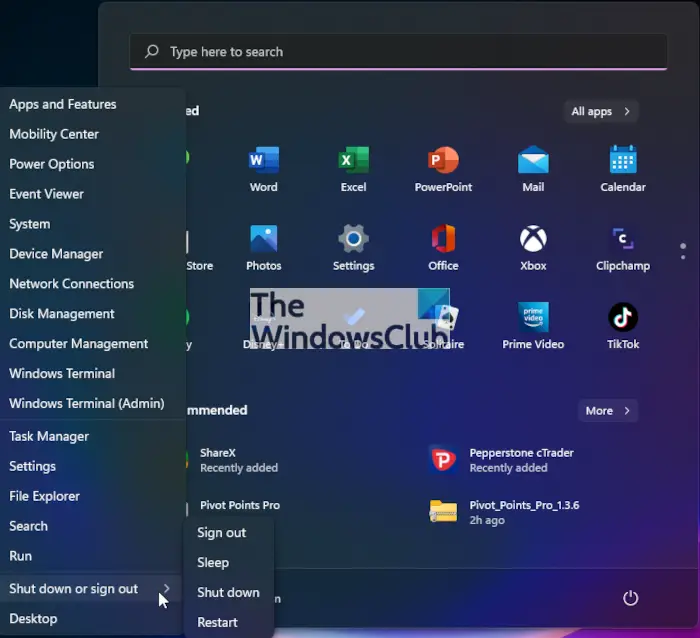
Before you go any further, we want you to restart your Windows 11 computer. In most cases, restarting the computer is a great way to get rid of issues plaguing Spotify. To do this, you can right-click o the Start Menu button, then hover the mouse cursor over Shut Down or Sign Out. From there, select Restart, and that’s it.
2] Disable Spotify’s hardware acceleration feature
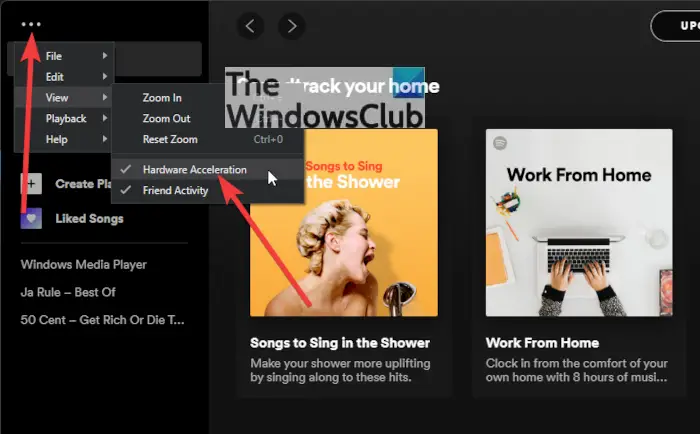
Hardware acceleration is great if you do not want to have software algorithms doing the heavy lifting. By default, Spotify has hardware acceleration turned on, but you can turn it off with ease since it is capable of causing the Spotify can’t play this right now.
In order to get this done, you must open the Spotify app, and from there, click on the Ellipsis button from the top-left of the app. From there, select View, then deselect Hardware Acceleration.
Restart the Spotify app, then check if the error is still popping up out of nowhere.
3] Delete the local Spotify cache files
If you are one of the many people experiencing the Spotify can’t play this right now error and the above information failed to work, then we suggest deleting the local cache files directly linked to Spotify.
In order to get the job done, you must close Spotify, then launch the Run dialog box by pressing the Windows key + R. When the text area makes an appearance, you will want to type the following and hit Enter:
%appdata%
When the AppData folder opens, go to Spotify > Users, then click on your username. From within the folder, please delete the file named local-files.bnk, then start Spotify once the task is complete.
4] Change the streaming quality on Spotify
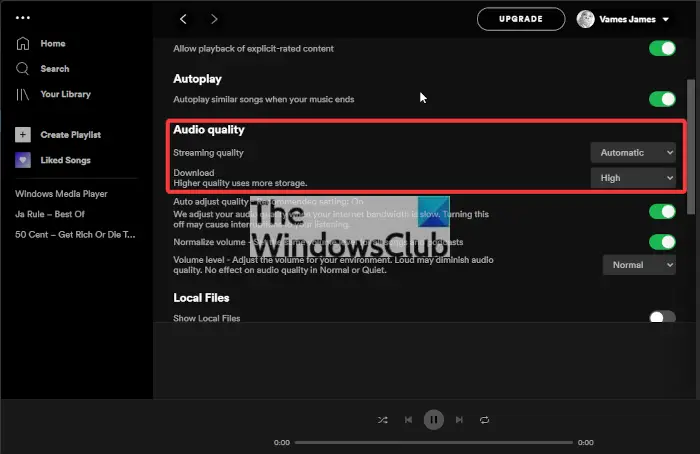
Yes, the app does offer the ability to change the Streaming quality with ease. Do this by clicking on the Ellipsis button, then go to Edit > Preferences. Scroll down to Audio Quality and from there, you can easily change the quality of the stream.
5] Change the speaker Output format
If you’re still having problems, then we suggest changing the Output format of your speaker to a number below 192000 Hz. Let us explain how to accomplish this in both Windows 11 and Windows 10.
Windows 11
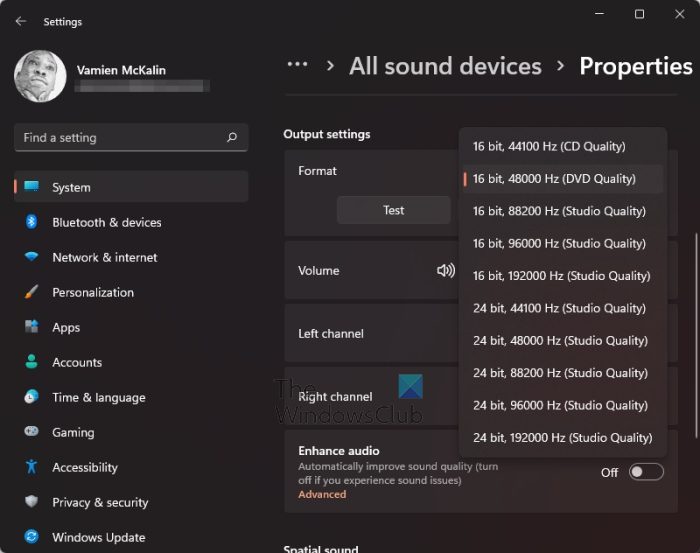
- Press the Windows key + I to open the Settings menu.
- Click on System via the left panel.
- Right away you must choose Sound.
- Scroll down until you come across All Sound Devices.
- Select it.
- From under Output Devices, please click on Speakers.
- Look for Format under Output Settings.
- Via the dropdown menu, change the bit quality to DVD Quality.
Now, go ahead and play a song on Spotify to see if things are working accordingly.
Windows 10
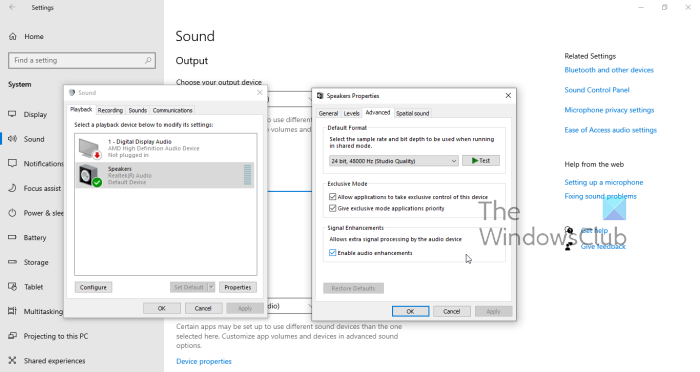
- Open the Settings menu by pressing the Windows key + I.
- Click on System from within the Main Menu of the app.
- From there, select Sound from the left panel of the app.
- Look to the far right and select Sound Control Panel located under Related Sound Settings.
- A small window should now be visible.
- Via that window, select Speakers.
- At the bottom of the window, click on Properties.
- From the window that appears, please select the Advanced tab.
- Choose the DVD Quality option from the dropdown menu next to the Test button.
Check now to see if Spotify is playing back content as it should.
6] Ensure the Output device is set to Default
We’ve come to understand that if the Output device is not set to the Default, then there is a good chance Spotify could be affected. In order to make the changes, please follow the steps below for both Windows 11 and Windows 10.
Windows 11
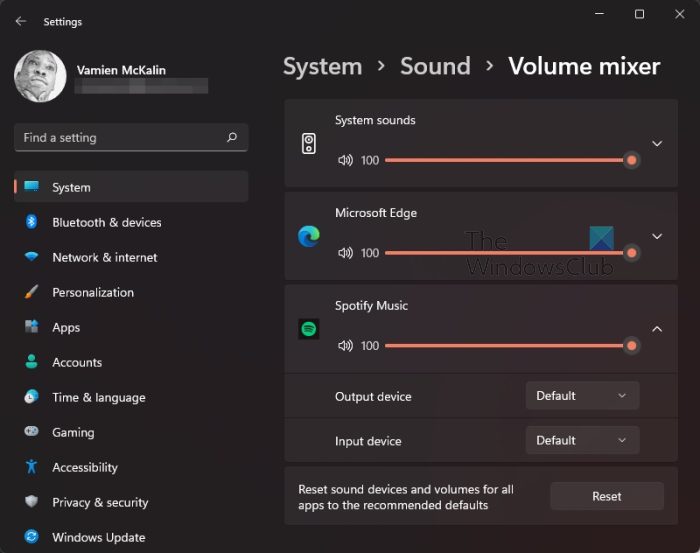
- Open the Spotify app.
- Launch the Settings app by pressing the Windows key + I.
- After you’ve done that, it is time to click on System via the left panel.
- Waste no time by selecting Sound.
- Scroll down to the Advanced section and click on Volume Mixer.
- Look for Spotify Music under the Apps section. Not the Apps category from the left panel.
- To the right of Spotify Music, click on the arrow pointing downwards.
- If the Output Device is not set to Default, then please go ahead and make the relevant changes.
You can now play your favorite tunes on Spotify to see if things are working correctly.
Windows 10
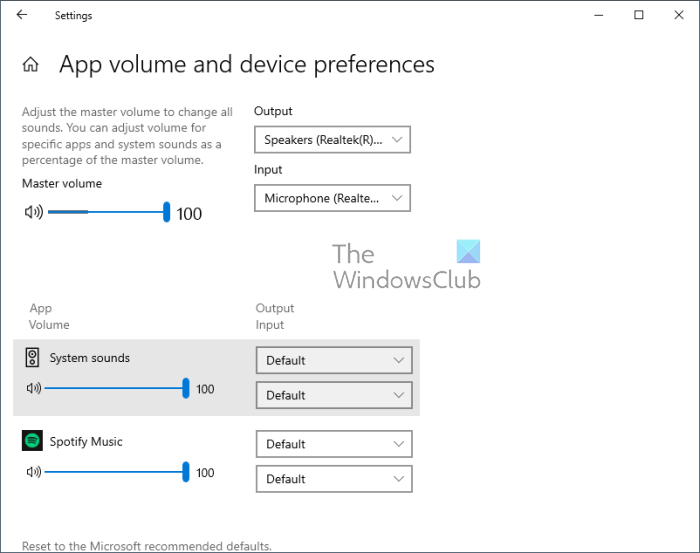
- Open the Spotify app if you haven’t already.
- Fire up the Settings app by pressing the Windows key + I as per usual.
- Click on System right away.
- Next, you must select Sound via the left panel of the Settings app.
- Look to the bottom of the app for Advanced Sound Options.
- Click on that option promptly.
- From the next window, then, look under App Volume for Spotify Music.
- If the Output is not set to Default, then please do so.
Hopefully, the Spotify error is no longer popping up when you attempt to playback music.
7] Change Playback Speaker
Change Playback Speaker and see if that works for you.
- Right-click the taskbar volume icon and select Sound settings
- Make your selection in the Choose where to play sound section
Now see if you can play the song.
8] Set Crossfading Value to 0
Change the Spotify crossfading setting and check.
Open Spotify > Settings > Advanced Settings > Playback > Turn on Crossfade songs > Change the value to 0 Sec.
9] Show Unavailable Playlists or Songs
To do this:
Open Spotify > Settings > Display > Turn on Show unavailable songs in playlists.
See if this helps.
10] Uninstall & reinstall Spotify
If nothing helps, you may uninstall & then download and install Spotify and see if that works.
We should point out that a multitude of issues can cause the error Spotify is facing, but one of these solutions is sure to help you.
Read: How to fix Spotify Error Code 13 or 7.
