We have seen that there are several ways to Shutdown or Restart Windows, here is another way you can shut down Windows, with a click! You may be aware of our small 147 KB portable freeware tool HotShut which lets you shutdown, restart, hibernate, lock or log off your Windows computer instantly from your taskbar notification area in a click.
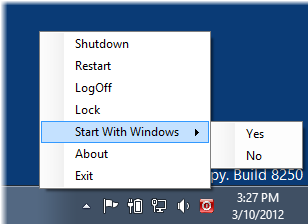
Shutdown PC in a Single Click, using NPower Tray
While browsing the web, I happened to come across another similar tool by the name – NPower Tray. NpowerTray is another tool that creates a system tray icon to manage standard power options like SHUTDOWN, RESTART, SLEEP, and HIBERNATE in a single step. Yes, you have read it right, single step!
When you double-click on its system-tray icon, Windows will get shutdown automatically without displaying any confirmation prompt. Cool, isn’t it?
Also, right-clicking the icon will bring up all the standard power options like:
- Reboot
- Hibernate
- Sleep, Lock
- Log Off
- Force Shutdown
- Force Reboot
- Force Hibernate
- Force Sleep
- Force Log Off.

To start NPowerTray with the System, select ‘About’ from the right-click menus and then check the ‘Start with Windows Desktop’ option.
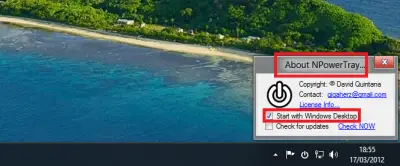
The main highlight of the application is that, like HotShut, it does not require installation of any kind. Just extract its content to any folder and start using it right away.
Do note that Npower Tray requires the Microsoft .NET Framework 4.0 Client Profile which is included in Windows by default.
You can download Npower Tray from here.
Thanks for this. I have a problem with my Windows 7 going into Hibernation ever since SP1. Although I still can’t get Windows to Hibernate with this app, this was the closest I have gotten in a loooooong time. The system actually almost powered down for the first time since I installed SP1. To bad the Force option in this application doesn’t work….. Not even MS has figured out why over 50% of the end users can’t hibernate their computers after installing SP1. The solution they provide now is to uninstall SP1, if this doesn’t help, reinstall the system and do not install SP1. What kind of support is that?
Anyway, nice small app, good find.
Great software, but better off making a shortcut since it’s faster.
You can simple add Power Menu on your Context Menu by simply copying this little script created by Vishal. To begin copy the text below and save it double click and enjoy! This will work on windows 7 and 8CP not tested on XP. Thanks.
Windows Registry Editor Version 5.00
;Created by Vishal Gupta for AskVG.com
;Thanks to AskVG reader leomate for sharing Hybrid Shutdown shortcut
[HKEY_CLASSES_ROOTDesktopBackgroundShellPower Menu]
“MUIVerb”=”Power Menu”
“SubCommands”=”lock;logoff;switch;sleep;hibernate;restart;shutdown;hybridshutdown”
“Icon”=”shell32.dll,215”
“Position”=”bottom”
[HKEY_LOCAL_MACHINESOFTWAREMicrosoftWindowsCurrentVersionExplorerCommandStoreshelllock]
@=”Lock”
[HKEY_LOCAL_MACHINESOFTWAREMicrosoftWindowsCurrentVersionExplorerCommandStoreshelllockcommand]
@=”Rundll32 User32.dll,LockWorkStation”
[HKEY_LOCAL_MACHINESOFTWAREMicrosoftWindowsCurrentVersionExplorerCommandStoreshelllogoff]
@=”Log Off”
[HKEY_LOCAL_MACHINESOFTWAREMicrosoftWindowsCurrentVersionExplorerCommandStoreshelllogoffcommand]
@=”Shutdown -l”
[HKEY_LOCAL_MACHINESOFTWAREMicrosoftWindowsCurrentVersionExplorerCommandStoreshellswitch]
@=”Switch User”
[HKEY_LOCAL_MACHINESOFTWAREMicrosoftWindowsCurrentVersionExplorerCommandStoreshellswitchcommand]
@=”tsdiscon.exe”
[HKEY_LOCAL_MACHINESOFTWAREMicrosoftWindowsCurrentVersionExplorerCommandStoreshellsleep]
@=”Sleep”
[HKEY_LOCAL_MACHINESOFTWAREMicrosoftWindowsCurrentVersionExplorerCommandStoreshellsleepcommand]
@=”rundll32.exe powrprof.dll,SetSuspendState Sleep”
[HKEY_LOCAL_MACHINESOFTWAREMicrosoftWindowsCurrentVersionExplorerCommandStoreshellhibernate]
@=”Hibernate”
[HKEY_LOCAL_MACHINESOFTWAREMicrosoftWindowsCurrentVersionExplorerCommandStoreshellhibernatecommand]
@=”Shutdown -h”
[HKEY_LOCAL_MACHINESOFTWAREMicrosoftWindowsCurrentVersionExplorerCommandStoreshellrestart]
@=”Restart”
[HKEY_LOCAL_MACHINESOFTWAREMicrosoftWindowsCurrentVersionExplorerCommandStoreshellrestartcommand]
@=”Shutdown -r -f -t 00″
[HKEY_LOCAL_MACHINESOFTWAREMicrosoftWindowsCurrentVersionExplorerCommandStoreshellshutdown]
@=”Shut Down”
[HKEY_LOCAL_MACHINESOFTWAREMicrosoftWindowsCurrentVersionExplorerCommandStoreshellshutdowncommand]
@=”Shutdown -s -f -t 00″
[HKEY_LOCAL_MACHINESOFTWAREMicrosoftWindowsCurrentVersionExplorerCommandStoreshellhybridshutdown]
@=”Shut Down (Hybrid)”
[HKEY_LOCAL_MACHINESOFTWAREMicrosoftWindowsCurrentVersionExplorerCommandStoreshellhybridshutdowncommand]
@=”Shutdown -s -f -t 00 -hybrid”
Thanks Phrozencrew2020.
Rather than editing your Windows Registry, we recommend that you use our portable freeware app Right Click Extender https://www.thewindowsclub.com/right-click-context-menu-extender-for-windows-7-released to add these entries to your context menu quickly and easily. This tool too, works just fine on Windows 8 too!