The Windows Taskbar comes with a lot of customization. One of those customizations allows you to show/hide texts beside icons in opened windows in Taskbar. You can show the icon and the name of the window at the same time. In this post, we will show you how to hide or show icon names beside icons in Taskbar on Windows 11/10.
![]()
Show Program icon names in Windows 10 Taskbar
To hide or show Program names beside the icons in Taskbar on Windows 10, do the following:
- Right-click on Taskbar and then click on Taskbar settings.
- The Settings window will open
- Scroll down to find Combine taskbar buttons
- Click on the drop-down and choose Never.
![]()
Once you do this, you will notice that names appear beside the icons in the Taskbar for the opened windows.
On the downside, showing texts with icons in Taskbar is curbing a big chunk of space in Taskbar. So, it will be better to hide texts beside icons of opened windows in Taskbar.
To hide the icon names beside icons on the Taskbar, repeat the same steps above but this time instead of selecting Never, select either Always, hide labels or When taskbar is full from the drop-down.
Read: How to Group Taskbar Icons in Windows
Show Program icon labels in Taskbar of Windows 11
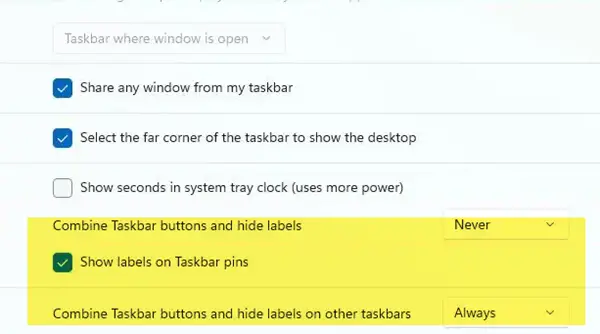
Windows 11 did not have this feature, but now on public demand, they have introduced it. Now you can show Program Icon labels on Windows 11 Taskbar too:
- Open Windows 11 Settings
- Click on Personalization
- On the right side, select Taskbar
- Here you will see the options to show or hide Taskbar buttons or labels – Always, Never, etc.
If you do not see this setting, you will see it soon.
Read: How to Ungroup WiFi, Sound, and Battery Taskbar Icons in Windows 11
Display Icon labels on Taskbar Pins in Windows using Registry
Open Windows Registry and navigate to the following key:
HKEY_CURRENT_USER\Software\Microsoft\Windows\CurrentVersion\Explorer\Advanced
If you don’t see the Advanced folder key, right-click on the Explorer key and create the Advanced subkey.
Now select Advanced and in the right pane, select New > DWORD (32-bit) Value. Type TaskbarShowLabels and give it a value of 1.
- 1 – Turns on labels on Taskbar pins
- 0 – Turns off labels on Taskbar pins
Reads that may interest you: