Windows lets each user create, store, and access his or her own files and folders under his or her User Account. But there may be times when you want to transfer files from one user account to another on a Windows PC or laptop. Or maybe you need to share files between users. If you need to do this, then this post will show you how to share or transfer files and folders between users on Windows 11/10.
A user with an Administrator account can access the files of all other users on his computer system.
Transfer files from one User Account to another on Windows PC
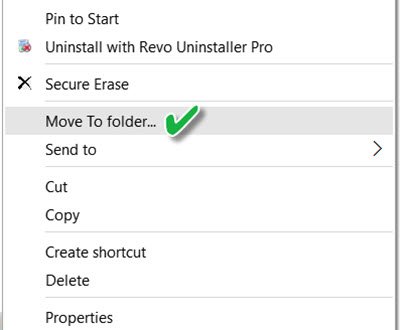
If you need to move or transfer files from one user account to another, the simplest way would be to log in with an administrator account, and cut-paste the files from one user account to the personal folders of the other user account. If you do not have access to an admin account, ask your administrator to do it. If you use our freeware Ultimate Windows Tweaker, you can easily add Move to (or Copy to) to your context menu. Then you need to simply select the files and folders you want to transfer, right-click on them, and select Move to from the context menu. Designate the folder where you want to move them.
Share files between User Accounts
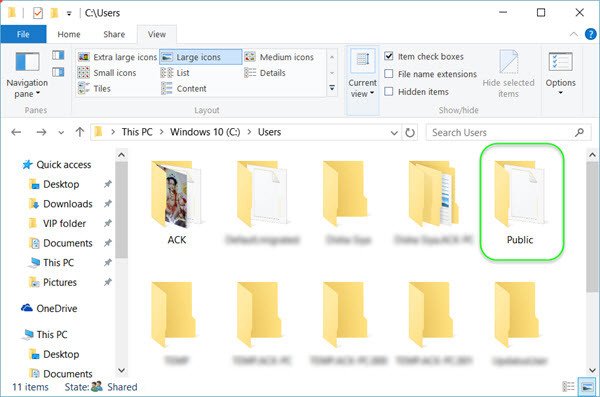
Windows includes a Public folder, located at C:\Users, which is accessible to all users. If you save files in this folder, they can be shared among all the users. If you want to create and save files to share them with other users, you should save them in the Public folder. If you move your existing files and folders to this Public folder, you can share them with all.
The Windows operating system will also add the Public folder to Libraries, which you and others can easily access.
There is one more thing. If you wish, you can even share this Public folder publicly among all on your local network. If you wish to do this, you will have to open Control Panel > > All Control Panel Items > Network and Sharing Center > Advanced sharing settings. You’ll find the Public folder sharing option here.
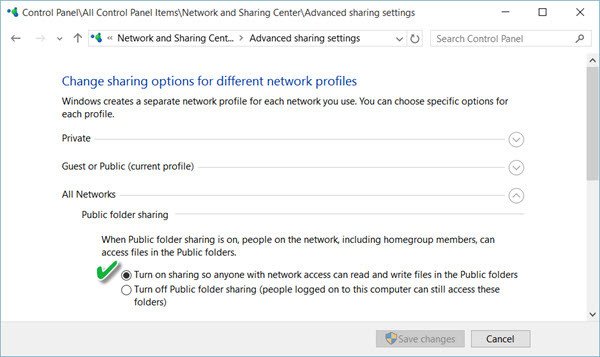
Select Turn on sharing so anyone with network access can read and write files in the Public folders.
How to copy a file from one user to another user in Windows?
To copy a file from one user to another in Windows, navigate to the file, right-click, select “Copy,” switch to the other user’s account, and paste the file into the desired location. Alternatively, use a shared folder for easier access.
Read: How to share files between computers using LAN
How do I transfer user files to another user?
To transfer user files to another user, copy the files to a shared location, then change the file ownership and permissions. Use File Explorer on Windows to facilitate the transfer. Ensure both users have the necessary access rights.
Does Windows separate programs files between 2 users of the same PC?
Yes, Windows separates program files between users by creating distinct user accounts. Each account has its own storage, applications, desktop settings, and personalized configurations, ensuring individual experiences and file organization.