Microsoft has introduced Surface Headphones that work seamlessly with Windows computers along with other Mobile devices. However, you just have to initially set it up and tune it just the right way. In this post, we will discuss how to setup and use your new Microsoft Surface Headphones.

Microsoft made its debut in the audio space with the new Surface Headphones. The accessory sports a simple look but accommodates several features that you’ll spend time admiring. For instance, its on-ear dials allow you to adjust the level of noise canceling and volume. Also, the ever-ready Cortana lets you perform most of the functions via voice commands, without pressing a button. In all, the headphones come across as a pleasant surprise. If you have already purchased it but aren’t quite sure how to set up and start using it right away, check out this tutorial.

Setup & use Surface Headphones
If you own a Windows 11/10 PC or a mobile and have also purchased Microsoft Surface Headphones, pair your Surface Headphones with them. For this, do the following,
Press and release the power button on the headphones quickly to turn them ‘on’. You’ll hear a sound saying, “you are ready to pair”. Instantly, the headphones should be discoverable, and the light will flash white.
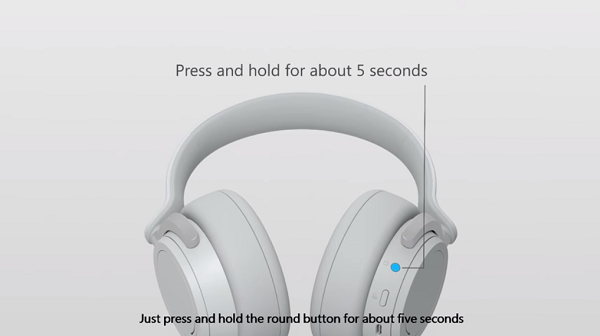
Now, go to your Windows PC and follow the steps given below.

Windows 11: Launch Settings by Win + I, go to Bluetooth & devices, click on Add device > Bluetooth, and then select your Surface headphones once it is detected to pair it with your system.
Windows 10: Go to Start, choose Settings > Devices, and under it, Bluetooth & other devices. Hit the ‘Add Bluetooth or other devices’ > Bluetooth. Select Surface Headphones, if visible, and then choose Done. Now, that you have paired your Surface headphones with your Windows 10 PC; it’s time to set it up.
Let’s start with Cortana first. To set up Cortana:
Sign in to Cortana: Select the search box on your PC or open the app (If you don’t have Cortana download it from Microsoft Store), and then select Sign in. If you aren’t so sure about the sign-in, select Notebook as shown in the screenshot below and check if your personal account shows up. If yes, it means you are already signed in.
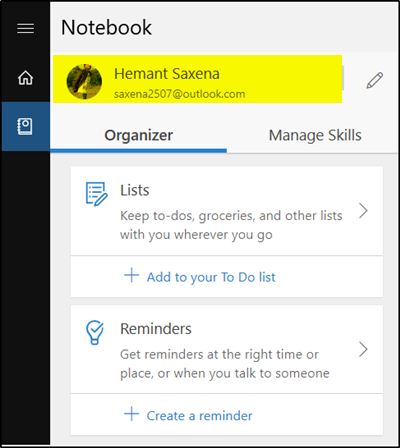
Otherwise, sign in to Cortana with your personal Microsoft account and select Devices. Make sure you do not use your Work or school account here.
Next, select Get the app. Download the Cortana Device Setup app from the Microsoft Store. The app lets you set up Cortana-enabled devices, including Microsoft Surface Headphones.
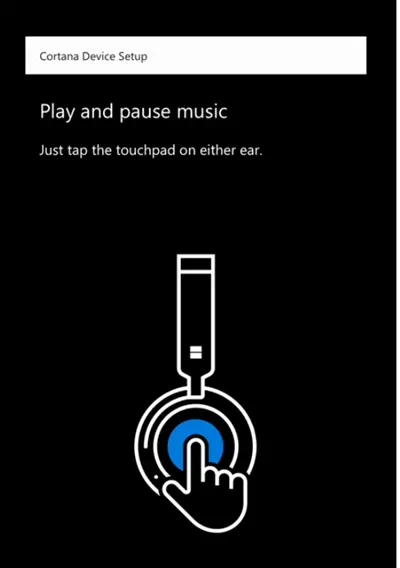
So, open Cortana, select Devices, then choose ‘Add a new device‘. Follow the instructions to finish setting up your Surface Headphones with Cortana. At this point, if you would like to change the language Cortana speaks to you in, open the Cortana app, select Devices > Devices > Surface Headphones > Personalization > Language, then choose a language and select Save. The process may take up to a few minutes to download and install an update for the language selected.
When done, you can choose to play music on your Surface Headphones by either using your favorite music app on your Smartphone or Windows 11/10 PC.
The following touch gestures are supported to enable you to play or pause music, or change the tracks quickly –
| Gestures | Actions |
| Gently tapping the touchpad on either ear | Plays or stops the music track temporarily |
| Gently tapping the touchpad on either ear twice | Plays the upcoming/next track |
| Gently tapping the touchpad on either ear three times | Moves to the previous track and plays it |
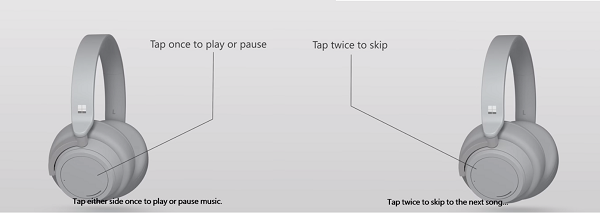
Similarly, you can use the following actions when the headphones are connected to a mobile phone or Skype via Windows PC.
| For answering a call | Gently touch the touchpad on either ear twice |
| To End a call | Tap the touchpad on either ear twice during a call. |
| For declining a call | Tap and hold the touchpad on either ear when you get a call |
Lastly, if you are not aware, using the companion app for Surface Headphones on your mobile device or Windows 11/10 PC, you can customize your audio settings for the music you listen to most. For example, you can choose an equalizer preset like Rock Classical, or set your preferred level of treble and bass.
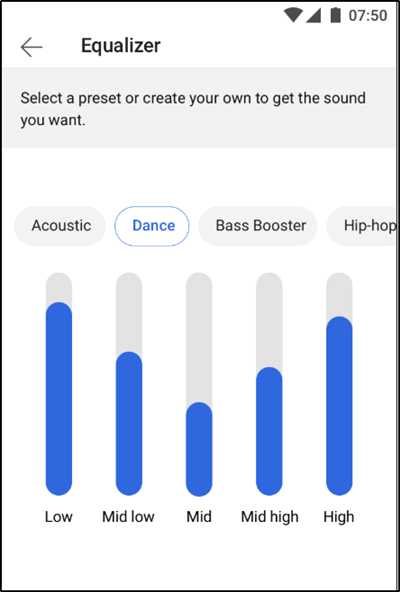
Likewise, you can look at the battery life and noise cancellation levels quickly by using the companion app for Surface Headphones on your mobile device or Windows 11/10 PC.
As mentioned earlier, Surface Headphones support the Active Noise-cancelling feature. As such, you can completely block or mute outside sound and immerse yourself in the music. It is essential to mention here that noise-canceling quality is just satisfactory. Surface Headphone’s active noise canceling feature is not as good as that of Sony and Bose headphones.
Source: WindowsBlog.
Can I use headphones with Microsoft Surface?
The Surface USB-C to 3.5mm Audio Adapter allows you to connect earbuds or headphones to your Surface using the USB-C port. This adapter works with any Surface that has a USB-C port. You can also use your Bluetooth headphones with the Surface devices.
Also Read: Fix Static Noise in Bluetooth headphones on Windows PC.
MAIN JUDIONLINE TANPA MODAL BISA TERJADI
SELAMA DESEMBER INI BERSAMA AGENS128
#1 DI INDONESIA
for more info contact me :
WA : 085222555128
BBM : AGENS128