This post will show you how to set up USB tethering on Windows 11/10 & share your phone’s mobile data to access the internet on other devices. Tethering is usually understood as WiFi Tethering, which allows the users to share their mobile data to any Wifi-enabled devices, including laptops. It comes in handy when you do not have any way to access the internet connection.
That said, what if you have a desktop, and you don’t have any option to connect to ethernet, and there is no Wifi adapter to connect to a router. In a situation like this, you can use USB Tethering. It is almost similar to Wifi tethering, except that it works over the USB connection.
You can imagine it to be like an ethernet connection, but faster compared to Wifi tethering and even Bluetooth tethering.
Set up USB tethering on Windows 11/10
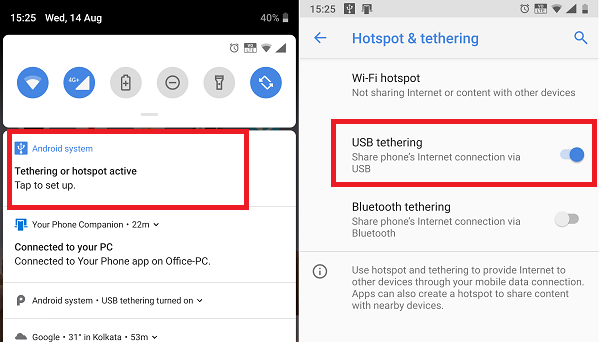
USB tethering like Wifi tethering is free unless your carrier has blocked it. So it’s best to clear that with your operator. Once done, follow the steps to set up USB tethering on Windows 11/10.
- Connect your phone with Windows 10 using a USB cable.
- If asked to enable file transfer feature, cancel it.
- Usually, there is a prompt available as soon as you connect, saying “Tethering or Hotspot active—Tap to setup.” Tap on it.
- If there is no prompt, go to Settings > Network and Internet > Hotspot and Tethering > Toggle on USB tethering.
The setup will automatically create a new network adapter in Windows 10. The computer will be connected to the internet using that. If you open Network settings in Windows 10, this is how it will look like.
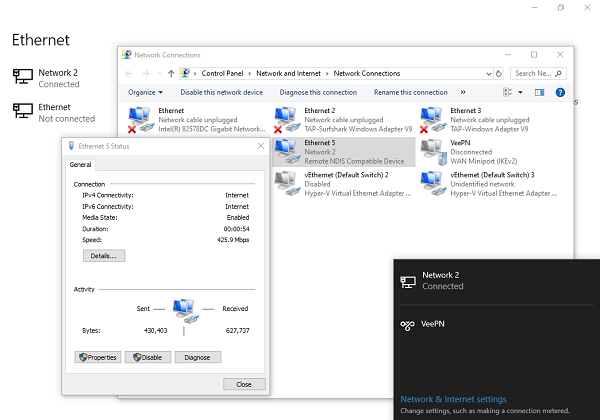
Make sure that the WiFi on your phone is turned off. If it is connected to an existing network, USB tethering will be disabled. If you see it as enabled, the tethering is successful.
Note: The location of Tethering can be different for every phone, especially on a customized OS like those from RealMe, Redmi, Samsung, or any other phone. However, they are clubbed with the Mobile and Data Network section.
Troubleshooting USB Tethering in Windows 11/10
Windows uses Remote NDIS based Internet Sharing Device network adapter to make USB tethering possible on Windows 11/10. So if it USB tethering is not working or stops working for you all of a sudden, check this:
1] Basic Check
- Wifi-enabled automatically
- USB cable disconnected
- Accidentally turned off tethering.
2] Update the NDIS driver using the Device Manager
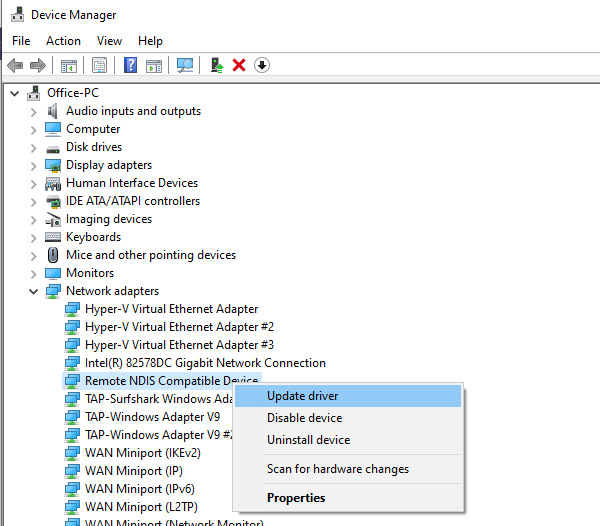
- Use WIN+X+M to open Device Manager
- Expand the network section, and locate NDIS.
- Right-click, and check if there is an update available.
- If there is no update, then can manually browse for and locate USB RNDIS6 Adapter. Update it.
- Restart the computer.
We hope that you were able to follow the instructions quickly, and were successful in setting up USB tethering on Windows 11/10.