Want to Reset your Sound & Audio Settings? This post will show you how to reset app volume and device preferences i.e. output and input preferences in Windows 11/10. Windows allows you to control individual app volumes and the speakers or devices they use. You can choose to keep a lower volume preference for the browser, while the music of the player can be different. This means that even if you have 100% volume set for mast volume control, apps might have different volumes. In this post, we will show you how to reset App Volume and Device Preferences, should you find that they have been messed up.
Reset App Volume and Device Preferences in Windows 11
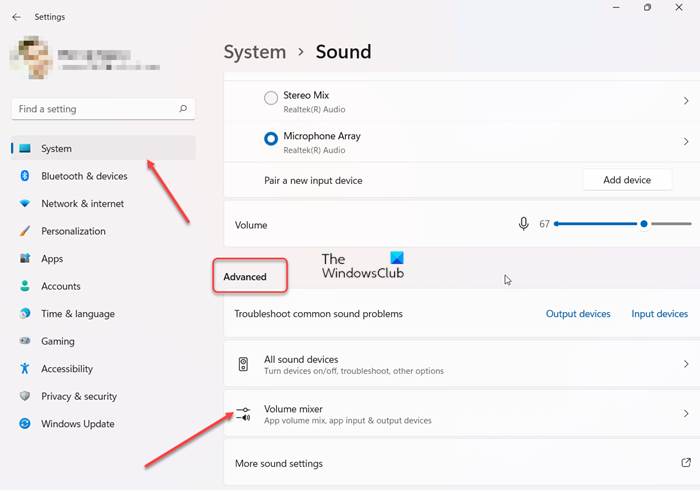
The reason why you would want to reset is that it can get annoying. You may have set them to lower knowingly or unknowingly, and now you want them back to default. Follow the steps to reset app volume and device preferences.
- Open Windows Settings using Win+I keyboard shortcut.
- Select System setting.
- Switch to the right pane and scroll down to the Sound heading.
- Go to the Advanced section. Under it, expand the Volume Mixer menu.
- When directed to a new screen, scroll down to the Apps section. Hit the Reset button.
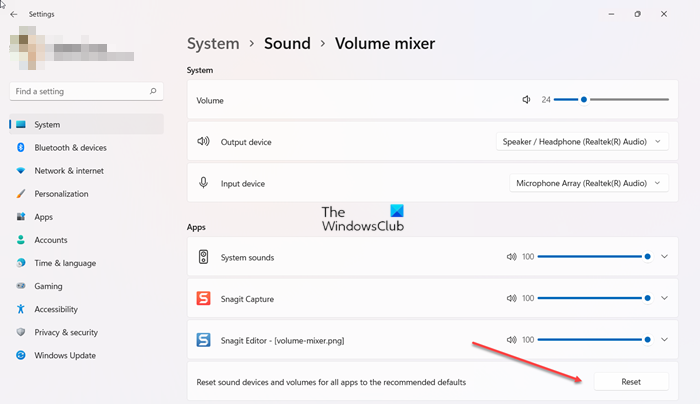
When you do that, Windows will bring it back to the default. The screen will refresh for a second, and it should be back.
Reset App Volume & Device Preferences in Windows 10
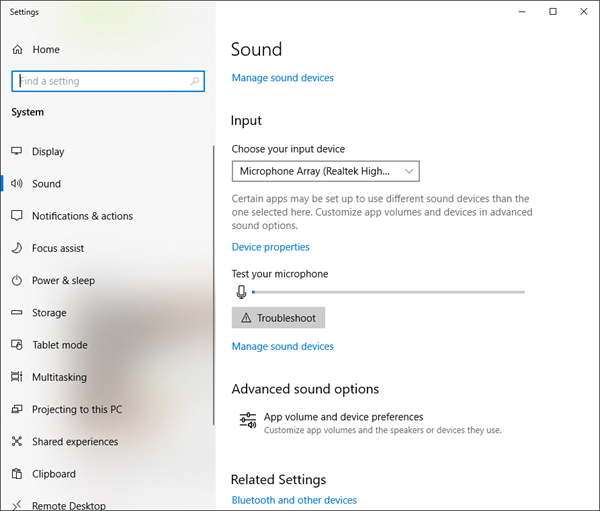
Follow the steps to reset app volume and device preferences.
- Open Windows Settings using WIN + I
- Navigate to System > Sound.
- Under Advanced sound options, click on App volume and device preferences.
- The next screen displays list applications including sound preferences
- Master Volume where you can choose Output and Input
- Individual apps with Volume, output, and input.
- To reset all the apps, and device preferences, click on the Reset button at the end. When you do that, Windows will bring it back to the default. The screen will refresh for a second, and it should be back.
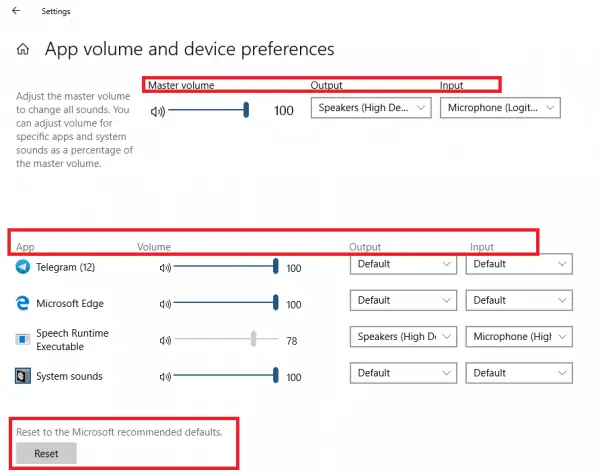
Since you are here, if you are having trouble with any particular app, you can change the volume individually instead of doing a reset.
In case you cannot find your app listed, then its because it is not open. You can only change or customize the volume and device preference only when they are open. So if you want, you can preconfigure sound settings for all the apps in advance.
If you still face any issue, I would recommend you to run the Audio Troubleshooter. It usually fixes the problem unless you have too many audio devices connected.
What is Volume mixer in Windows?
It’s a ‘Sound’ setting in Windows that allows you to choose the output or input device (such as external speakers or microphone). Besides, you can also use the same to adjust the volume for each app, currently in use. In case you cannot find your app listed, chances are the app is closed. You can only change or customize the volume and device preference only when they are open.
Leave a Reply